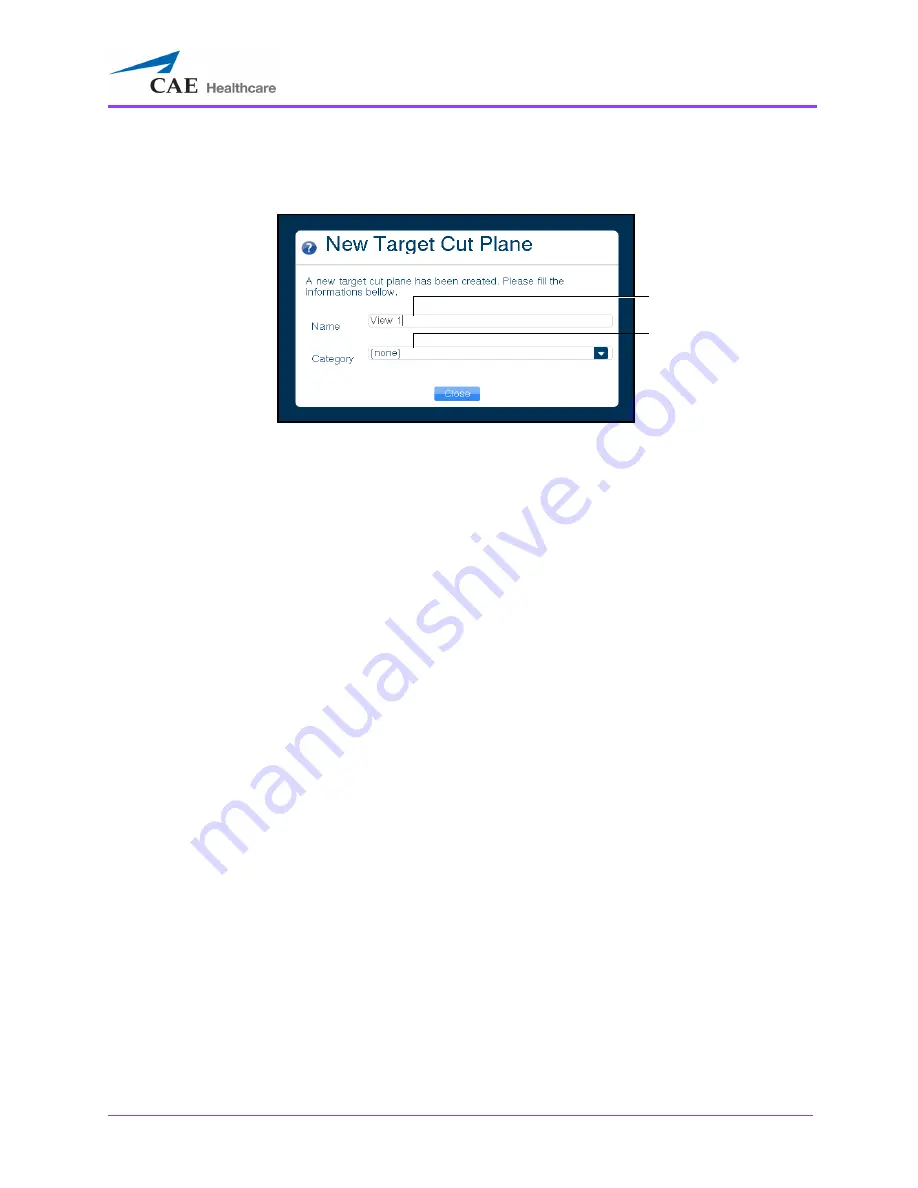
Using the Ob/Gyn Ultrasound Simulator
195
The New Target Cut Plane window appears. By default, the name is a 10-
digit auto-generated number and the TCP category is none.
The New Target Cut Plane Window
4. Enter the desired name of the new target cut plane in the
Name
field and
select a category from the
Category
drop-down menu, if desired.
5. Click the
Close
button to save the entry.
The
Name
field
The
Category
drop-down
menu
Содержание Vimedix Abdo
Страница 1: ...User Guide v1 16 Vimedix Cardiac Vimedix Ob Gyn Vimedix Abdo...
Страница 10: ...End User License Agreement Vimedix viii...
Страница 26: ...Table of Contents xxii...
Страница 38: ...Equipment Overview Vimedix 12...
Страница 52: ...Setup Vimedix 26...
Страница 101: ...Using the Multipurpose Cardiac Abdo Simulator 75 An expanded list of metrics appears The Metrics Summary Window...
Страница 183: ...Using the Multipurpose Cardiac Abdo Simulator 157 The Help window appears The Help Window...
Страница 230: ...Using the Ob Gyn Ultrasound Simulator Vimedix 204 An expanded list of metrics appears The Metrics Summary Window...
Страница 306: ...Using the Ob Gyn Ultrasound Simulator Vimedix 280 The Help window appears The Help Window...
Страница 312: ...Using the Ob Gyn Ultrasound Simulator Vimedix 286...
Страница 354: ...Using the Ob Gyn Ultrasound Simulator Vimedix 328 An expanded list of metrics appears The Metrics Summary Window...
Страница 431: ...Using the Ob Gyn Ultrasound Simulator 405 The Help window appears The Help Window...
Страница 450: ...Using HaloLense Vimedix 424 The Vimedix AR menu hierarchy is as follows Vimedix AR Menu Hierarchy...
Страница 460: ...Keyboard Shortcuts and Mouse Controls Vimedix 434...






























