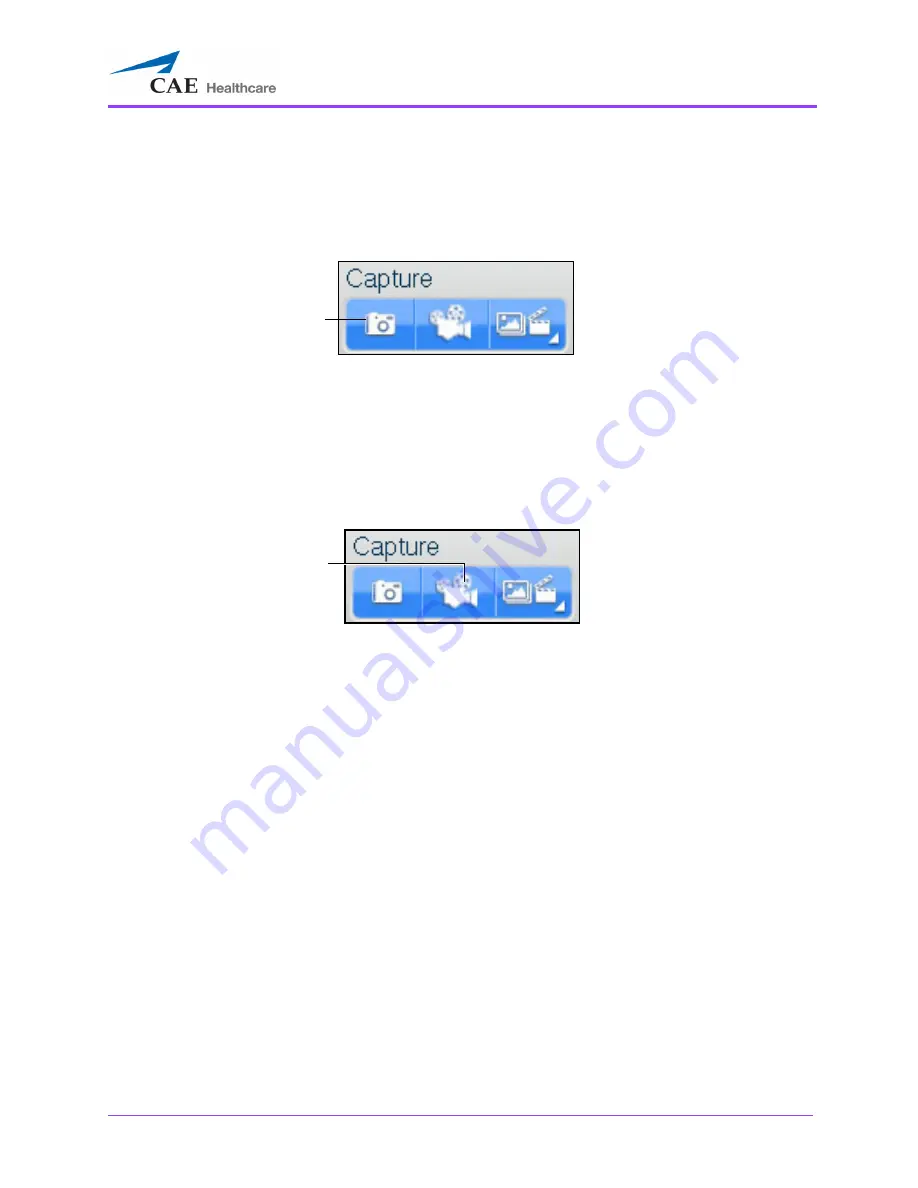
Using the Multipurpose
(Cardiac/Abdo)
Simulator
143
Capturing Images
To capture an image of the VIMEDIX interface, click the
Screen Capture
button or press the
Screen
key on the keyboard.
The Capture Panel
A capture of the current screen is taken and can be accessed by clicking the
Captures Menu
button.
Recording Video
To record a video of simulator activity, click the
Video Captures
button.
The Capture Panel
The simulator activity is recorded for the length of time specified in the video capture settings. In
addition to specifying the length of time for videos, users can specify whether to record the entire
interface, the Ultrasound display only or the AR display only.
The
Screen Captures
button
The
Video Captures
button
Содержание Vimedix Abdo
Страница 1: ...User Guide v1 16 Vimedix Cardiac Vimedix Ob Gyn Vimedix Abdo...
Страница 10: ...End User License Agreement Vimedix viii...
Страница 26: ...Table of Contents xxii...
Страница 38: ...Equipment Overview Vimedix 12...
Страница 52: ...Setup Vimedix 26...
Страница 101: ...Using the Multipurpose Cardiac Abdo Simulator 75 An expanded list of metrics appears The Metrics Summary Window...
Страница 183: ...Using the Multipurpose Cardiac Abdo Simulator 157 The Help window appears The Help Window...
Страница 230: ...Using the Ob Gyn Ultrasound Simulator Vimedix 204 An expanded list of metrics appears The Metrics Summary Window...
Страница 306: ...Using the Ob Gyn Ultrasound Simulator Vimedix 280 The Help window appears The Help Window...
Страница 312: ...Using the Ob Gyn Ultrasound Simulator Vimedix 286...
Страница 354: ...Using the Ob Gyn Ultrasound Simulator Vimedix 328 An expanded list of metrics appears The Metrics Summary Window...
Страница 431: ...Using the Ob Gyn Ultrasound Simulator 405 The Help window appears The Help Window...
Страница 450: ...Using HaloLense Vimedix 424 The Vimedix AR menu hierarchy is as follows Vimedix AR Menu Hierarchy...
Страница 460: ...Keyboard Shortcuts and Mouse Controls Vimedix 434...






























