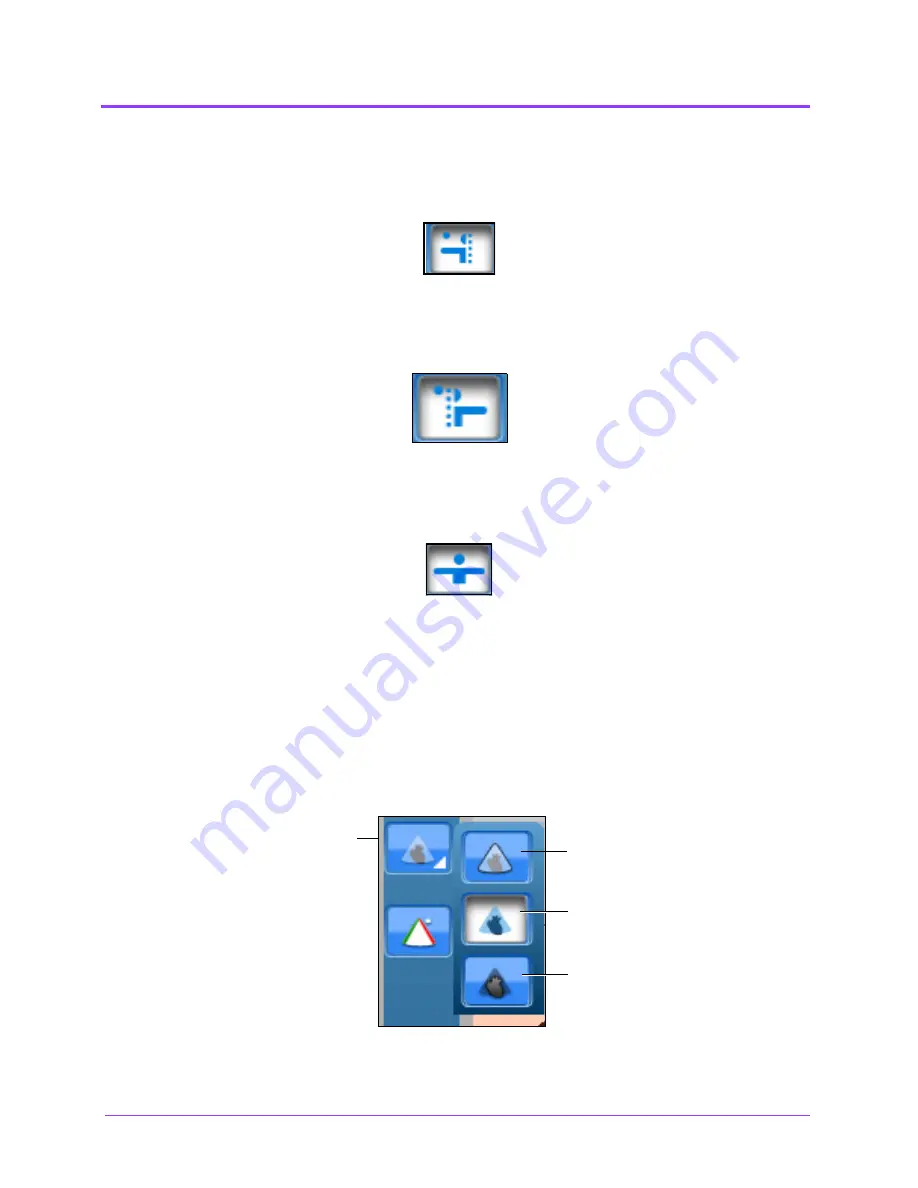
Using the Ob/Gyn Ultrasound Simulator
Vimedix
™
210
The
Normal
button enables the Normal cut plane view. By default, the cross section view is set to
Normal upon simulator startup.
The Normal Cross Section Button
The
Inverted
button enables the Inverted cross section view.
The Inverted Cross Section Button
The
Both Sides
button disables the cross section view in the AR display.
The Both Sides Cross Button
Selecting the Beam Type
Using the
Beam
button, users can choose from three available beam options. The selected beam
determines how the ultrasound beam appears on the AR display. Click on the desired beam button to
select the beam type.
The Beam Type Options
The
Beam
button
The
Edge
button
The
Semi-
Transparent
button
The
Ultrasound
button
Содержание Vimedix Abdo
Страница 1: ...User Guide v1 16 Vimedix Cardiac Vimedix Ob Gyn Vimedix Abdo...
Страница 10: ...End User License Agreement Vimedix viii...
Страница 26: ...Table of Contents xxii...
Страница 38: ...Equipment Overview Vimedix 12...
Страница 52: ...Setup Vimedix 26...
Страница 101: ...Using the Multipurpose Cardiac Abdo Simulator 75 An expanded list of metrics appears The Metrics Summary Window...
Страница 183: ...Using the Multipurpose Cardiac Abdo Simulator 157 The Help window appears The Help Window...
Страница 230: ...Using the Ob Gyn Ultrasound Simulator Vimedix 204 An expanded list of metrics appears The Metrics Summary Window...
Страница 306: ...Using the Ob Gyn Ultrasound Simulator Vimedix 280 The Help window appears The Help Window...
Страница 312: ...Using the Ob Gyn Ultrasound Simulator Vimedix 286...
Страница 354: ...Using the Ob Gyn Ultrasound Simulator Vimedix 328 An expanded list of metrics appears The Metrics Summary Window...
Страница 431: ...Using the Ob Gyn Ultrasound Simulator 405 The Help window appears The Help Window...
Страница 450: ...Using HaloLense Vimedix 424 The Vimedix AR menu hierarchy is as follows Vimedix AR Menu Hierarchy...
Страница 460: ...Keyboard Shortcuts and Mouse Controls Vimedix 434...
















































