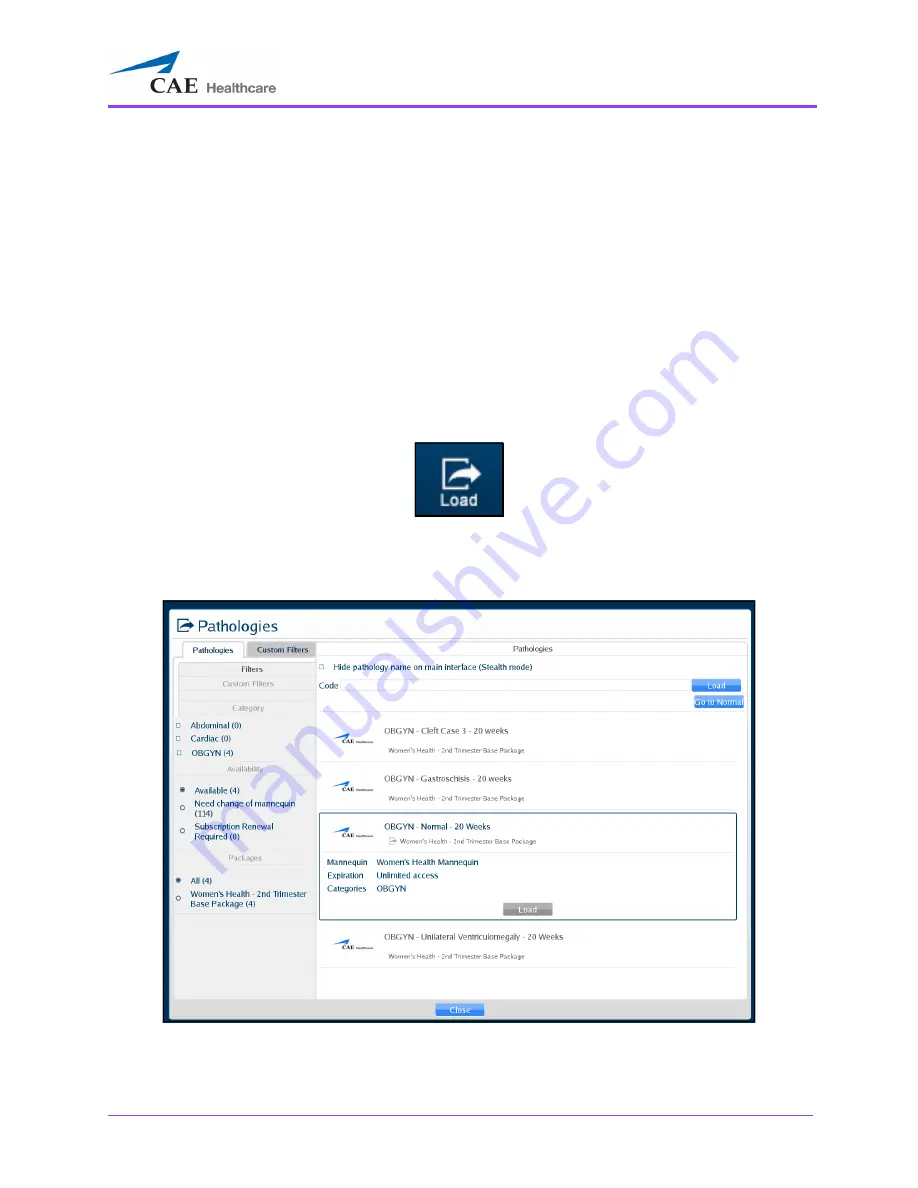
Using the Ob/Gyn Ultrasound Simulator
305
Loading a Pathology in Standard Mode
Users can load pathologies in standard mode and organize the selections using criteria in the
Filters
panel. The filters feature allows users to organize pathologies by Category or Availability criteria.
Users have the option to narrow the pathologies displayed in the
Pathologies
panel based on the type
of module (FAST and ICCU), area of focus (OBGYN, Abdominal, Cardiac and Pleural), availability
(Available or Expired) or the type of mannequin (Need change of mannequin).
If no filter criteria is selected in the
Filters
panel, all available pathologies will appear by default.
To load a pathology:
1. Click the
Load
icon.
The Load Icon
The Pathologies window appears.
The Pathologies Window
Содержание Vimedix Abdo
Страница 1: ...User Guide v1 16 Vimedix Cardiac Vimedix Ob Gyn Vimedix Abdo...
Страница 10: ...End User License Agreement Vimedix viii...
Страница 26: ...Table of Contents xxii...
Страница 38: ...Equipment Overview Vimedix 12...
Страница 52: ...Setup Vimedix 26...
Страница 101: ...Using the Multipurpose Cardiac Abdo Simulator 75 An expanded list of metrics appears The Metrics Summary Window...
Страница 183: ...Using the Multipurpose Cardiac Abdo Simulator 157 The Help window appears The Help Window...
Страница 230: ...Using the Ob Gyn Ultrasound Simulator Vimedix 204 An expanded list of metrics appears The Metrics Summary Window...
Страница 306: ...Using the Ob Gyn Ultrasound Simulator Vimedix 280 The Help window appears The Help Window...
Страница 312: ...Using the Ob Gyn Ultrasound Simulator Vimedix 286...
Страница 354: ...Using the Ob Gyn Ultrasound Simulator Vimedix 328 An expanded list of metrics appears The Metrics Summary Window...
Страница 431: ...Using the Ob Gyn Ultrasound Simulator 405 The Help window appears The Help Window...
Страница 450: ...Using HaloLense Vimedix 424 The Vimedix AR menu hierarchy is as follows Vimedix AR Menu Hierarchy...
Страница 460: ...Keyboard Shortcuts and Mouse Controls Vimedix 434...
















































