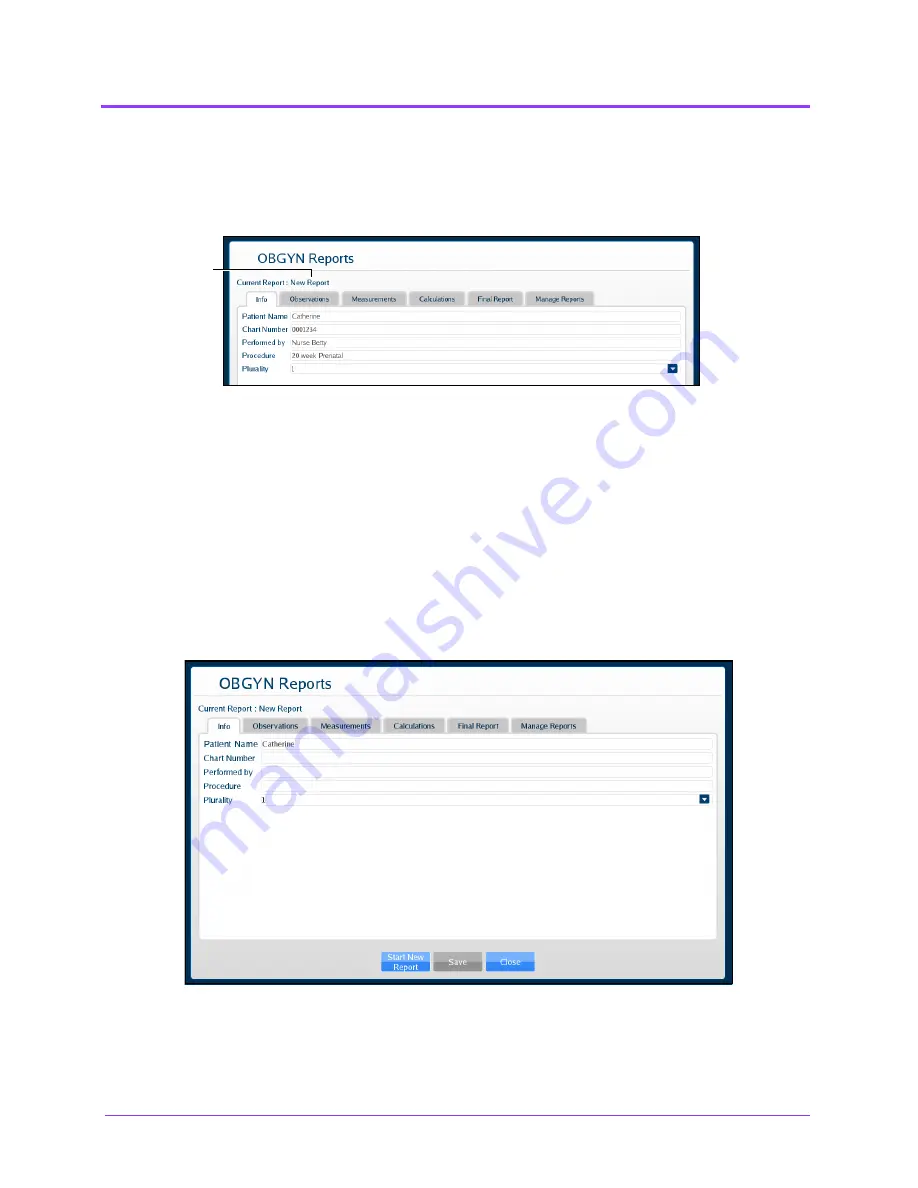
Using the Ob/Gyn Ultrasound Simulator
Vimedix
™
244
Entering Report Information
Report information can be entered from the OBGYN Reports window.
The OBGYN Reports Window
The window is pre-loaded with a new report or an existing report, depending on whether a report has
already been created during the current session.
The Echo Reports window has six tabs for entering and viewing report information: the
Info
tab, the
Observations
tab, the
Measurements
tab, the
Calculations
tab, the
Final Report
tab and the
Manage Reports
tab.
The Info Tab
The
Info
tab is used to enter the basic information including chart number, professional performing the
exam, type of procedure, and plurality of pregnancy.
The Info Tab
A new report
Содержание Vimedix Abdo
Страница 1: ...User Guide v1 16 Vimedix Cardiac Vimedix Ob Gyn Vimedix Abdo...
Страница 10: ...End User License Agreement Vimedix viii...
Страница 26: ...Table of Contents xxii...
Страница 38: ...Equipment Overview Vimedix 12...
Страница 52: ...Setup Vimedix 26...
Страница 101: ...Using the Multipurpose Cardiac Abdo Simulator 75 An expanded list of metrics appears The Metrics Summary Window...
Страница 183: ...Using the Multipurpose Cardiac Abdo Simulator 157 The Help window appears The Help Window...
Страница 230: ...Using the Ob Gyn Ultrasound Simulator Vimedix 204 An expanded list of metrics appears The Metrics Summary Window...
Страница 306: ...Using the Ob Gyn Ultrasound Simulator Vimedix 280 The Help window appears The Help Window...
Страница 312: ...Using the Ob Gyn Ultrasound Simulator Vimedix 286...
Страница 354: ...Using the Ob Gyn Ultrasound Simulator Vimedix 328 An expanded list of metrics appears The Metrics Summary Window...
Страница 431: ...Using the Ob Gyn Ultrasound Simulator 405 The Help window appears The Help Window...
Страница 450: ...Using HaloLense Vimedix 424 The Vimedix AR menu hierarchy is as follows Vimedix AR Menu Hierarchy...
Страница 460: ...Keyboard Shortcuts and Mouse Controls Vimedix 434...
















































