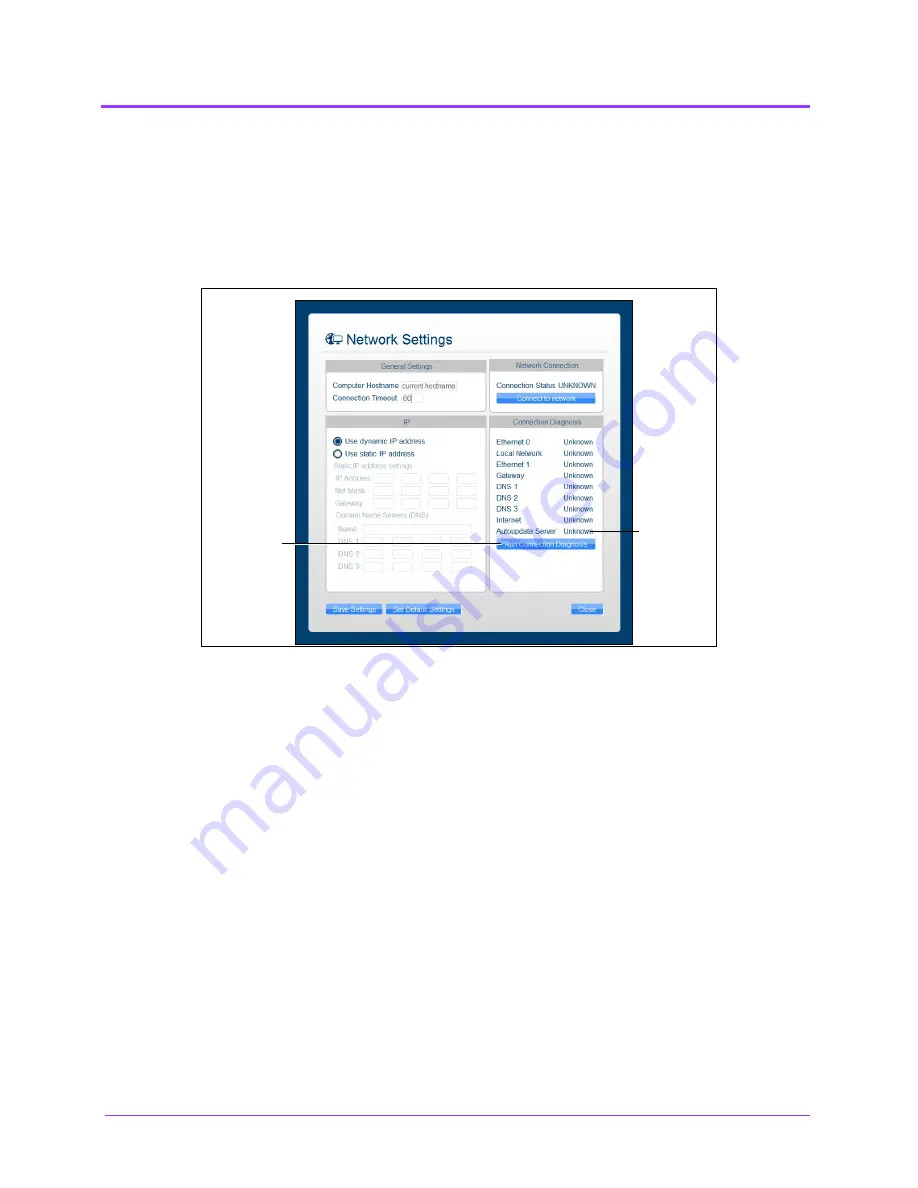
Using the Multipurpose
(Cardiac/Abdo)
Simulator
Vimedix
™
150
The
Network Settings
window appears.
2. In the right-hand column, click the
Run Connection Diagnosis
button.
Autoupdate Server
should show
Online
status.
If Autoupdate Server does not show
Online
status, contact your IT
department to allow access to
Port 3690, IP 67.228.7.120
.
The Network Settings Window
The
Autoupdate
Server
status
The
Run
Connection
Diagnosis
button
Содержание Vimedix Abdo
Страница 1: ...User Guide v1 16 Vimedix Cardiac Vimedix Ob Gyn Vimedix Abdo...
Страница 10: ...End User License Agreement Vimedix viii...
Страница 26: ...Table of Contents xxii...
Страница 38: ...Equipment Overview Vimedix 12...
Страница 52: ...Setup Vimedix 26...
Страница 101: ...Using the Multipurpose Cardiac Abdo Simulator 75 An expanded list of metrics appears The Metrics Summary Window...
Страница 183: ...Using the Multipurpose Cardiac Abdo Simulator 157 The Help window appears The Help Window...
Страница 230: ...Using the Ob Gyn Ultrasound Simulator Vimedix 204 An expanded list of metrics appears The Metrics Summary Window...
Страница 306: ...Using the Ob Gyn Ultrasound Simulator Vimedix 280 The Help window appears The Help Window...
Страница 312: ...Using the Ob Gyn Ultrasound Simulator Vimedix 286...
Страница 354: ...Using the Ob Gyn Ultrasound Simulator Vimedix 328 An expanded list of metrics appears The Metrics Summary Window...
Страница 431: ...Using the Ob Gyn Ultrasound Simulator 405 The Help window appears The Help Window...
Страница 450: ...Using HaloLense Vimedix 424 The Vimedix AR menu hierarchy is as follows Vimedix AR Menu Hierarchy...
Страница 460: ...Keyboard Shortcuts and Mouse Controls Vimedix 434...






























