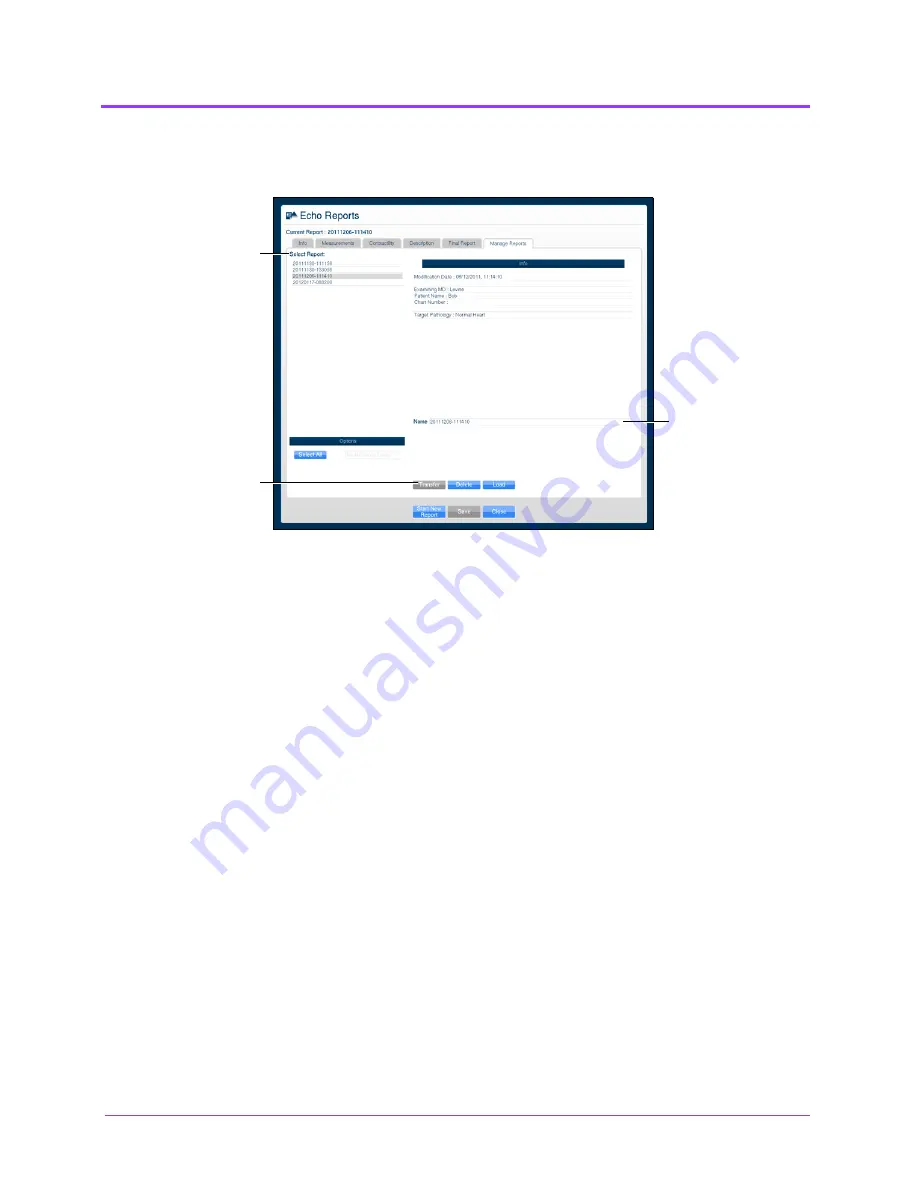
Using the Multipurpose
(Cardiac/Abdo)
Simulator
Vimedix
™
124
The
Manage Reports
tab appears.
The Manage Reports Tab
2. Select a report from the
Select Report
panel.
3. Select a single report by left-clicking it with the mouse. Select additional
reports by holding down the
Control
key on the keyboard and left-clicking
the reports with the mouse.
All reports can be selected by clicking the
Select All
key.
The report name appears in the
Name
field.
4. When multiple reports are selected, the
Info
panel says a multiple
selection has been made and indicates the number of reports selected.
5. Insert a USB storage device in one of the USB ports on the front of the
computer. When the USB is recognized, it appears in the
Options
drop-
down menu on the
Manage Reports
tab.
6. Click
Transfer
.
The Transfer Status bar appears. When the Transfer Status bar reads 100%,
the transfer is complete.
Using the Biplane Mode
The Vimedix simulator is set to display images in standard 2D by default. Activating the Biplane Mode
allows users to obtain two cross sections from one probe position. By default, the secondary beam is
The
Select
Report
panel
The
Name
field
The
Transfer
button
Содержание Vimedix Abdo
Страница 1: ...User Guide v1 16 Vimedix Cardiac Vimedix Ob Gyn Vimedix Abdo...
Страница 10: ...End User License Agreement Vimedix viii...
Страница 26: ...Table of Contents xxii...
Страница 38: ...Equipment Overview Vimedix 12...
Страница 52: ...Setup Vimedix 26...
Страница 101: ...Using the Multipurpose Cardiac Abdo Simulator 75 An expanded list of metrics appears The Metrics Summary Window...
Страница 183: ...Using the Multipurpose Cardiac Abdo Simulator 157 The Help window appears The Help Window...
Страница 230: ...Using the Ob Gyn Ultrasound Simulator Vimedix 204 An expanded list of metrics appears The Metrics Summary Window...
Страница 306: ...Using the Ob Gyn Ultrasound Simulator Vimedix 280 The Help window appears The Help Window...
Страница 312: ...Using the Ob Gyn Ultrasound Simulator Vimedix 286...
Страница 354: ...Using the Ob Gyn Ultrasound Simulator Vimedix 328 An expanded list of metrics appears The Metrics Summary Window...
Страница 431: ...Using the Ob Gyn Ultrasound Simulator 405 The Help window appears The Help Window...
Страница 450: ...Using HaloLense Vimedix 424 The Vimedix AR menu hierarchy is as follows Vimedix AR Menu Hierarchy...
Страница 460: ...Keyboard Shortcuts and Mouse Controls Vimedix 434...






























