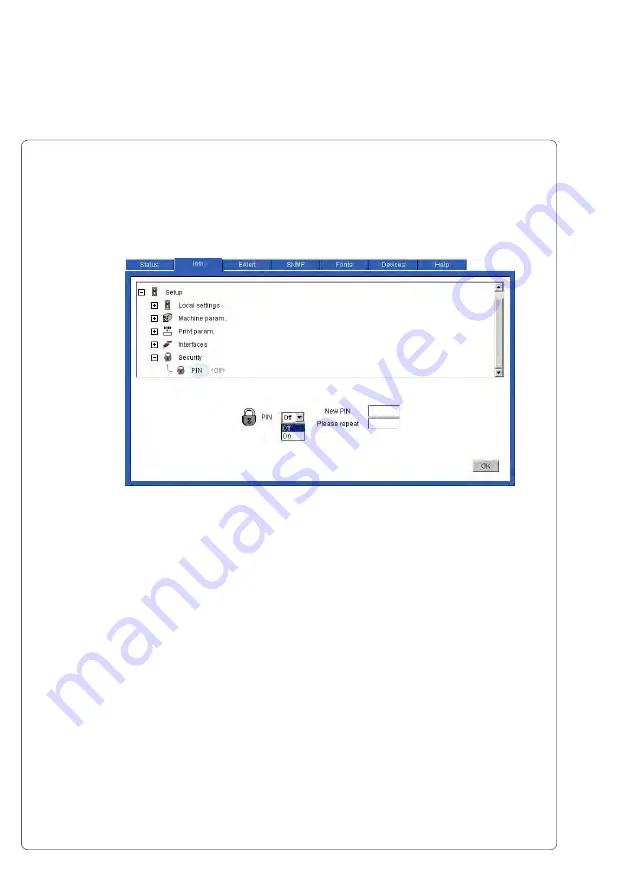
64
cab Produkttechnik GmbH & Co KG
M4
8. Printer Configuration
PIN Activation
- Change to the "Info" tab.
In this tab, all configuration parameters can be set.
- In the top window, open the folder "Security" and click on "PIN".
Fig. 8g Printer Web-Page "Info" - PIN Activation
- In the lower window select the setting "On". Enter a four-digit code number
(PIN) in the "New PIN" field. Repeat the input in the "Please repeat" field
and click "OK".
Changing the Parameters
After the PIN was activated, all parameters in the top window of the "Info" tab
can be modified :
- To open and close the different folders click on the [+] or [-] button.
- To modify a parameter, click on the name or symbol of the parameter you
wish to change. Once selected, the adjustment can be made in the lower
window.
- Confirm the change by clicking the OK button.
After that the PIN will be requested. Enter the correct PIN.
- If you have entered a wrong PIN three times, the Ethernet connection
must be closed and re-opened to continue the parameter changing.
Содержание M4
Страница 1: ...Edition 5 04 Thermal Transfer Printer Operator s Manual ...
Страница 53: ...53 cab Produkttechnik GmbH Co KG M4 7 Media Loading This page is intentionally left blank ...
Страница 82: ...82 cab Produkttechnik GmbH Co KG M4 9 Test Options Fig 9a Status Print Status Print A B D C E F ...
Страница 104: ...104 cab Produkttechnik GmbH Co KG M4 10 Memory Cards This page is intentionally left blank ...
Страница 108: ...A 4 cab Produkttechnik GmbH Co KG M4 Appendix A Operation in Peel off Mode This page is intentionally left blank ...
Страница 120: ...D 4 cab Produkttechnik GmbH Co KG M4 Appendix D Maintenance Cleaning This page is intentionally left blank ...
Страница 126: ...E 6 cab Produkttechnik GmbH Co KG M4 Appendix E Replacing Assembly Units This page is intentionally left blank ...






























