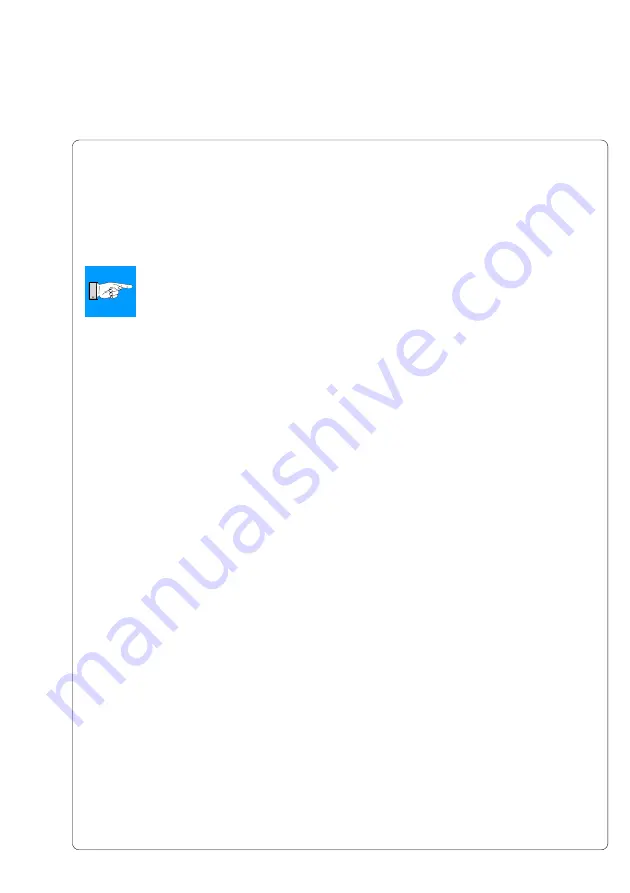
31
cab Produkttechnik GmbH & Co KG
M4
Windows Driver Installation
Ther are different driver installation methods, depending on the interface
connection and the Windows version.
USB Interface
NOTICE !
Windows 95 and Windows NT4.0 do not support USB interfaces !
Windows 98/ME
1. Make sure that the printer is connected to an USB interface and the printer
is switched off.
2. Turn on the computer.
3. Quit any open applications.
4. Insert the "Printer Accessories CD A-Series/M-Series" into the CD-ROM
drive.
5. Turn on the printer. Windows displays, that a new hardware was found and
that the "Add New Hardware Wizard" installs a driver for that device. Click
"Next".
6. The message "Search for the best driver for your device appears. Click
"Next.
7. Click the boxes as needed so that there is a check mark next to "Specify a
location:".
8. Under "Specify a location:", type "
D:\WINDRV\9X2000XP
" (where D is the
letter of your CD-ROM drive). Click "OK". The driver will be installed
automatically.
9. The hardware wizard reports, that a driver for the device was installed.
Click "Finish".
10. Windows reports that a
cab M4/200
or
cab M4/300
was found and the
hardware wizard searches a driver for that device. Click "Next".
11. The message "Search for the best driver for your device appears. Click
"Next.
12. Click the boxes as needed so that there is a check mark next to "Specify a
location:".
13. Under "Specify a location:", type "
D:\WINDRV\9X2000XP
" . Click "OK".
The driver will be installed automatically.
14. The hardware wizard reports, that a driver for the device was installed.
Click "Finish".
Windows 2000
1. Make sure that the printer is connected to an USB interface and the printer
is switched off.
2. Turn on the computer.
3. Quit any open applications.
4. Insert the "Printer Accessories CD A-Series/M-Series" into the CD-ROM
drive.
5. Installation
Содержание M4
Страница 1: ...Edition 5 04 Thermal Transfer Printer Operator s Manual ...
Страница 53: ...53 cab Produkttechnik GmbH Co KG M4 7 Media Loading This page is intentionally left blank ...
Страница 82: ...82 cab Produkttechnik GmbH Co KG M4 9 Test Options Fig 9a Status Print Status Print A B D C E F ...
Страница 104: ...104 cab Produkttechnik GmbH Co KG M4 10 Memory Cards This page is intentionally left blank ...
Страница 108: ...A 4 cab Produkttechnik GmbH Co KG M4 Appendix A Operation in Peel off Mode This page is intentionally left blank ...
Страница 120: ...D 4 cab Produkttechnik GmbH Co KG M4 Appendix D Maintenance Cleaning This page is intentionally left blank ...
Страница 126: ...E 6 cab Produkttechnik GmbH Co KG M4 Appendix E Replacing Assembly Units This page is intentionally left blank ...






























