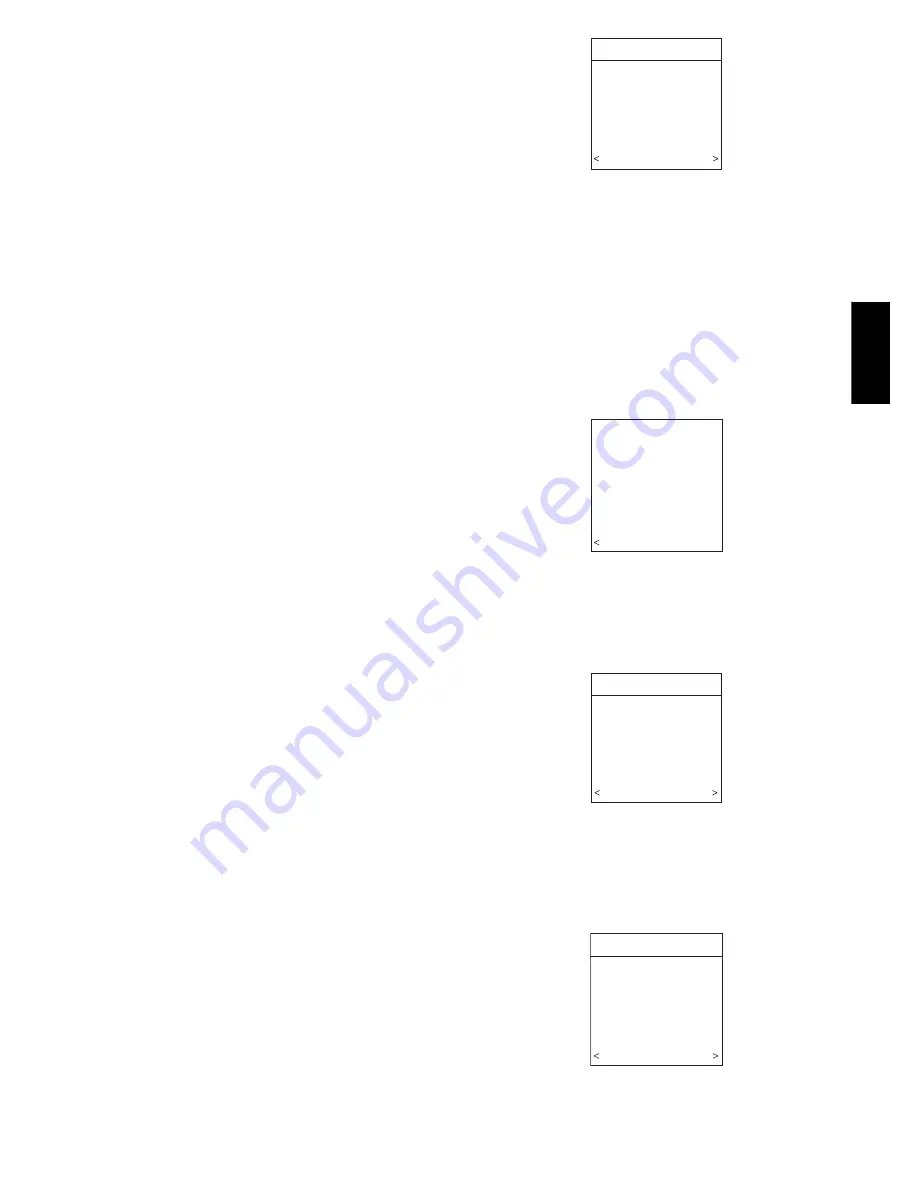
9
12. To exit press
BASIC
button or close door.
13. If changes are made, you will be asked to “
SAVE
CHANGES? YES/NO
.”
Override Heating Schedule
1. Press the red
HEAT
button. Heating mode is confirmed
when the red LED next to the red
HEAT
button is lit.
2. Use the
TEMP
(+/--) button to select your desired heating
temperature.
3. The default time for temporarily overriding the temperature
schedule is 2:00 HRS as indicated by the text on the lower
left.
NOTE
: Override time will not appear if programming has been
turned off.
4. You can change the temporary override time in 15--minute
increments by pressing the
TIME
(+/--) button until the de-
sired override time is selected, or press the
HOLD
button
anytime to override the schedule indefinitely.
Quick Program Schedule For All Days
This section will give you a quick program schedule for
ALL
DAYS
of the week. For more information on how to create
customized schedules for every day, the entire week, or weekend,
refer to the Owner’s Manual.
1. Flip down the door at the bottom of the control.
2. Press the
SCHEDULE
button, which allows you to create
one schedule for the entire home.
3. Press either the
LEFT
or
RIGHT
side button repeatedly (if
necessary) until
“ALLDAYS”
is displayed. The
WAKE
time period will be highlighted.
4. Using the
TIME
(+/.) button, set the start time for this time
period.
5. Press the red
HEAT
button. Heating temperature will begin
flashing.
6. Set the heating temperature using the
TEMP
(+/.) button.
7. Press the blue
COOL
button. Cooling temperature will be-
gin flashing.
8. Set the cooling temperature using the
TEMP
(+/.) button.
9. Set the remaining periods by using the
SCROLL
button to
select “
DAY
”, “
EVENING
”, and “
SLEEP
”.
10. To copy a zone, use
SCROLL
button to select
“COPY”
.
Select
YES
and copy this zone schedule to other zones us-
ing
NO
or
YES
.
11. Exit the scheduling mode by either closing the door or
pressing the
SCHEDULE
button.
12. If changes are made, you will be asked to “
SAVE
CHANGES YES/NO.
”
INSTALL / SERVICE MENUS
The
“INSTALL / SERVICE”
menus contain a set of vital
information. This information enables the Installer or Service
person to view a summary of what has been installed, etc. This
information is not covered in the Owner’s Manual.
To enter
INSTALL / SERVICE
menus, press and hold the
ADVANCED
button for at least ten seconds. The following menu
will appear (See Fig. 24):
INSTALL/SERVICE
EQUIPMENT SUMMARY
INSTALL
SETUP
CHECKOUT
SERVICE
SOFTWARE VERSION 1
EXIT SELECT
A03200
Fig. 24 -- Install / Service Menus
NOTE
: The INSTALL / SERVICE menu will automatically exit
after 60 minutes of no push button activity.
EQUIPMENT SUMMARY:
Shows all equipment recognized by
and attached to the system.
INSTALL:
Used when adding, changing out, or un--installing
equipment.
SETUP:
Used to view or modify equipment settings.
CHECKOUT:
Allows testing of equipment operation
SERVICE:
Used to view operation and fault history of equipment
and enter dealer name/phone number for display
EQUIPMENT SUMMARY MENU
EQUIPMENT SUMMARY
FURNACE
355MAV042
AC
180ANA024
FILTER
EAC
HUMIDIFIER
YES
UV LIGHTS
YES
ZONES
1234
BACK
A07252
Fig. 25 -- Equipment Summary
This screen shows indoor unit type and model number, outdoor
unit type (and model number if a 2--stage unit), filter type and any
accessories that are installed, and how many zones are recognized.
INSTALL MENU
INSTALL
TO ADD, UNINSTALL OR
RE-INSTALL EQUIPMENT,
PRESS RIGHT SIDE
BUTTON
BACK INSTALL
A03202
Fig. 26 -- Install Menu
This menu item will perform start--up process in order to learn all
equipment in system. Press right side button to initiate the process.
See Fig. 26.
SETUP MENU
SETUP
THERMOSTAT
FURNACE
HEAT PUMP
ZONING
ACCESSORIES
SYSTEM MAINTENANCE
BACK SELECT
A04089
Fig. 27 -- Setup Menu
BBU
IZ
01
--
B




















