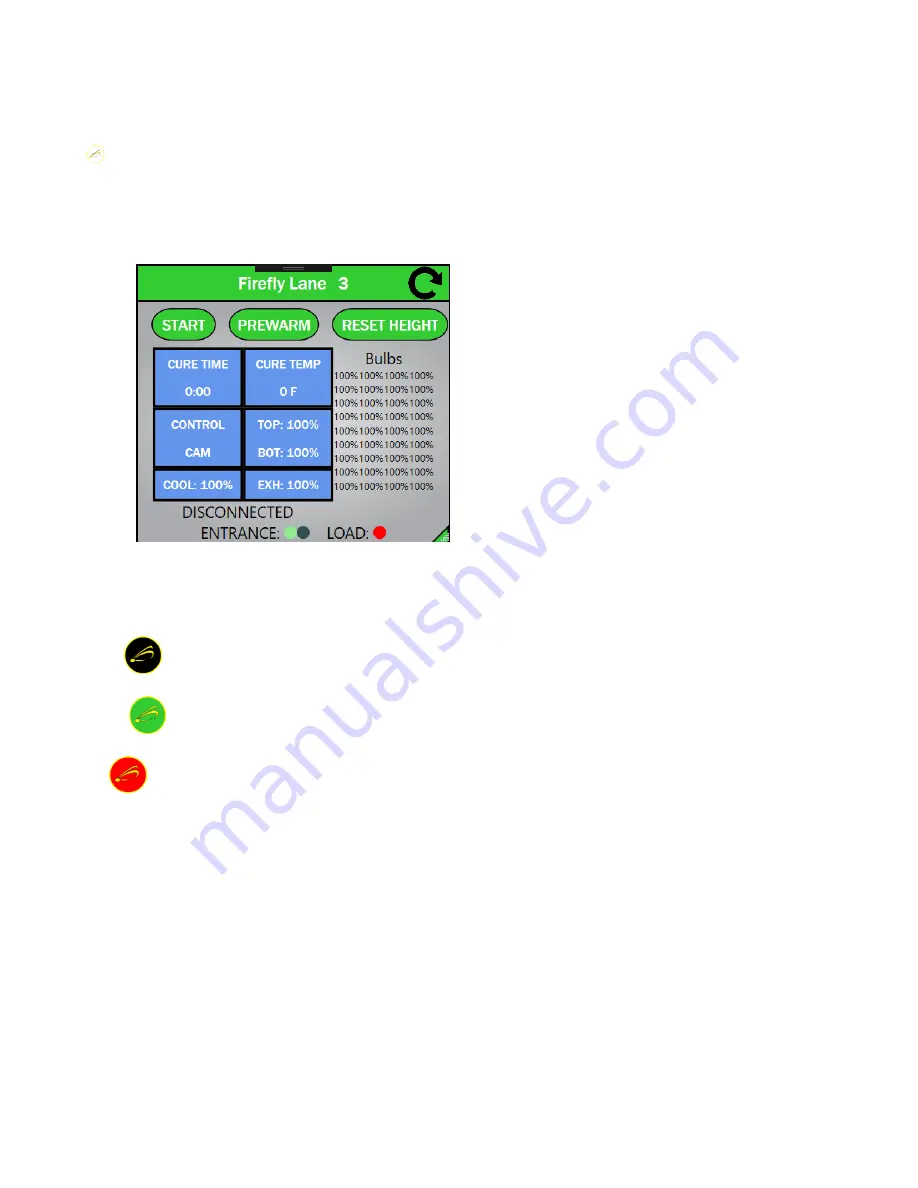
Synergy Software Page 6
FireFly Feedback Window
To confirm settings on the FireFly, the operator can open
the FireFly Feedback Window by pressing the FireFly
Icon in the top left of the display. To close the FireFly
Feedback Window press the FireFly Icon again. The
window can be moved around by dragging on the Green
Title Bar, and can be resized by dragging on the bottom
right corner of the window.
Image 8
Image 8
: FireFly Feedback Window
The icon operates as an indicator to the status of the
FireFly:
• black
the FireFly is operating normally and
awaiting garments to enter,
• green
there are currently garments being cured
in the FireFly,
• red
there is something wrong with the
FireFly that requires attention or the FireFly is not
communicating with the Synergy.
The Feedback Window provides all the details the operator
needs to know about the FireFly. The Cure Time, Cure
Temp, Control, Top, Bot, Cool and Exh all relay the last set
values for the FireFly. The Entrance and Load indicators
show when those sensors have been triggered. Above the
sensor indicators, text messages will relay the current status
of the FireFly such as “Disconnected”, “Prewarming” or
“Job Stopped”.






























