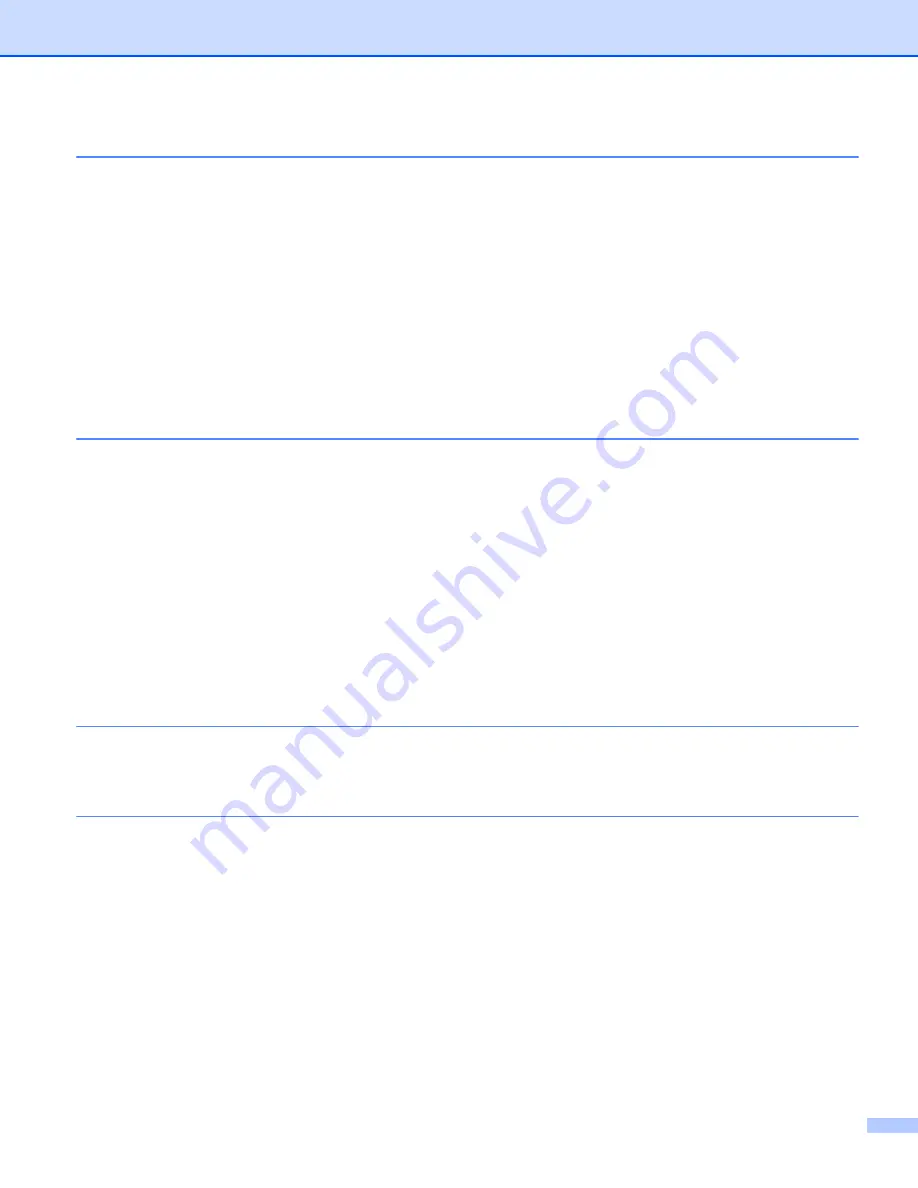
vii
Confirming the Label Printer Settings ......................................................................................................84
2-color Printing Configuration with Other Applications ............................................................................85
Mass Storage Mode (QL-820NWB only) .................................................................................................85
Description.........................................................................................................................................85
Using the Mass Storage Mode ..........................................................................................................86
JPEG Printing ..........................................................................................................................................87
Template Printing from the Label Printer Using the LCD menu (QL-820NWB only) ...............................88
Remote Update........................................................................................................................................91
Distributed Printing (Windows
Starting P-touch Editor ......................................................................................................................96
Printing with P-touch Editor ...............................................................................................................98
Transferring Data to the Label Printer ...............................................................................................99
2-color Printing Configuration ..........................................................................................................100
Starting P-touch Editor ....................................................................................................................104
Operation modes .............................................................................................................................105
Transferring Data to the Label Printer .............................................................................................106
2-color Printing Configuration ..........................................................................................................107
How to use the P-touch Address Book (Windows
only) ......................................................................108
Starting the P-touch Address Book .................................................................................................108
Creating a new contact....................................................................................................................110
How to use P-touch Editor Lite (Windows
How to use P-touch Editor Lite (QL-810W only) (Windows
only) ........................................................112
How to use P-touch Editor Lite LAN (Windows
only) ..........................................................................116
How to Use P-touch Transfer Manager and P-touch Library (Windows
P-touch Transfer Manager.....................................................................................................................121
Transferring the Template to P-touch Transfer Manager ......................................................................121
Transferring Templates or Other Data from the Computer to the Label Printer ....................................124
Backing up Templates or Other Data Saved in the Label Printer ..........................................................129
Deleting Label Printer Data....................................................................................................................130
Creating Transfer Files and Transfer Package Files .............................................................................131
P-touch Library ......................................................................................................................................132
Starting P-touch Library .........................................................................................................................132
Opening and Editing Templates ............................................................................................................134
Printing Templates.................................................................................................................................135
Searching for Templates........................................................................................................................136









































