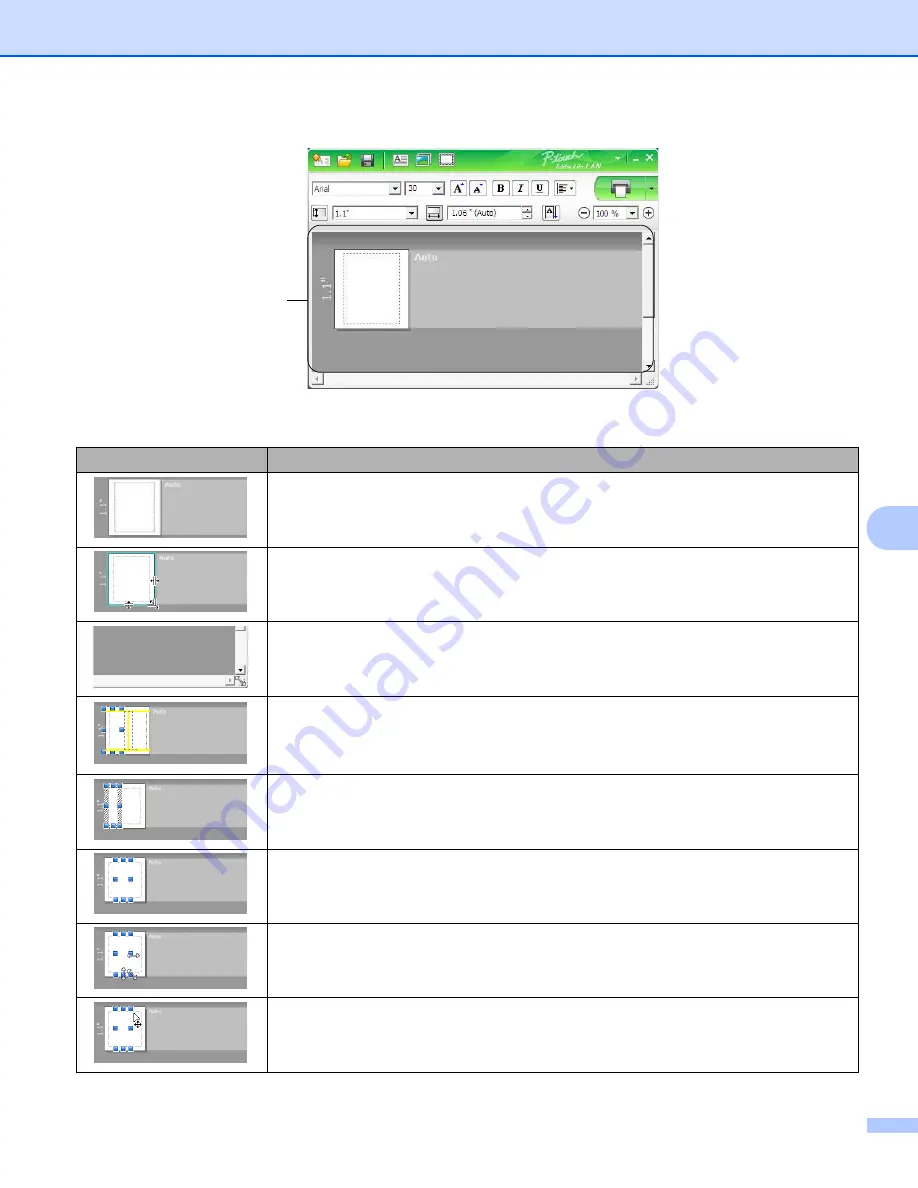
How to use P-touch Editor Lite (Windows
®
only)
119
8
4 Label View
Display
Function
This label view is displayed when the software is started. The width of label currently set
is displayed on the left of label image. When "Auto" is shown on the right, the length of
label is automatically adjusted to the length of text.
To manually change the length and width of the label, move the pointer to the label area's
border, and then drag it when the blue line appears.
To adjust the size of the P-touch Editor Lite LAN window, move the pointer over an edge
of the window and drag it when the pointer changes to an arrow.
Guidelines are sometimes displayed when moving objects. They are shown when the
object is aligned at the left, right, top, or bottom edge of Printable area, or in the center.
In the illustration to the left, the guidelines indicate that the object is centered at the top
edge of the label.
Inserted text boxes, images, and frames are treated as objects. Objects are surrounded
by handles (indicated by eight blue points).
Indicates that an object is selected.
The pointer changes to an arrow when moved over a handle. Drag the handles to change
the object's size.
To move objects, drag them when the pointer changes to a crosshair. For text objects,
the pointer only changes to a crosshair over the border of the object.
4






























