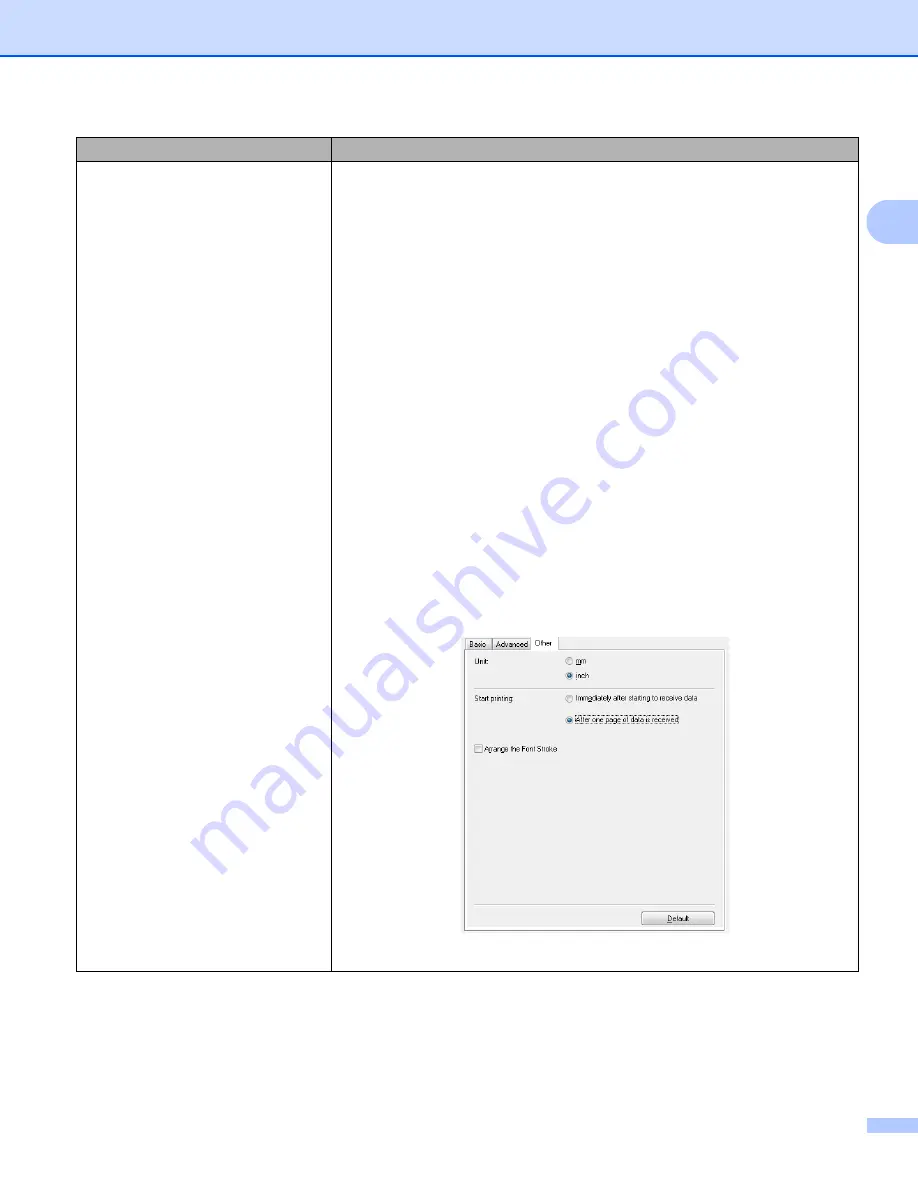
Troubleshooting
169
17
When printing via the USB cable, the
Label Printer repeatedly pauses and
then continues printing.
• Is the Label Printer set for sequential printing?
If so, set print mode to buffered printing.
For Windows Vista
®
/ Windows Server
®
2008:
Open printer properties from [
Control Panel
] - [
Hardware and Sound
] -
[
Printers
], click the Label Printer you want, and select [
Select printing
preferences
].
Click the [
Other
] tab and select the option [
After one page of data is
received
].
For Windows
®
7 / Windows
®
8 / Windows
®
8.1 / Windows Server
®
2008
R2 / Windows Server
®
2012 / Windows Server
®
2012 R2:
Open printer properties from [
Devices and Printers
], right-click the Label
Printer you want, and select [
Printing Preference
]. Click the [
Other
] tab
and select the option [After one page of data is received].
For Windows
®
10:
Open printer properties from [
Control Panel
] - [
Hardware and Sound
] -
[
Devices and Printers
], right-click the Label Printer you want, and select
[
Printing Preference
].
Click the [
Other
] tab and select the option [
After one page of data is
received
].
• An alternative solution is to disconnect the LAN cable until USB printing is
completed. (QL-820NWB only)
For Windows
®
Problem
Solution
















































