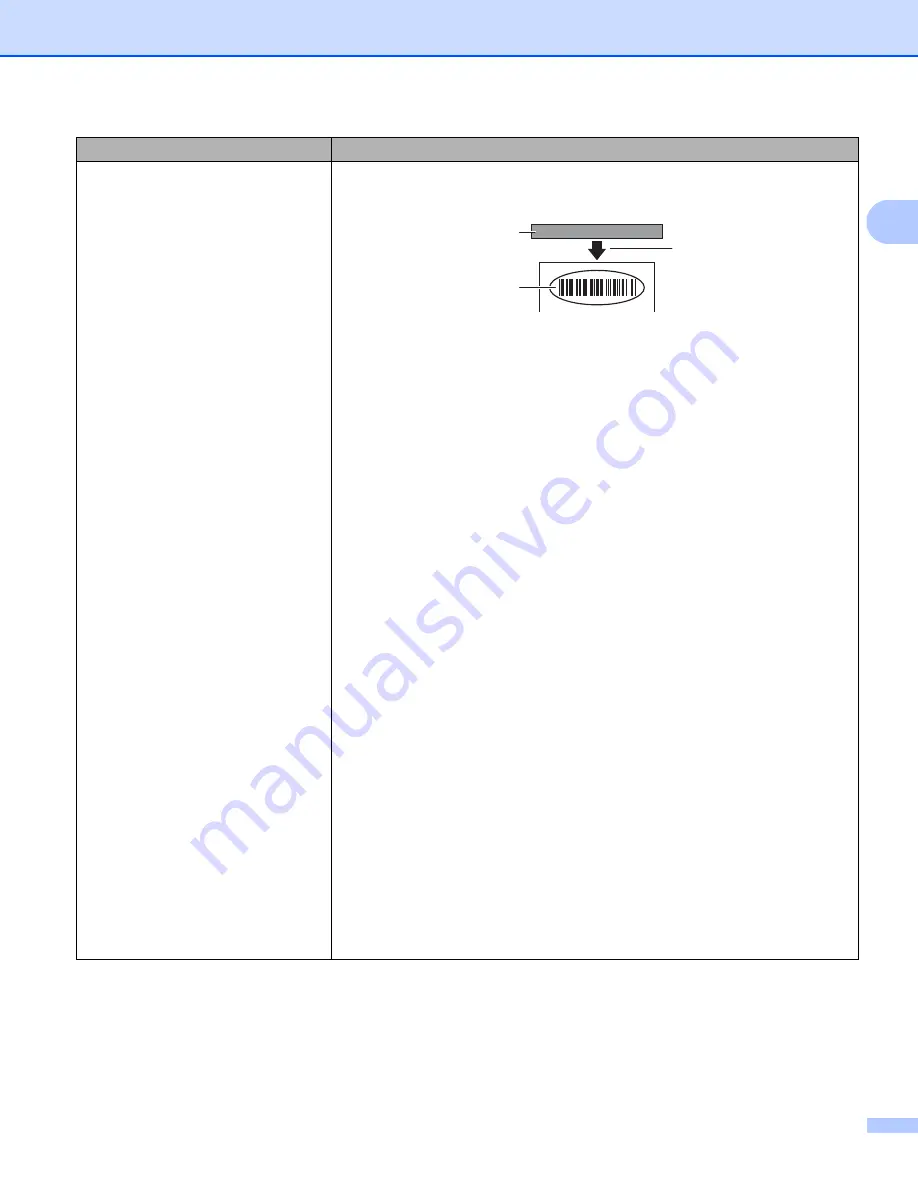
Troubleshooting
170
17
Printed barcodes cannot be read.
Print labels so that barcodes are aligned with the print head as shown
below:
1 Print head
2 Barcodes
3 Printing orientation
Try using another scanner.
We recommend printing the Barcode with Print Quality options set to [
Give
priority to print quality
].
For Windows Vista
®
To display the [
Quality
] options, open the printer properties by clicking the
Start
button - [
Control Panel
] - [
Hardware and Sound
] - [
Printers
],
right-clicking the Label Printer you want to set up, and then clicking [
Printing
Preferences
].
For Windows
®
7
To display the [
Quality
] options, open the printer properties by clicking the
Start
button - [
Devices and Printers
], right-clicking the Label Printer you want
to set up, and then clicking [
Printing Preferences
].
For Windows
®
8 / Windows
®
8.1
To display the [
Quality
] options, open the printer properties by clicking
[
Control Panel
] in the [
Apps
] screen - [
Hardware and Sound
] - [
Devices and
Printers
], right-clicking the Label Printer you want to set up, and then clicking
[
Printing Preferences
].
For Windows
®
10
To display the [
Quality
] options, open the printer properties by clicking the
Start
button - [
Settings
] - [
Devices
] - [
Printers & scanners
] - [
Devices and
Printers
], right-clicking the Label Printer you want to set up, and then clicking
[
Printing Preferences
].
For Mac
To change the Print Quality options, open the
dialog box and choose
[
Basic
] from the print options pop-up menu.
Problem
Solution
1
2
3






























