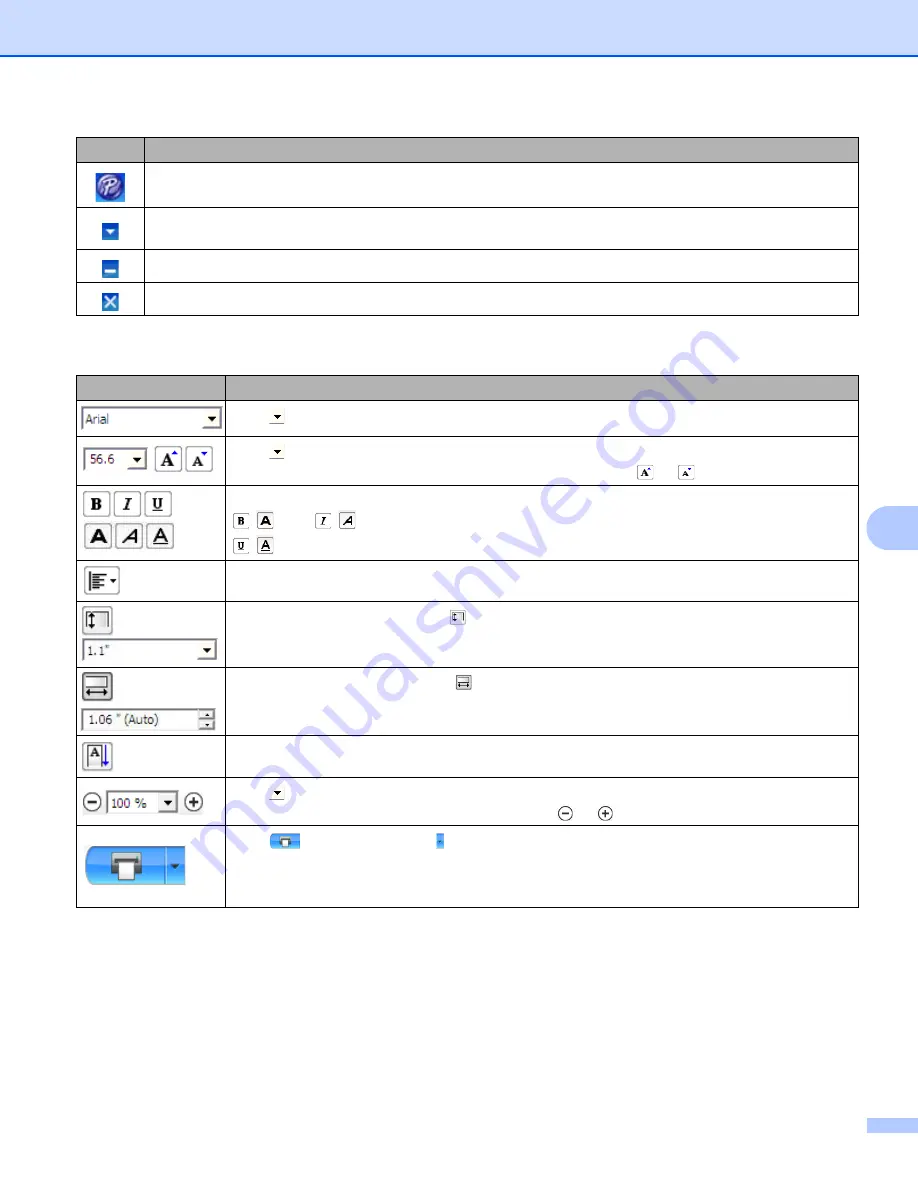
How to use P-touch Editor Lite (Windows
®
only)
113
8
2 Property Toolbar
Exits P-touch Editor Lite and starts up P-touch Editor.
Displays the menu.
The menu includes all P-touch Editor Lite functions.
Minimizes P-touch Editor Lite.
Exits P-touch Editor Lite.
Icon
Function
Click
to change the font.
Click
to specify the font size.
You can adjust the font size up or down one level by clicking
or
.
/
Specifies the font style:
/
Bold
/
Italic
/
Underline
Specifies the alignment of text in a text box.
Sets the width of the label. Click
to automatically detect the width of the inserted label.
Sets the length of the label. Click
to automatically adjust the length of the label to
accommodate the entered text.
Sets/cancels the label direction to vertical.
Click
to set the zoom factor for the Label View.
You can also change the zoom factor by clicking
or
.
Click
to print normally or to print with options.
Auto Cut
: Each label is automatically cut after printing.
Cut at end
: Cuts labels after the last label is printed.
Copies
: Prints multiple copies of a label.
Icon
Function
















































