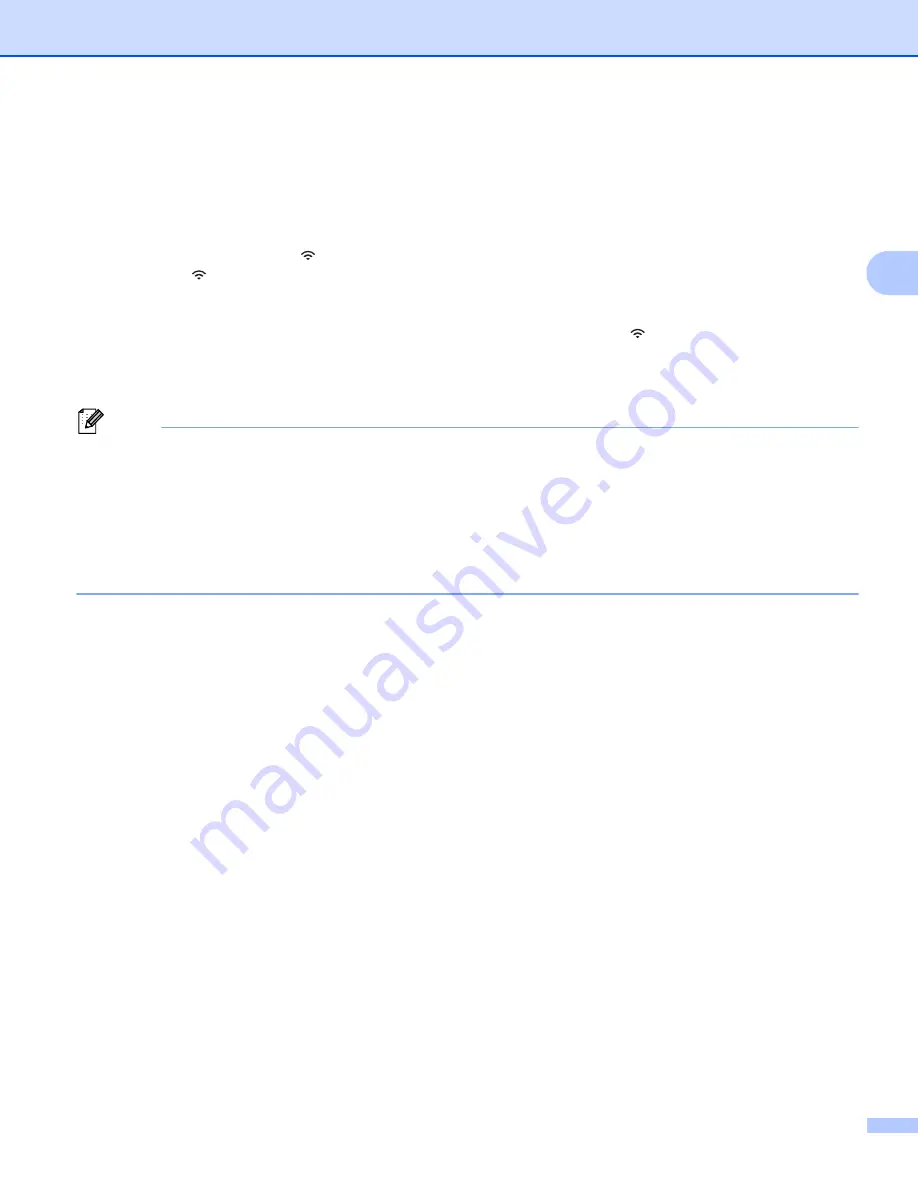
Printing Using the Mobile Device
34
3
For Mac
a) Launch the
Printer Setting Tool
on your computer.
b) Click the [
Wireless LAN
] tab.
c) Confirm that [
Wireless Direct
] is set to [
On
].
b
For QL-810W
Press and hold the Wi-Fi ( ) Button on the Label Printer for one second to turn the Wi-Fi function On.
The Wi-Fi ( ) LED starts flashing blue once every three seconds.
For QL-820NWB
Press the Menu and [
▼
] Buttons to select the [
WLAN
] menu, and then press the [OK] Button.
Set [
WLAN (On/Off)
] to [
On
] to turn the Wi-Fi function On. The Wi-Fi ( ) icon appears on the LCD.
c
In the Wi-Fi settings screen of your mobile device, select the SSID of the Label Printer and enter the
password.
Note
• The factory default SSID and password are as follows:
SSID: "DIRECT-*****_QL-810W" or "DIRECT-*****_QL-820NWB" where ***** is the last five digits of the
product serial number.
(You can find the product serial number label in the DK Roll Compartment of the Label Printer.)
The password: 810*****/820***** where ***** is the last five digits of the product serial number.
• You can connect the Label Printer to a mobile device in the Infrastructure Mode via a wireless access
point/router.
















































