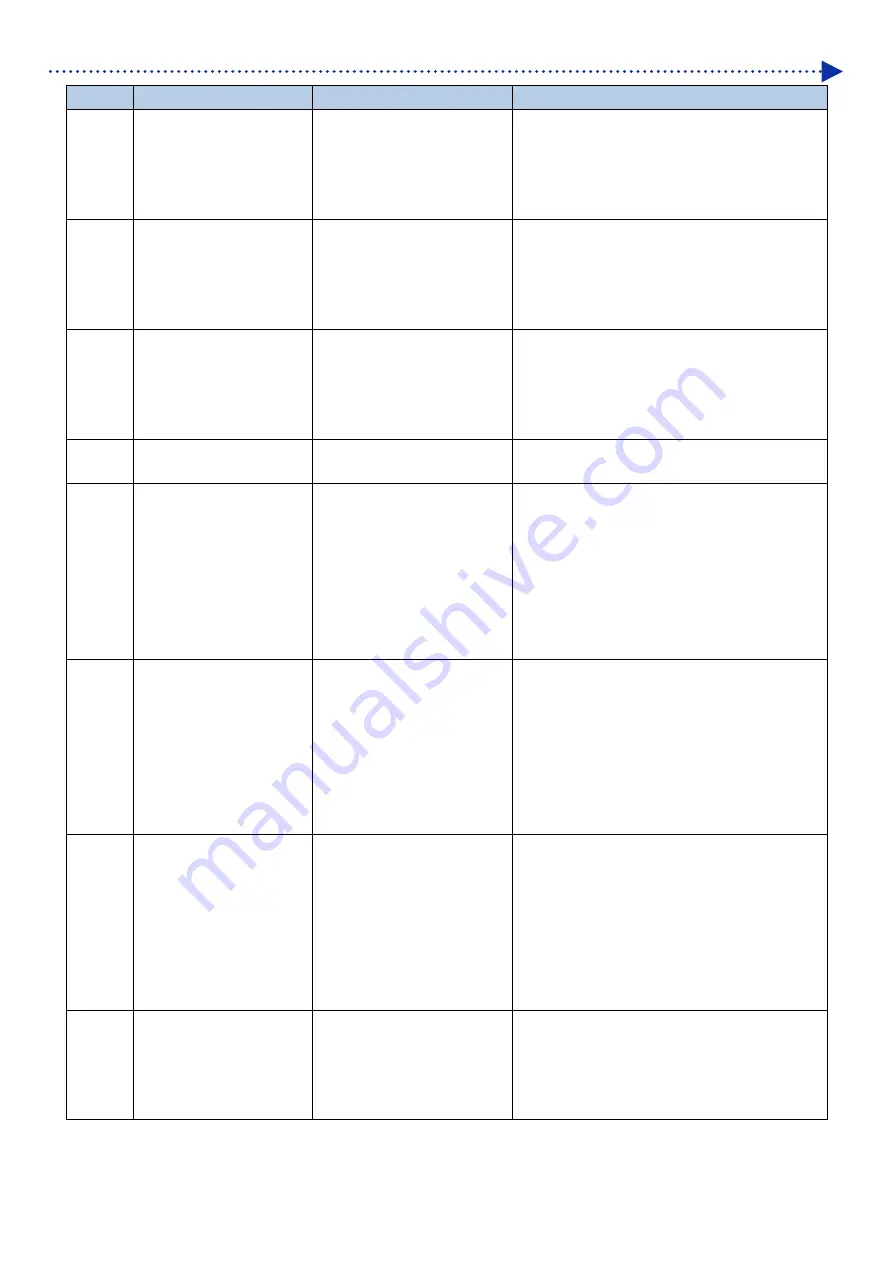
9-10
Error message
Error code
Error message
Description
Remedy
3401
[PC Data Error]
Abnormal data has been
received from the PC.
Check on the ARX6 file by means of "GTX-6
File Viewer".
Create the print data once again.
If the problem persists, please contact your
dealer.
3402
[PC Data Error]
Abnormal data has been
received from the PC.
Check on the ARX6 file by means of "GTX-6
File Viewer".
Create the print data once again.
If the problem persists, please contact your
dealer.
3407
[No Data in Print File]
Print data with no images
contained has been received
from the PC.
Check on the ARX6 file by means of "GTX-6
File Viewer".
For example, please confirm the print range and
paper size for your software application through
the Print Preview function, etc. of Photoshop.
3408
[PC Data Error (too large)]
Abnormal data has been
received from the PC.
Note the error code and error message, and
notify your dealer.
3410
[PC Data Error]
Abnormal data has been
received from the PC.
Check on the ARX6 file by means of "GTX-6
File Viewer".
Make sure that your PC is connected to the
printer, and start communication between your
PC and the printer once again.
Restart your PC and the printer.
If the problem persists, please contact your
dealer.
3411
[PC Data Error]
Abnormal data has been
received from the PC.
Check on the ARX6 file by means of "GTX-6
File Viewer".
Make sure that your PC is connected to the
printer, and start communication between your
PC and the printer once again.
Restart your PC and the printer.
If the problem persists, please contact your
dealer.
3412
[PC Data Error]
Abnormal data has been
received from the PC.
Check on the ARX6 file by means of "GTX-6
File Viewer".
Make sure that your PC is connected to the
printer, and start communication between your
PC and the printer once again.
Restart your PC and the printer.
If the problem persists, please contact your
dealer.
4100
[USB flash drive Access
Error]
The file in the USB flash
memory is not accessible.
Check on the content of USB flash memory.
Insert a USB flash memory into the slot again,
and perform the required operation once more.
If the problem is still not remedied, restart the
printer and try to operate it once again.
Содержание GTX600NB
Страница 76: ...3 38 Installation and preparation 6 Select the elapsed time to finish humidification and click Next ...
Страница 154: ...5 21 Basic printing procedures When Color Ink Only is selected Details ...
Страница 315: ...10 22 Specifications l libjpeg this software is based in part on the work of the Independent JPEG Group ...
















































