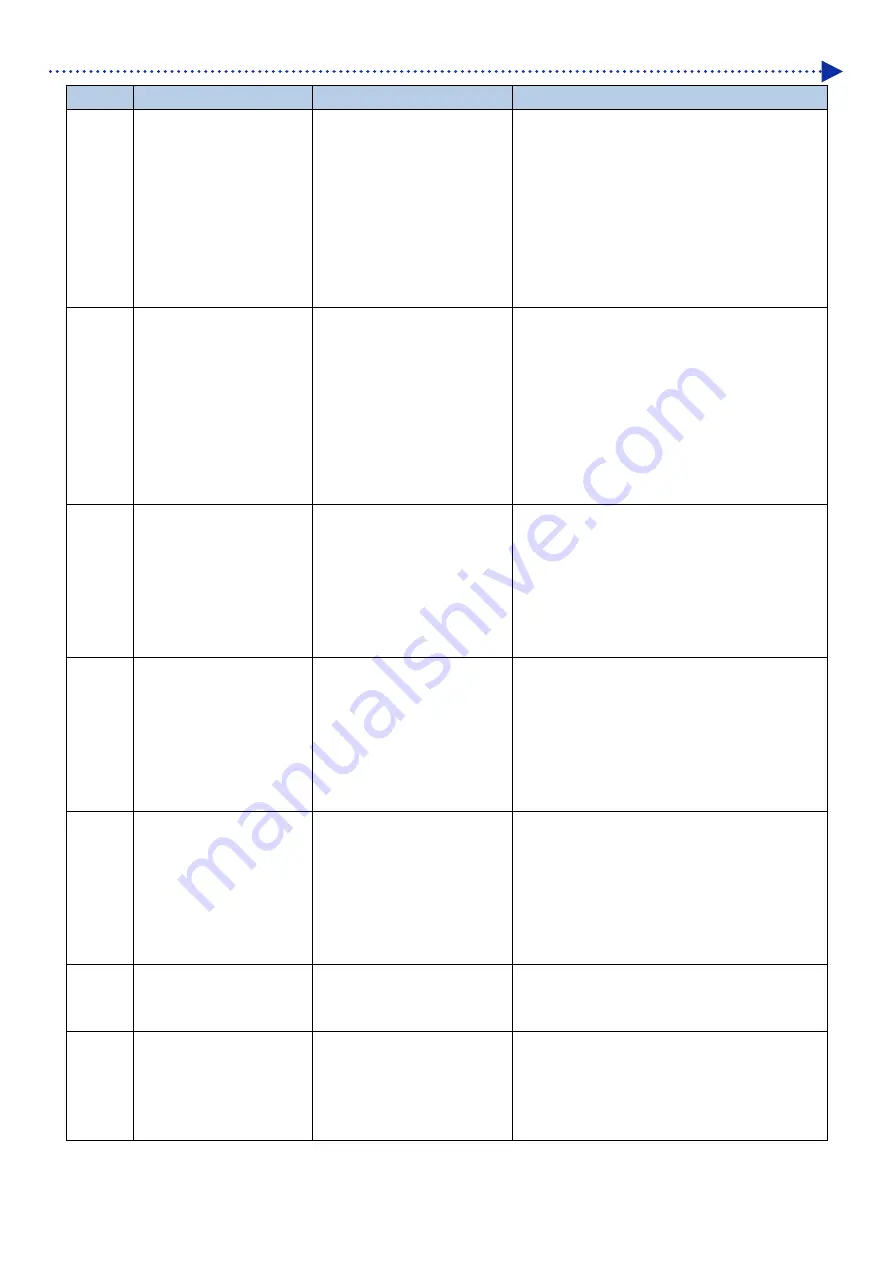
9-9
Error message
Error code
Error message
Description
Remedy
3004
[PC Data Error]
A communication error
between the PC and printer.
Ascertain whether the updated data of firmware
you try to send is correct or not.
Make sure that your PC is connected to the
printer, and start communication between your
PC and the printer once again. If the problem is
still not remedied, restart your PC and the
printer.
If the problem persists, please contact your
dealer.
3005
[PC Data Error]
A communication error
between the PC and printer.
Ascertain whether the updated data of firmware
you try to send is correct or not.
Make sure that your PC is connected to the
printer, and start communication between your
PC and the printer once again. If the problem is
still not remedied, restart your PC and the
printer.
If the problem persists, please contact your
dealer.
3010
[PC Data Error]
A communication error
between the PC and printer.
Make sure that your PC is connected to the
printer, and start communication between your
PC and the printer once again. If the problem is
still not remedied, restart your PC and the
printer.
If the problem persists, please contact your
dealer.
3013
[PC Data Error]
A communication error
between the PC and printer.
Make sure that your PC is connected to the
printer, and start communication between your
PC and the printer once again. If the problem is
still not remedied, restart your PC and the
printer.
If the problem persists, please contact your
dealer.
3014
[PC Data Error]
A communication error
between the PC and printer.
Make sure that your PC is connected to the
printer, and start communication between your
PC and the printer once again. If the problem is
still not remedied, restart your PC and the
printer.
If the problem persists, please contact your
dealer.
3015
[Can no longer receive
data]
Too much print data has
been sent from the PC during
the print operation.
Number of the print data sent from the PC
during any print operation should be up to 99.
3400
[PC Data Error]
Abnormal data has been
received from the PC.
Check on the ARX6 file by means of "GTX-6
File Viewer".
Create the print data once again.
If the problem persists, please contact your
dealer.
Содержание GTX600NB
Страница 76: ...3 38 Installation and preparation 6 Select the elapsed time to finish humidification and click Next ...
Страница 154: ...5 21 Basic printing procedures When Color Ink Only is selected Details ...
Страница 315: ...10 22 Specifications l libjpeg this software is based in part on the work of the Independent JPEG Group ...
















































