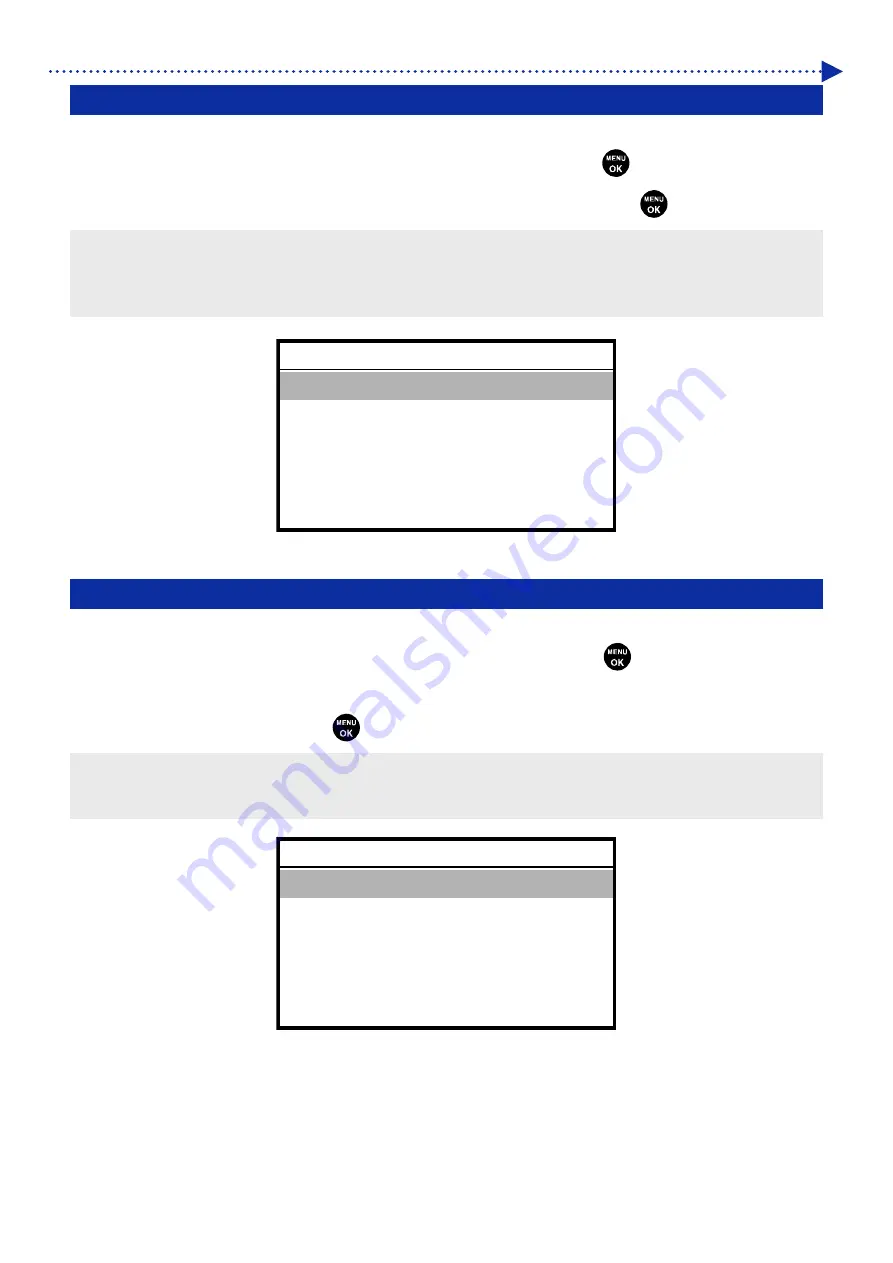
7-12
What to do when needed
7-14. Flushing Interval Setting
Perform this if the printing quality deteriorates during printing operations.
(1)
From the menu, select [Printer Setting] > [Flushing Interval Setting], and press
.
(2)
Select the desired number of scanning operations until the flushing starts, and press
.
<TIPS>
The printing quality tends to deteriorate during the printing operation if the humidity is low.
Setting shorter flushing intervals improves the printing quality, however, increases the ink consumption and increases the time
required for printing.
7-15. Flushing Volume Setting
Perform this if the printing quality deteriorates at the startup of the printing operation.
(1)
From the menu, select [Printer Setting] > [Flushing Volume Setting], and press
.
(2)
Select your desired volume of ink to be ejected from the print heads during the flushing operation before the
printing operation starts, and press
.
<TIPS>
The printing quality tends to deteriorate at the startup of the printing operation if the humidity is low.
Setting larger flushing volume improves the printing quality, however, increases the ink consumption.
Flushing Volume Setting
More
Standard
OK
Flushing Interval Setting
Normal 42 lines
Every 22 lines
Every 6 lines
OK
Содержание GTX600NB
Страница 76: ...3 38 Installation and preparation 6 Select the elapsed time to finish humidification and click Next ...
Страница 154: ...5 21 Basic printing procedures When Color Ink Only is selected Details ...
Страница 315: ...10 22 Specifications l libjpeg this software is based in part on the work of the Independent JPEG Group ...






























