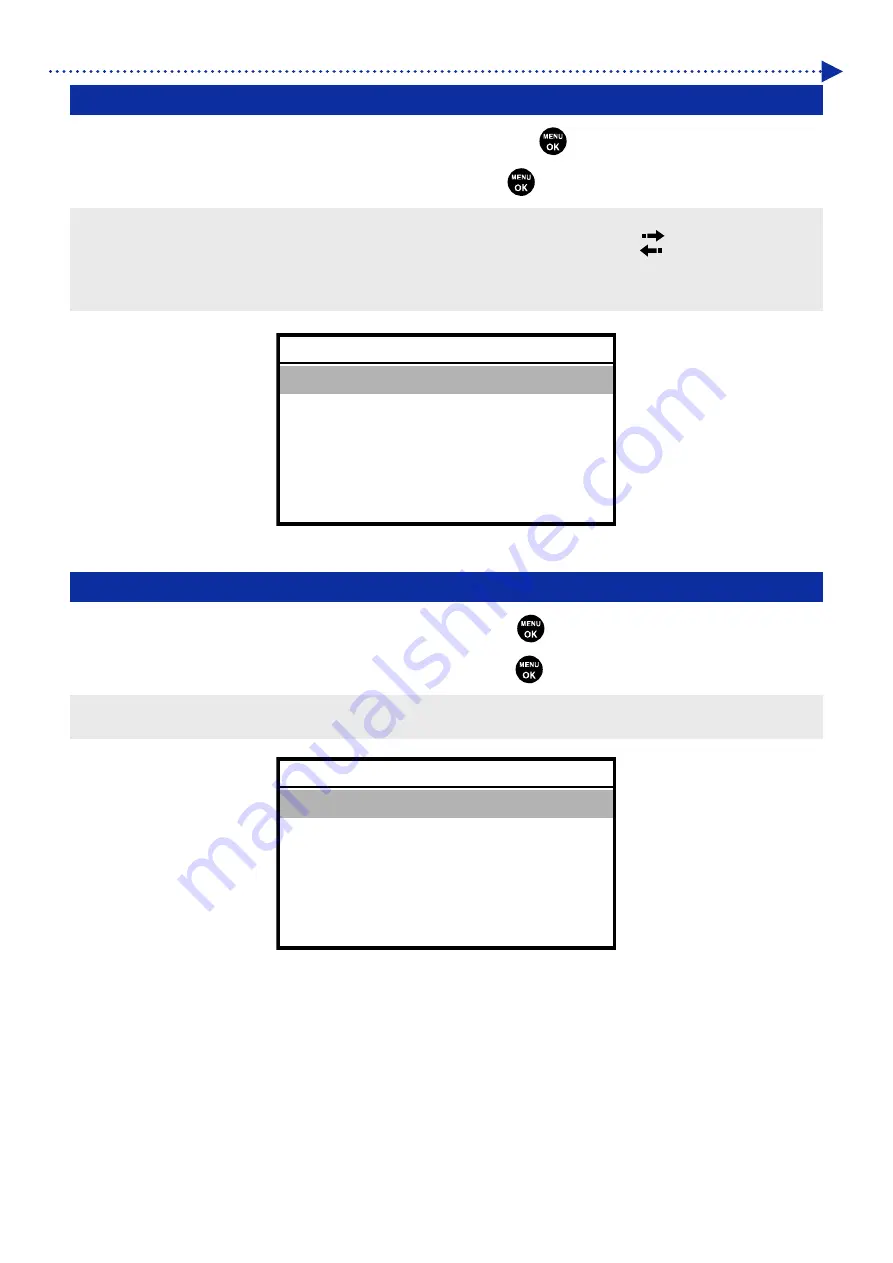
7-3
What to do when needed
7-1. Setting the print direction
(1)
From the menu, select [Printer Setting] > [Print Direction], and press
.
(2)
Select your desired print direction of the print heads, and press
.
<TIPS>
The print direction is displayed here in the form of either bi-directional or the uni-directional icon
.
Note that the setting of the print direction gives priority to the printer's setting over the setting of the printer driver.
The setting content will be kept intact until it is changed for the next printing job.
7-2. Screen back light adjustment
(1)
From the menu, select [Printer Setting] > [Back Light], and press
.
(2)
Select your desired brightness of Liquid crystal panel, and press
.
<TIPS>
During this menu selection process, the screen is displayed with the selected brightness.
Back Light
Light High
Light Medium
Light Low
OK
Print Direction
Auto
Always Bi-Directional
Always Uni-Directional
OK
Содержание GTX600NB
Страница 76: ...3 38 Installation and preparation 6 Select the elapsed time to finish humidification and click Next ...
Страница 154: ...5 21 Basic printing procedures When Color Ink Only is selected Details ...
Страница 315: ...10 22 Specifications l libjpeg this software is based in part on the work of the Independent JPEG Group ...






























