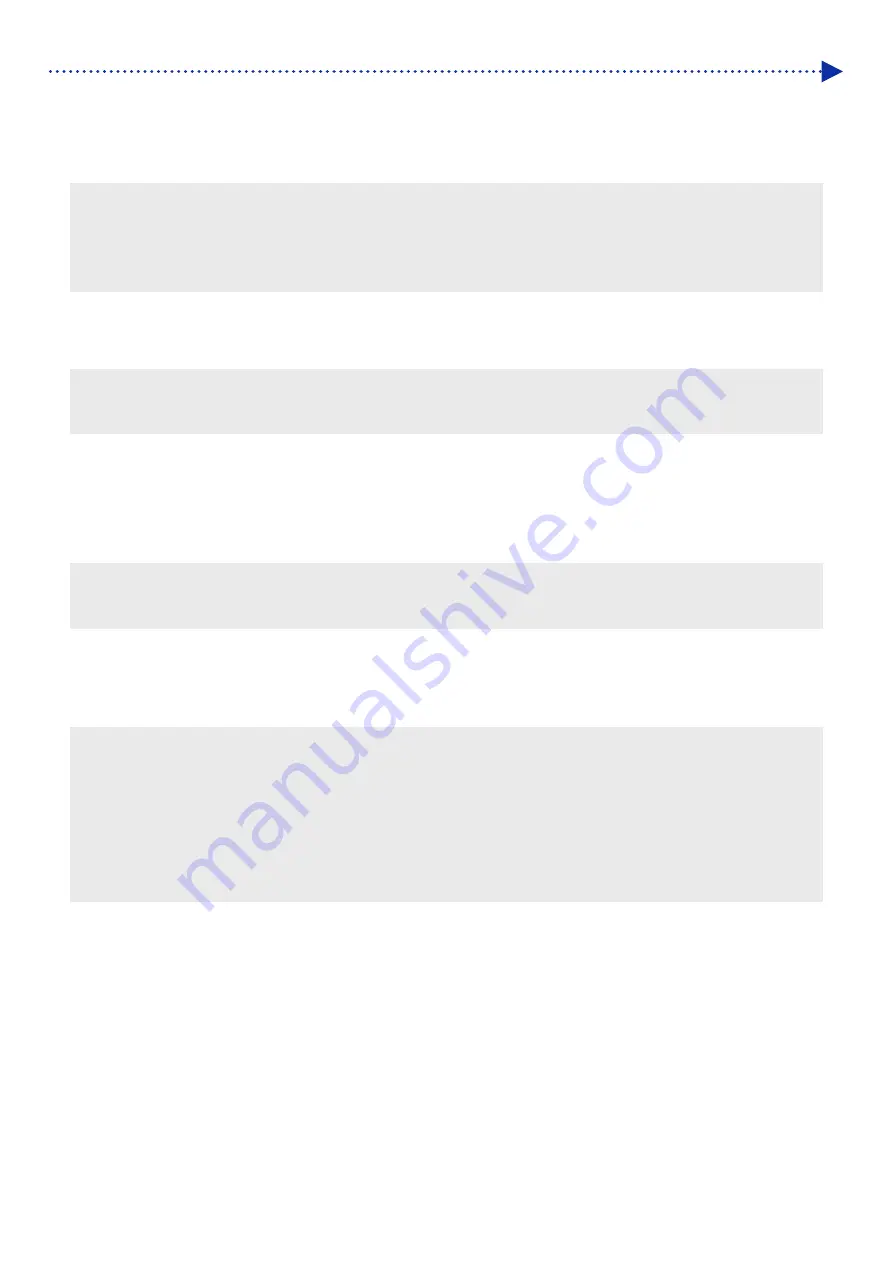
4-2
Creating print data
About color mode (color space)
The GTX-6 printer is a printer of RGB type.
Be sure to create image data in RGB mode, and always set the color space (input) you use for such data to sRGB
(sRGB IEC61966-2.1).
<TIPS>
When such application as Adobe and Corel is used, there are instances in which an image in CMYK mode cannot reproduce the
color that is intended.
Even for an image in RGB mode, a similar color reproduction failure occurs when other color space than the specified one, such
as Adobe RGB, is used.
About print layout
Specify the platen size that uses the paper size specified in the Print menu, and confirm the print layout.
Moreover, use the "Brother GTX-6 FileOutput" printer driver for file output, then display and check the print preview.
<TIPS>
For a print image to be oriented properly at all times, it is advisable to set the GTX-6 printer to the [Set as default printer] for the
PC.
How to create white data
When creating print data with [Color + White Ink] or [White Ink Only], RGB=255 is treated as "Transparent color",
ejecting no ink.
For an image that you want to print pure white color with white ink, make sure that the white areas are set to RGB=254.
<TIPS>
The treatment of RGB=255 varies depending on the applications.
Configure the settings appropriately.
About ARX6 file
Use the "Brother GTX-6 FileOutput" printer driver for file output in order to save your print data in the ARX6 format.
When your print data is saved in the ARX6 format, its information and the amount of used ink will be able to be reviewed.
<TIPS>
When performing file output, be sure to use the printer driver, "Brother GTX-6 FileOutput". If file output is performed using [Print to
file] command that is supplied with each application, there may be some cases where the file extension cannot be saved as .arx6,
or the file destination cannot be specified.
ARX4 files created with the GTX-4 and ARXP files created with the GTX pro can be printed with the GTX-6.
The GTX-6 printer cannot print out the print data that has been created for the GT-541/GT-782/ GT-3 series.
If you make a printer driver setting from the Control Panel of your PC, such setting sometimes will not take effect in each
application. For this reason, verify that your printer driver has been set up properly before you begin printing.
Содержание GTX600NB
Страница 76: ...3 38 Installation and preparation 6 Select the elapsed time to finish humidification and click Next ...
Страница 154: ...5 21 Basic printing procedures When Color Ink Only is selected Details ...
Страница 315: ...10 22 Specifications l libjpeg this software is based in part on the work of the Independent JPEG Group ...






























