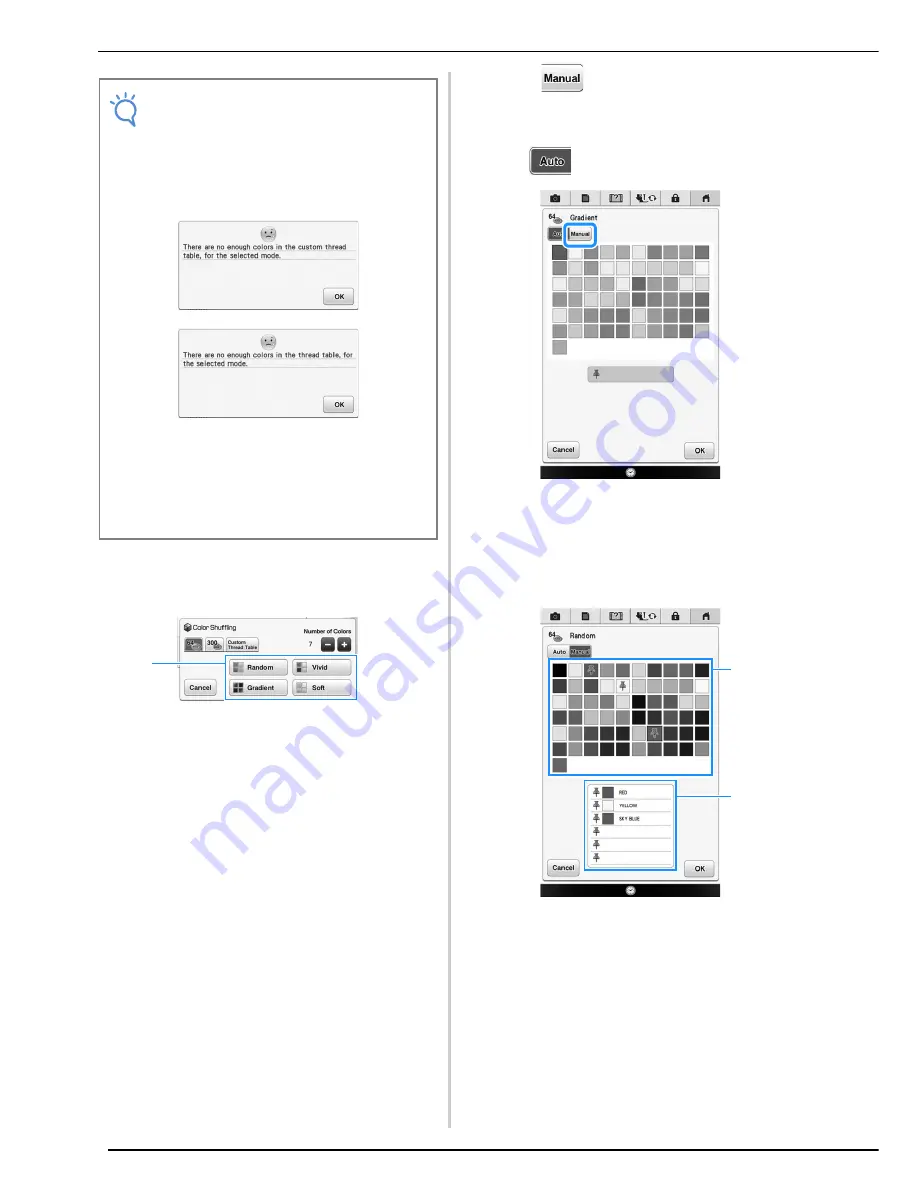
EDITING PATTERNS
242
d
Select the number of colors you want to use
and then select the desired effect.
a
Effects for schemes
→
If you select “Random” or “Gradient”, the color
specifying screen will appear.
*
If you select “Vivid” or “Soft”, proceed to step
f
.
e
Press
and specify the thread color to
use in the desired effect.
*
If you don’t need to specify the thread color, just set
to .
“Manual” setting for “Random”
You can select up to 6 colors to be used in the
“Random” effect.
The effect will be created using the selected
colors.
a
Select colors from the pallet.
b
Selected colors are listed.
Note
• Selection for the desired number of colors
must stay within the range for the number of
thread changes for the pattern you
selected.
• If an error message appears in this step,
refer to page 395.
• If you have not set any color in the custom
thread table, the color shuffling key will be
grayed out. In that case, use the thread
table (64 colors) instead or set some colors
in the custom thread table. Refer to
“Creating a Custom Thread Table” on
page 237 for the detail.
a
a
b
Содержание 82-W20
Страница 2: ......
Страница 30: ...NAMES OF MACHINE PARTS AND THEIR FUNCTIONS 28 ...
Страница 82: ...NEEDLE CALIBRATION USING THE BUILT IN CAMERA 80 ...
Страница 170: ...SEWING THE STITCHES 168 ...
Страница 190: ...COMBINING STITCH PATTERNS 188 Press Press ...
Страница 198: ...USING THE MEMORY FUNCTION 196 ...
Страница 210: ...USING STORED CUSTOM STITCHES 208 ...
Страница 264: ...ATTACHING THE EMBROIDERY FRAME 262 b Pull the embroidery frame toward you ...
Страница 286: ...ADJUSTMENTS DURING THE EMBROIDERY PROCESS 284 ...
Страница 338: ...RESUME FEATURE 336 ...
Страница 362: ...ILLUSTRATION SCAN 360 ...
Страница 418: ......
Страница 419: ......
















































