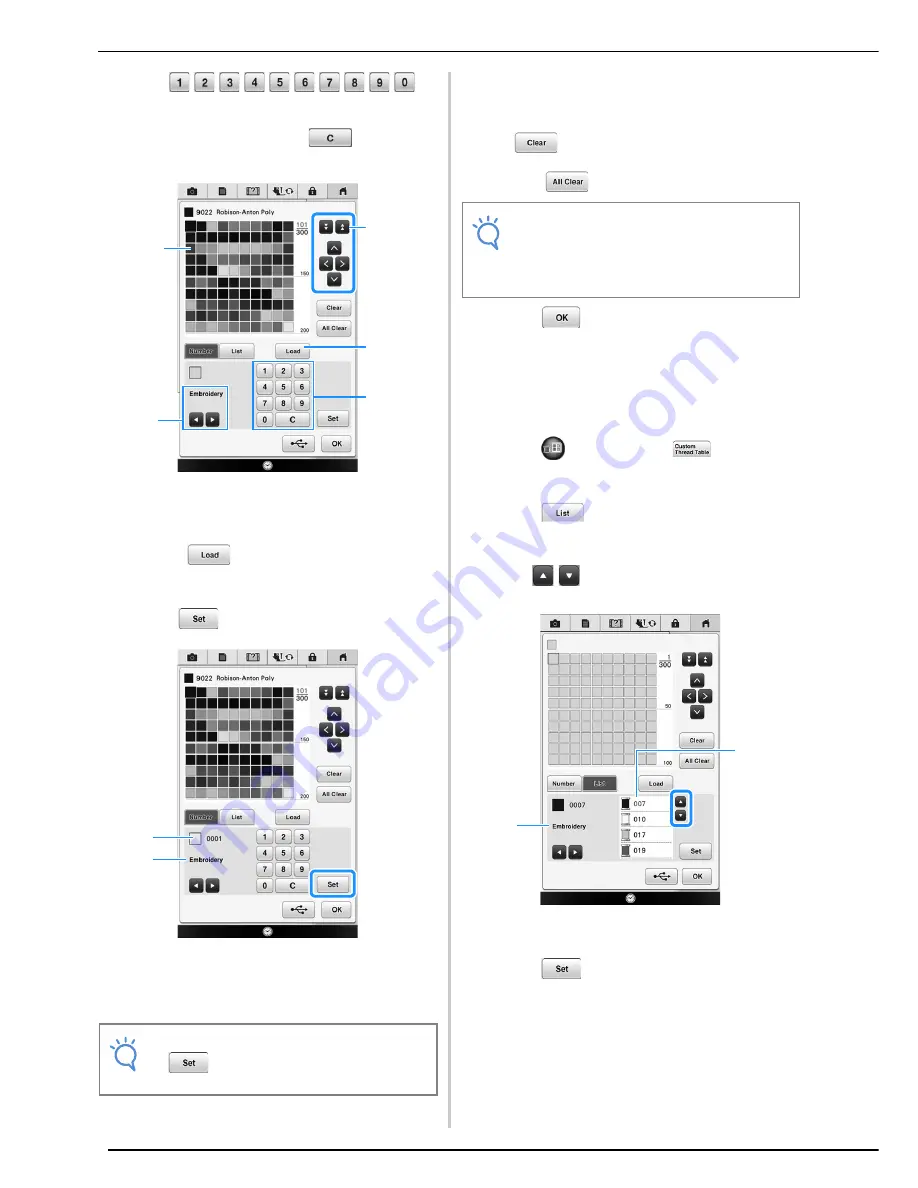
EDITING PATTERNS
238
d
Use
to
enter a color’s 4-digit number.
*
If you make a mistake, press
to erase the
entered number, and then enter the correct number.
a
Custom thread table
b
Select the thread brand.
c
Choose where to add a color.
d
Press
to recall the custom thread table
data (see page 239).
e
Enter a color’s 4-digit number.
e
Press .
a
Thread brand
b
Entered thread color number
→
The selected thread color is set in the custom thread
table.
f
Repeat the previous steps until all desired
thread colors are specified.
*
To delete a specified color from the palette, press
.
*
To delete all the specified color from the palette,
press .
g
Press .
■
Adding a Color to the Custom
Thread Table from the List
a
Press
and then press
.
b
Press
to display the thread list.
c
Use
to select a thread color.
a
Thread list
b
Thread brand
d
Press .
Note
• If
is not pressed, the thread color
number will not be changed.
a
d
c
e
b
b
a
Note
• You can save the created custom thread
table data. Refer to “Saving the Custom
Thread Table to USB media” on page 239
for the detailed procedure.
b
a
Содержание 82-W20
Страница 2: ......
Страница 30: ...NAMES OF MACHINE PARTS AND THEIR FUNCTIONS 28 ...
Страница 82: ...NEEDLE CALIBRATION USING THE BUILT IN CAMERA 80 ...
Страница 170: ...SEWING THE STITCHES 168 ...
Страница 190: ...COMBINING STITCH PATTERNS 188 Press Press ...
Страница 198: ...USING THE MEMORY FUNCTION 196 ...
Страница 210: ...USING STORED CUSTOM STITCHES 208 ...
Страница 264: ...ATTACHING THE EMBROIDERY FRAME 262 b Pull the embroidery frame toward you ...
Страница 286: ...ADJUSTMENTS DURING THE EMBROIDERY PROCESS 284 ...
Страница 338: ...RESUME FEATURE 336 ...
Страница 362: ...ILLUSTRATION SCAN 360 ...
Страница 418: ......
Страница 419: ......
















































