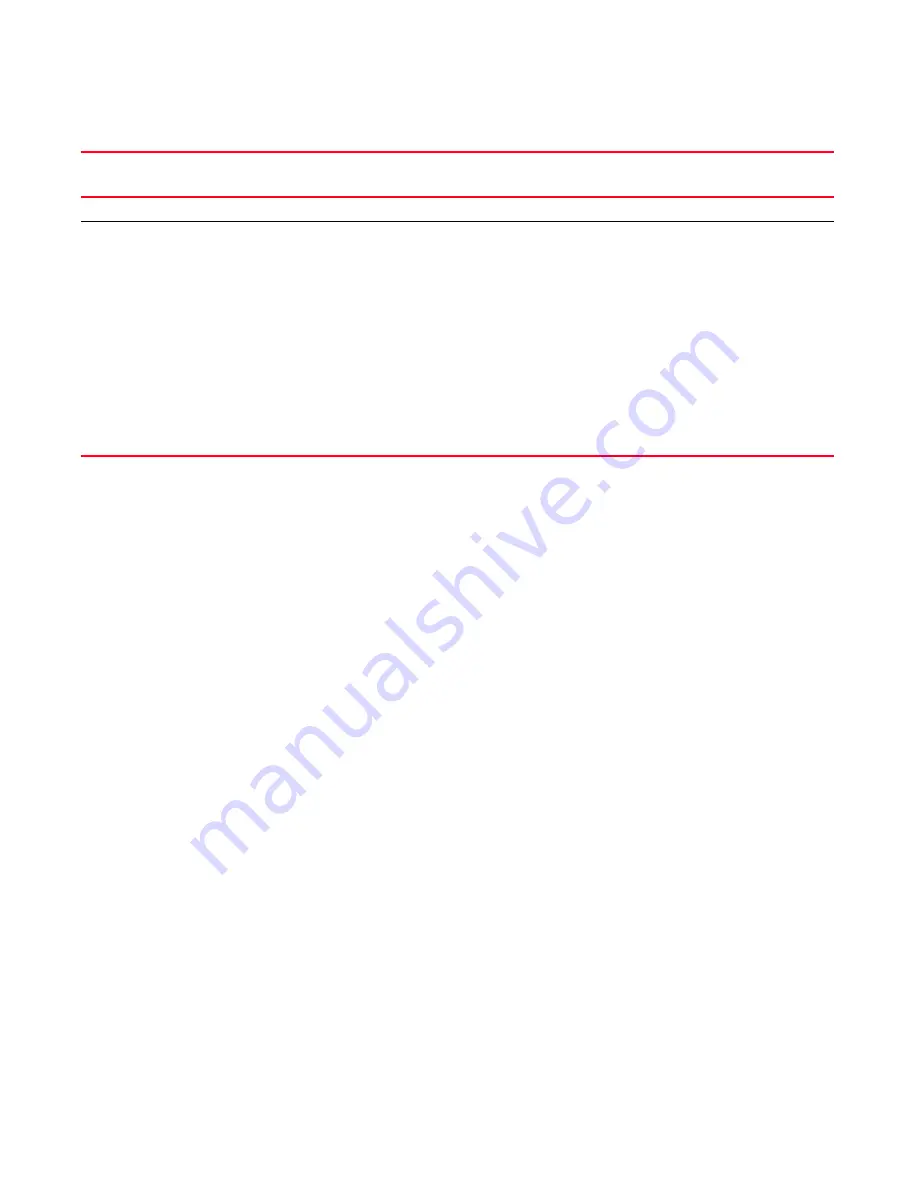
Brocade MLX Series and Brocade NetIron XMR Hardware Installation Guide
301
53-1002373-02
Verifying proper operation
4
If a problem persists after taking action described in this table, contact technical support.
Displaying the module status
After you have attached a PC or terminal to the console port or Ethernet port on the management
module and the router has initialized successfully, press Enter to display the CLI prompt in the
terminal emulation window.
Brocade>
If you do not see this prompt, check the following items.
1. Make sure the cable is securely connected to your PC or terminal and the console port or
Ethernet port.
2. Check the settings in your terminal emulation program. In addition to the session settings
listed in
“Attaching a PC or terminal to the console port or to the Ethernet port”
on page 297,
make sure the terminal emulation session is running on the same serial port you attached to
the console port.
When you see this prompt (Brocade
>
), you are connected to the system and can display the status
of the modules using the CLI. Enter the show module command at any CLI level.
Brocade# show module
Module Status Ports Starting MAC
M1 (upper): Brocade router Mgmt Module Active
M2 (lower):
F0: Brocade router Switch Fabric Module Active
S1:
S2:
S3:
S4: Brocade router 4-Port 10Gig Module CARD_STATE_UP 4 000c.db80.0000
S5: Brocade router 4-Port 10Gig Module CARD_STATE_UP 4 000c.db80.0000
S6: Brocade router 4-Port 10Gig Module CARD_STATE_UP 4 000c.db80.0000
S7:
S8:
Syntax: show module
Fan control module (two LEDs on rear panel of router)
Unlabeled
Green (steady)
The fans are
working and
responding to
controls from the
fan control module.
Off or
amber
The fans are not receiving power (off), or the fans are not working
and not responding to controls from the fan control module
(amber). Check the following:
•
If the LED is off, check the power LED on the other modules
to make sure they are receiving power. If you are using a DC
power source, check your power source for problems.
•
If you are using AC power supplies, take the actions
described in the Meaning or Action column for the AC power
supply LED. If these actions do not resolve the problem,
check the LED on each power supply or enter the show
chassis command at any CLI prompt to determine if a power
supply has failed. If a power supply has failed, you must
replace it.
•
If the LED is amber, you must replace the fan module.
TABLE 43
Router LED states and actions (Continued)
LED label
Desired state
Meaning
Abnormal
state
Meaning or action
Содержание MLXe-16
Страница 11: ...Brocade MLX Series and Brocade NetIron XMR Hardware Installation Guide xi 53 1002373 02 Dangers 426...
Страница 12: ...xii Brocade MLX Series and Brocade NetIron XMR Hardware Installation Guide 53 1002373 02...
Страница 18: ...xviii Brocade MLX Series and NetIron XMR Hardware Installation Guide 53 1002373 02 Document conventions...
Страница 252: ...234 Brocade MLX Series and Brocade NetIron XMR Hardware Installation Guide53 1002373 02 Verifying proper operation 3...
Страница 330: ...312 Brocade MLX Series and Brocade NetIron XMR Hardware Installation Guide 53 1002373 02 RJ45 procedures 5...
Страница 396: ...378 Brocade MLX Series and Brocade NetIron XMR Hardware Installation Guide 53 1002373 02 Replacing fan assemblies 8...
Страница 432: ...414 Brocade MLX Series and Brocade NetIron XMR Hardware Installation Guide 53 1002373 02 Brazil B...
Страница 452: ...434 Brocade MLX Series and Brocade NetIron XMR Hardware Installation Guide 53 1002373 02 Dangers C...
















































