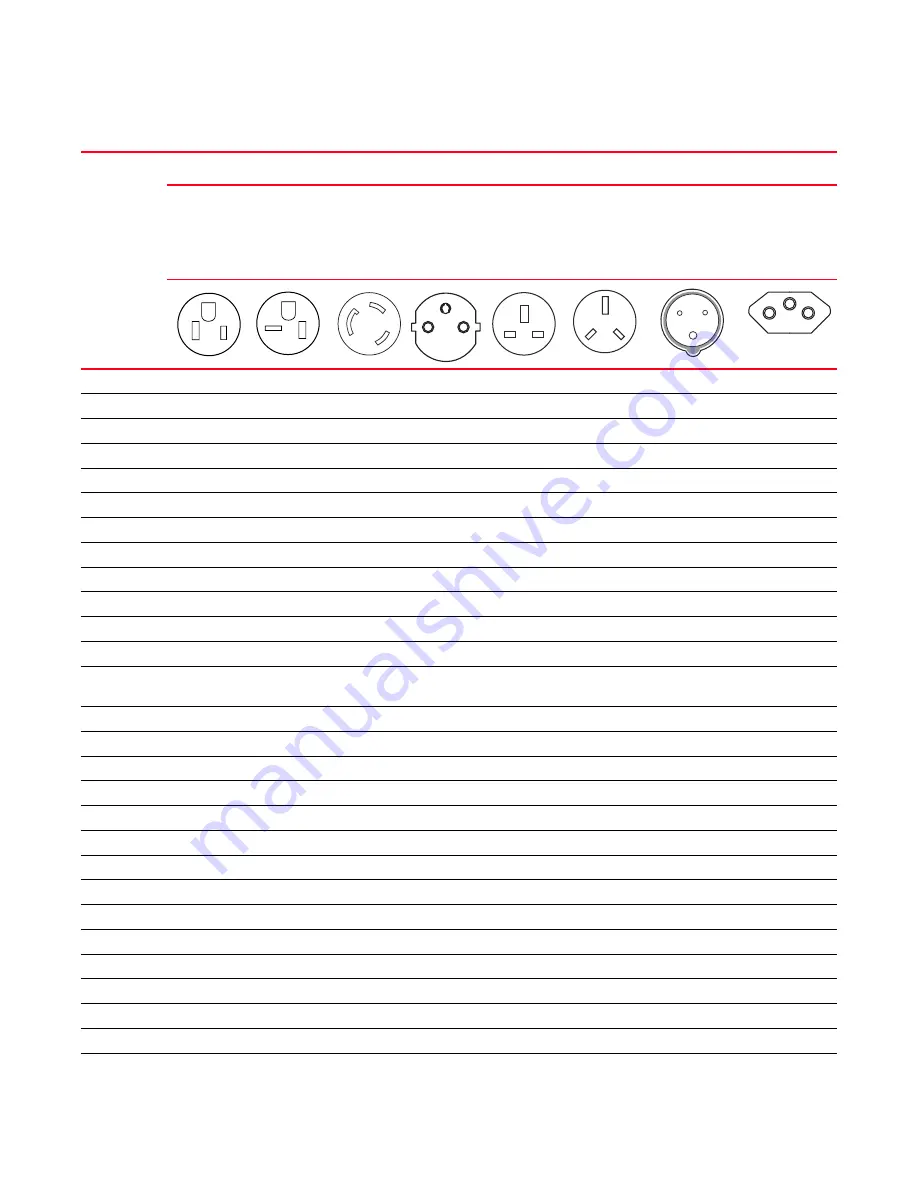
Brocade MLX Series and Brocade NetIron XMR Hardware Installation Guide
393
53-1002373-02
Power cords
9
Denmark
X
Egypt
X
England
X
Finland
X
France
X
Germany
X
Greece
X
Hong Kong
X
Hungary
X
India
X
Indonesia
X
Ireland, North
X
Ireland,
South
X
Israel
X
Italy
X
Japan
X X
X
Korea, South
X
Malaysia
Alternate
Recommended
Mexico
X
X
X
Monaco
X
Netherlands
X
New Zealand
X
Norway
X
Poland
X
Portugal
X
Puerto Rico
X
X
X
Russia
X
Saudi Arabia
X
TABLE 68
Power cord types (international) (Continued)
Country
Plug style
NEMA 5-15P
125V for
MLXe/MLX 4,
8, 16-slot
devices
NEMA 5-20P
125V. 16A for
MLXe/MLX 4,
8, 16-slot
devices
NEMA L6-20
CEE-7/7
“Schuko”
BS-1363A
AS 3112
IEC-60309
20A. 3-wire, 220
- 250V
NBR 14136
Содержание MLXe-16
Страница 11: ...Brocade MLX Series and Brocade NetIron XMR Hardware Installation Guide xi 53 1002373 02 Dangers 426...
Страница 12: ...xii Brocade MLX Series and Brocade NetIron XMR Hardware Installation Guide 53 1002373 02...
Страница 18: ...xviii Brocade MLX Series and NetIron XMR Hardware Installation Guide 53 1002373 02 Document conventions...
Страница 252: ...234 Brocade MLX Series and Brocade NetIron XMR Hardware Installation Guide53 1002373 02 Verifying proper operation 3...
Страница 330: ...312 Brocade MLX Series and Brocade NetIron XMR Hardware Installation Guide 53 1002373 02 RJ45 procedures 5...
Страница 396: ...378 Brocade MLX Series and Brocade NetIron XMR Hardware Installation Guide 53 1002373 02 Replacing fan assemblies 8...
Страница 432: ...414 Brocade MLX Series and Brocade NetIron XMR Hardware Installation Guide 53 1002373 02 Brazil B...
Страница 452: ...434 Brocade MLX Series and Brocade NetIron XMR Hardware Installation Guide 53 1002373 02 Dangers C...
















































