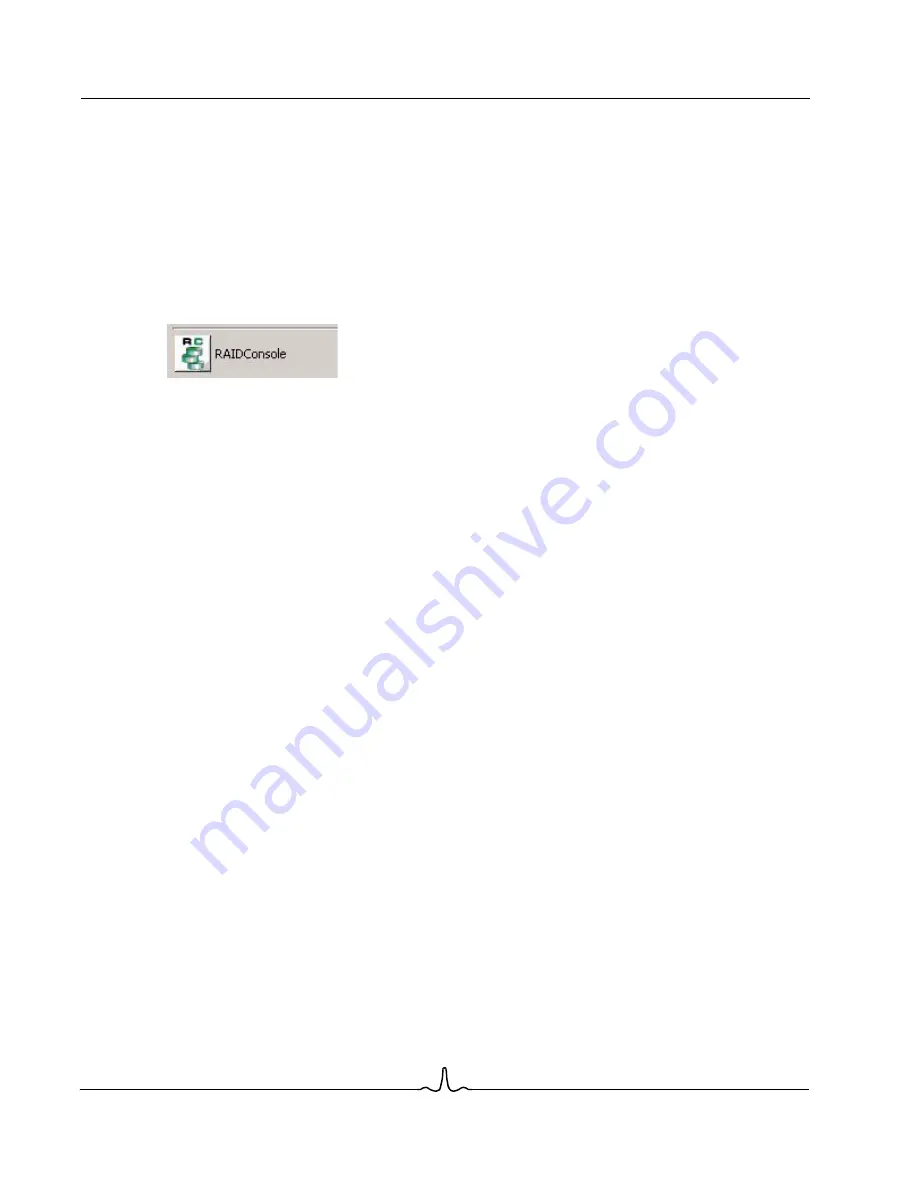
BC4000 Series RAID Controllers
User Manual
02/13/06
B ro ad c om C o r p or at i on
Page 60
Using RAIDConsole
Document
BC4000-UM100-R
S e c t i o n 8 : U s i n g R A I D Co n s o l e
S
TARTING
THE
RAIDC
ONSOLE
M
ANAGEMENT
A
PPLICATION
To start RAIDConsole under Windows:
Click
Start
, and then click the RAIDConsole icon.
To start RAIDConsole under Linux:
Open a command prompt and type
/usr/bin/bc_winraid
.
For most Linux systems, this starts RAIDConsole and also starts the bc_service application that logs events
in the system. It also starts the bcapiservice application that enables remote management.
If either or both of these applications do
not autostart, you can start them manually and have them autostart
next time (or, alternatively, stop them and keep them from autostarting next time) by changing to the
/etc/init.d/
directory from a console window and typing the following:
•
For
bc_service
: ./
bcserviced start | stop
•
For
bcapiservice
:
./bcapid start | stop
In addition, if you want a pop-up message to appear on the desktop when an event is detected by
bc_service
and reported to the log, the
bcpopup
application should be run. Open a command prompt and type
/usr/bin/bcpopup &
.
Fedora Core 4 Users Only:
For some versions of Fedora Core 4, the default SELinux settings prevent REALbasic from running properly
and launching RAIDConsole. You can fix this problem by disabling SELinux or by changing the policy from
Enforcing to Permissive.
1.
Open the
Security Level Configuration
window by clicking
Desktop
from the Menu bar, then
System
Settings
, and finally
Security Level
.
2.
Select the
SELinux
tab.






























