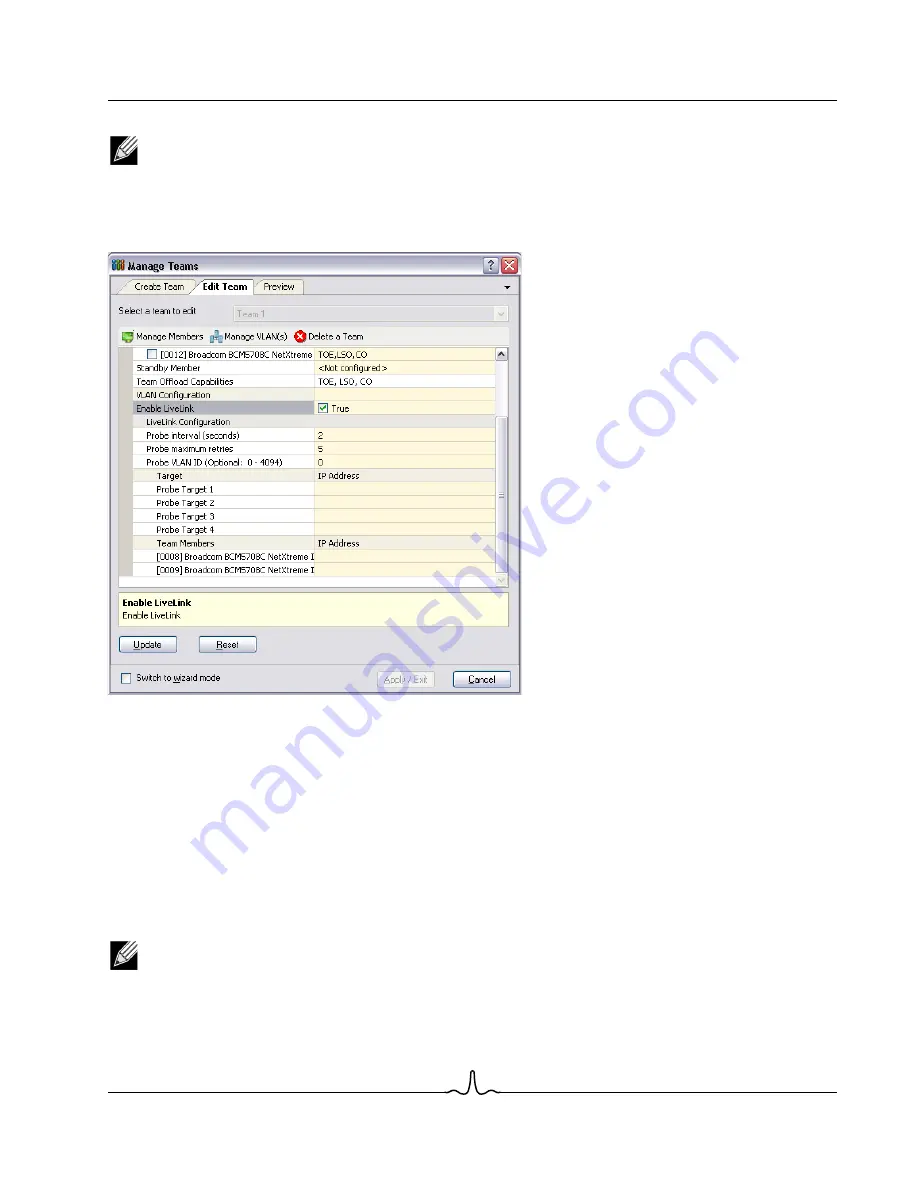
User Guide
NetXtreme II
January 2010
Bro a d c o m Co rp o r a ti o n
Document
ENGSRVT52-CDUM100-R
Configuring Teaming
Page 207
10.
Select one of the listed team members and type the member IP address.
NOTE: All of the member IP addresses must be in the same subnet as the probe targets.
11.
Click
Update
. Repeat these steps for each of the other listed team members.
12.
Click
Apply/Exit
.
Saving and Restoring a Configuration
To save a configuration
1.
From the
File
menu, select
Team Save As
.
2.
Type
the path and file name of the new configuration file, and then click
Save
(a .bcg extension is added).
The configuration file is a text file that can be viewed by any text editor. The file contains information about both the
adapter and the team configuration.
To restore a configuration
1.
From the
File
menu, select
Team Restore
.
2.
Click the name of the file to be restored, and then click
Open
.
NOTE: If necessary, go to the folder where the file is located.
3.
Click
Apply
.
4.
Click
Yes
when the message is displayed indicating that the network connection will be temporarily interrupted.
Содержание BCM5706C
Страница 192: ...NetXtreme II User Guide January 2010 Broadcom Corporation Page 192 Configuring Teaming Document ENGSRVT52 CDUM100 R...
Страница 218: ...NetXtreme II User Guide January 2010 Broadcom Corporation Page 218 CE Notice Document ENGSRVT52 CDUM100 R...
Страница 219: ...User Guide NetXtreme II January 2010 Broadcom Corporation Document ENGSRVT52 CDUM100 R CE Notice Page 219...
Страница 220: ...NetXtreme II User Guide January 2010 Broadcom Corporation Page 220 CE Notice Document ENGSRVT52 CDUM100 R...
Страница 221: ...User Guide NetXtreme II January 2010 Broadcom Corporation Document ENGSRVT52 CDUM100 R CE Notice Page 221...
Страница 222: ...NetXtreme II User Guide January 2010 Broadcom Corporation Page 222 CE Notice Document ENGSRVT52 CDUM100 R...






























