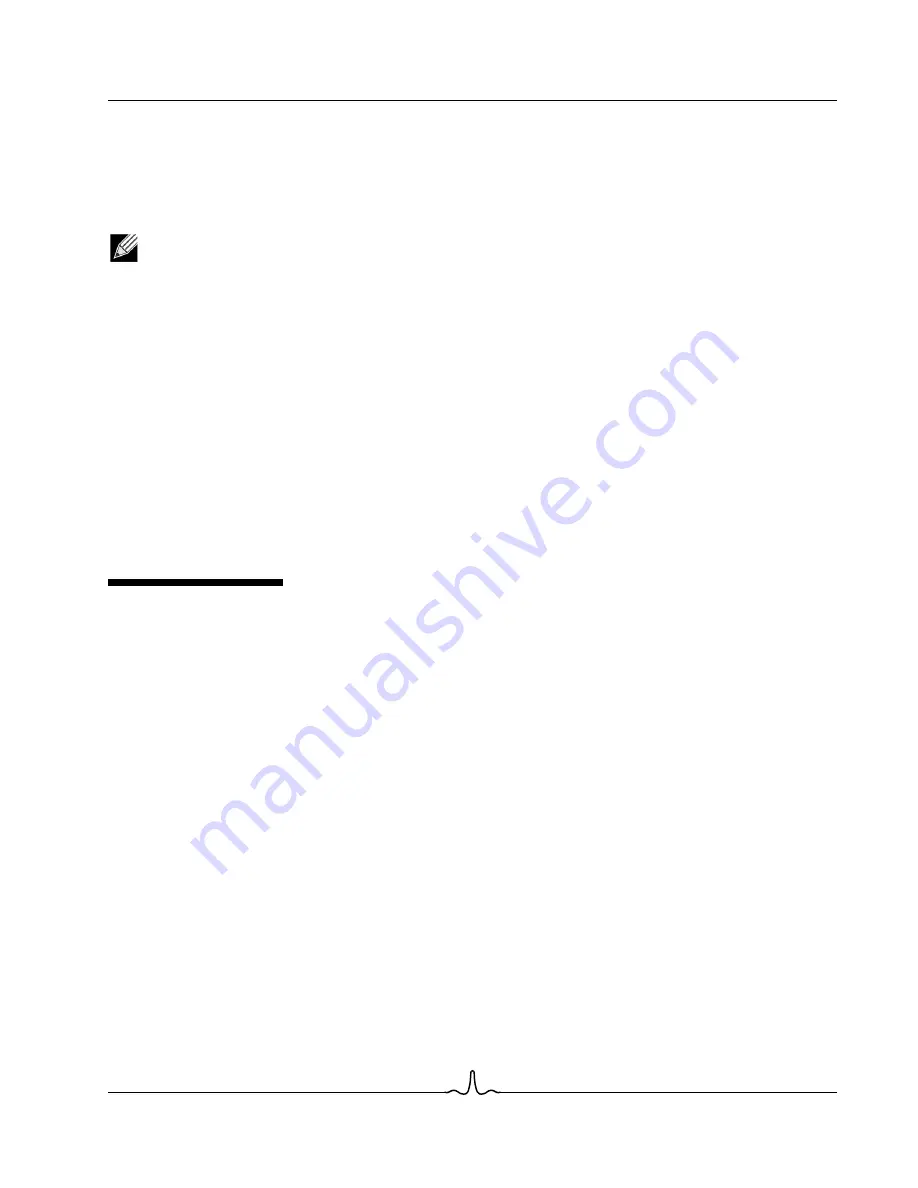
User Guide
NetXtreme II
January 2010
Bro a d c o m Co rp o r a ti o n
Document
ENGSRVT52-CDUM100-R
Configuring the Speed/Duplex Setting for the NetXtreme II Monolithic Driver
Page 153
To add a device driver to an offline Windows PE image (Windows Server 2008 R2)
This procedure demonstrates how to use the Deployment Image Servicing and Management (DISM) tool to add a device
driver (.inf) to an offline Windows PE image. Before running a DISM command, first mount the Windows PE image.
1.
Mount the base image by using the DISM tool to a local Windows PE directory. For example:
Dism /Mount-WIM /WimFile:c:\winpe_x86\winpe.wim /index:1 /MountDir:c:\winpe_x86\mount
NOTE: The directory structure c:\
winpe_x86
is used throughout this procedure.
2.
Add the .inf file to the base image by using the
dism
command with the
/Add-Driver
option. For example Driver.inf is the
Broadcom driver, evnd.inf is the driver for the 10 Gbps devices, and b06nd.inf is the driver for the 1 Gbps devices.
Dism /image:<path_to_image> /Add-Driver /Driver:c:\winpe_x86\mount\Windows\driver.inf
3.
Repeat steps 1 and 2 for each additional device driver.
4.
Unmount the image after modifying it.
dism /unmount-wim /Mountdir:c:\winpe_x86\mount /commit
5.
After unmounting the image, burn it to the designated media.
To create a bootable CD-ROM
1.
On your technician computer, at the command prompt, create an .iso file by typing:
oscdimg -n -bc:\VistaPEx86\etfsboot.com c:\VistaPEx86\ISO C:\VistaPEx86\VistaPEx86.iso
2.
Burn the iso image to a CD.
C
ONFIGURING
THE
S
PEED
/D
UPLEX
S
ETTING
FOR
THE
N
ET
X
TREME
II
M
ONOLITHIC
D
RIVER
Since the typical environment where the NetXtreme II monolithic driver is used does not provide the means to configure
advanced network adapter properties, the driver file (b06nd.inf) was modified to include a section that allows it to be
configured for a specific speed and/or duplex. This provides a more robust connection to the network as it allows the adapter
to match the settings of its link partner (e.g., a switch, router, etc.).
To manually configure the speed and duplex
1.
Open the b06nd.inf file with a text editor like Microsoft Notepad or WordPad.
2.
Perform a search on the file for "Registry parameters" to locate the section that will allow you to configure the adapter
speed/duplex.
3.
Once located, notice the following information shown.
[params_utp]
hkr, , req_medium, 2, "0"
[params_fiber]
hkr, , req_medium, 2, "65283"
These make up two separate sections that can be configured: one for standard RJ-45 copper interfaces (params_utp) and
one for fiber devices (params_fiber).
4.
As described in the file, replace the value above in quotation marks under the correct section, depending upon the
network adapter in your system. The available values are shown below.
Options for copper interfaces:
Содержание BCM5706C
Страница 192: ...NetXtreme II User Guide January 2010 Broadcom Corporation Page 192 Configuring Teaming Document ENGSRVT52 CDUM100 R...
Страница 218: ...NetXtreme II User Guide January 2010 Broadcom Corporation Page 218 CE Notice Document ENGSRVT52 CDUM100 R...
Страница 219: ...User Guide NetXtreme II January 2010 Broadcom Corporation Document ENGSRVT52 CDUM100 R CE Notice Page 219...
Страница 220: ...NetXtreme II User Guide January 2010 Broadcom Corporation Page 220 CE Notice Document ENGSRVT52 CDUM100 R...
Страница 221: ...User Guide NetXtreme II January 2010 Broadcom Corporation Document ENGSRVT52 CDUM100 R CE Notice Page 221...
Страница 222: ...NetXtreme II User Guide January 2010 Broadcom Corporation Page 222 CE Notice Document ENGSRVT52 CDUM100 R...






























