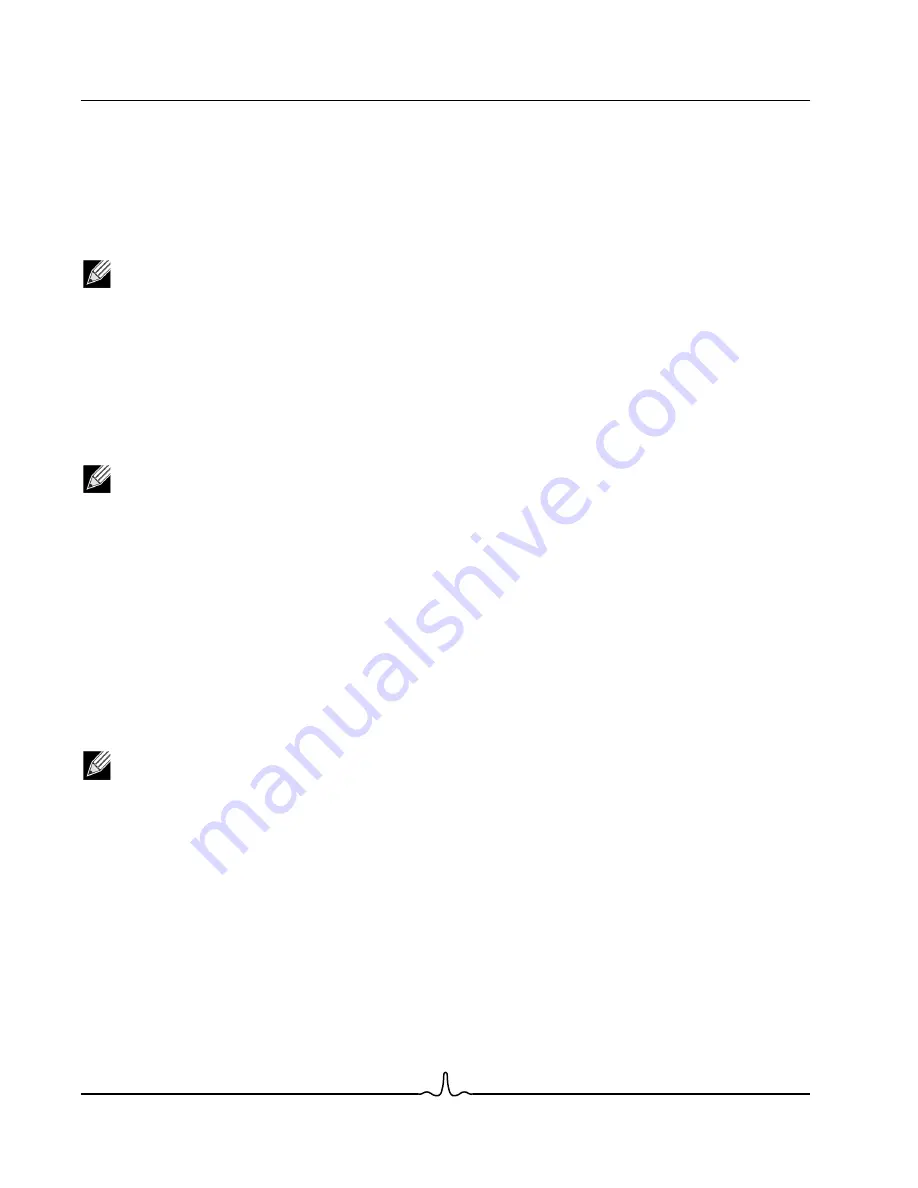
NetXtreme II
User Guide
January 2010
Bro a d c o m C o rp o r a ti o n
Page 170
Using Broadcom Advanced Control Suite 3
Document ENGSRVT52-CDUM100-R
R
UNNING
D
IAGNOSTIC
T
ESTS
The
Diagnostic Tests
option on the
Diagnostics
tab lets you check the state of the physical components on a Broadcom
network adapter. You can trigger the tests manually, or choose to have BACS 3 continuously perform them. If the test are
performed continuously, then the number of passes and fails in the
Status
field for each test increments every time the tests
are performed. For example, if a test is performed four times and there are no fails, the value in the
Status
field for that test
is 4/0. However, if there were 3 passes and 1 fail, the value in the
Status
field is 3/1.
NOTES:
•
You must have administrator privileges to run diagnostic tests.
•
The network connection is temporarily lost while these tests are running.
•
This option is available for Broadcom NetXtreme II VBD drivers.
•
Some tests are not supported on all Broadcom adapters.
To run the diagnostic tests once
1.
Click the name of the adapter to test in the Device Management pane.
NOTE: For Broadcom NetXtreme II adapters, select a VBD driver; for other adapters, select an NDIS driver.
2.
Click the Diagnostics tab. If the Diagnostics tab is not visible, then from the
View
menu, select
Navigate
, then
Device
Management
, and then
Diagnostics
.
3.
From the
Select a test to run
list, select
Diagnostic Tests
. If the
Diagnostic Tests
option is not available, then from
the
Context View
tab on the right side of the window, select
Diagnostics
and then select
Diagnostic Tests
.
4.
Select the diagnostic tests you want to run. Click
Select All
to select all tests or
Clear All
to clear all test selections.
5.
Click
Run
.
6.
In the error message window that warns of the network connection being temporarily interrupted, click
Yes
. The results
are displayed in the
Status
field for each test.
To run the diagnostic tests continuously
1.
Click the name of the adapter to test in the Device Management pane.
NOTE: For Broadcom NetXtreme II adapters, select a VBD driver; for other adapters, select an NDIS driver.
2.
Click the Diagnostics tab. If the Diagnostics tab is not visible, then from the
View
menu, select
Navigate
, then
Device
Management
, and then
Diagnostics
.
3.
From the
Select a test to run
list, select
Diagnostic Tests
. If the
Diagnostic Tests
option is not available, then from
the
Context View
tab on the right side of the window, select
Diagnostics
and then select
Diagnostic Tests
.
4.
Select the diagnostic tests you want to run. Click
Select All
to select all tests or
Clear All
to clear all test selections.
5.
Select
Run Continuously
.
6.
Click
Run
.
7.
In the error message window that warns of the network connection being temporarily interrupted, click
Yes
. The
diagnostic tests will run continuously, and the
Status
field for each test displays the accumulated total of passes and
failures.
8.
To stop the continuous testing, click
Abort
.
Содержание BCM5706C
Страница 192: ...NetXtreme II User Guide January 2010 Broadcom Corporation Page 192 Configuring Teaming Document ENGSRVT52 CDUM100 R...
Страница 218: ...NetXtreme II User Guide January 2010 Broadcom Corporation Page 218 CE Notice Document ENGSRVT52 CDUM100 R...
Страница 219: ...User Guide NetXtreme II January 2010 Broadcom Corporation Document ENGSRVT52 CDUM100 R CE Notice Page 219...
Страница 220: ...NetXtreme II User Guide January 2010 Broadcom Corporation Page 220 CE Notice Document ENGSRVT52 CDUM100 R...
Страница 221: ...User Guide NetXtreme II January 2010 Broadcom Corporation Document ENGSRVT52 CDUM100 R CE Notice Page 221...
Страница 222: ...NetXtreme II User Guide January 2010 Broadcom Corporation Page 222 CE Notice Document ENGSRVT52 CDUM100 R...






























