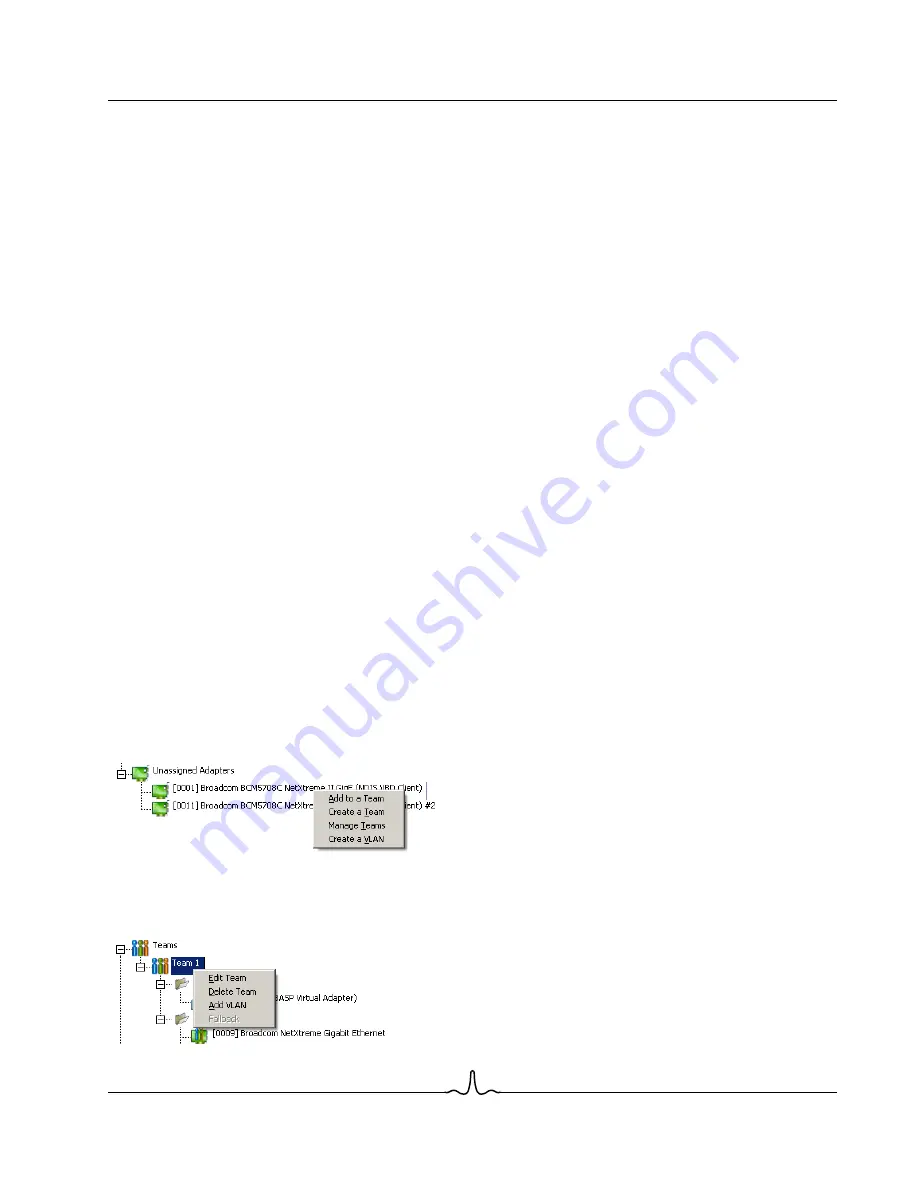
User Guide
NetXtreme II
January 2010
Bro a d c o m Co rp o r a ti o n
Document
ENGSRVT52-CDUM100-R
Configuring Teaming
Page 189
Device Manager or Hot-Plug PCI. If any primary adapter assigned to a team is disabled, the team functions as a Smart Load
Balancing and Failover type of team in which auto-fallback occurs. The LiveLink feature is supported for this type of team.
S
TANDBY
T
EAM
M
EMBER
AND
A
UTO
-F
ALLBACK
D
ISABLE
M
ODE
You can designate one team member in an SLB type of team to be the standby member. The standby member does not
actively send and receive normal network traffic while other adapters on the team are active. If all of the active adapters on
the team fail or are disconnected, the standby member takes over the handling of the network activities.
In Auto-Fallback Disable mode, if a load balance member returns on line, the team continues using the standby member
rather than switching back to using the load balance member. Consequently, the adapter that was initially designated a load
balance member remains in an inactive state and becomes the new standby member.
L
IVE
L
INK
LiveLink is a feature of BASP that is available for the Smart Load Balancing (SLB) and SLB (Auto-Fallback Disable) type of
teaming. The purpose of LiveLink is to detect link loss beyond the switch and to route traffic only through team members that
have a live link.
U
SING
THE
B
ROADCOM
T
EAMING
W
IZARD
You can use the Broadcom Teaming Wizard to create a team, configure an existing team if a team has already been created,
or create a VLAN.
1.
Click the
Team Management
button at the bottom of the BACS 3 window, or from the
View
menu, select
Navigate
, then
Team Management
.
2.
Click
Teams
at the top of the Team Management pane, or select one of the listed adapters.
3.
Create or edit a team:
To create a new team, select
Create a Team
from the
Team
menu, or right-click one of the devices in the “Unassigned
Adapters” section and select
Create a Team
. This option is not available if there are no devices listed in the “Unassigned
Adapters” sections, which means all adapters are already assigned to teams.
To configure an existing team, select
Edit Team
from the
Team
menu, or right-click one of the teams in the list and select
Edit Team
. This option is only available if a team has already been created and is listed in the Team Management pane.
Содержание BCM5706C
Страница 192: ...NetXtreme II User Guide January 2010 Broadcom Corporation Page 192 Configuring Teaming Document ENGSRVT52 CDUM100 R...
Страница 218: ...NetXtreme II User Guide January 2010 Broadcom Corporation Page 218 CE Notice Document ENGSRVT52 CDUM100 R...
Страница 219: ...User Guide NetXtreme II January 2010 Broadcom Corporation Document ENGSRVT52 CDUM100 R CE Notice Page 219...
Страница 220: ...NetXtreme II User Guide January 2010 Broadcom Corporation Page 220 CE Notice Document ENGSRVT52 CDUM100 R...
Страница 221: ...User Guide NetXtreme II January 2010 Broadcom Corporation Document ENGSRVT52 CDUM100 R CE Notice Page 221...
Страница 222: ...NetXtreme II User Guide January 2010 Broadcom Corporation Page 222 CE Notice Document ENGSRVT52 CDUM100 R...
















































