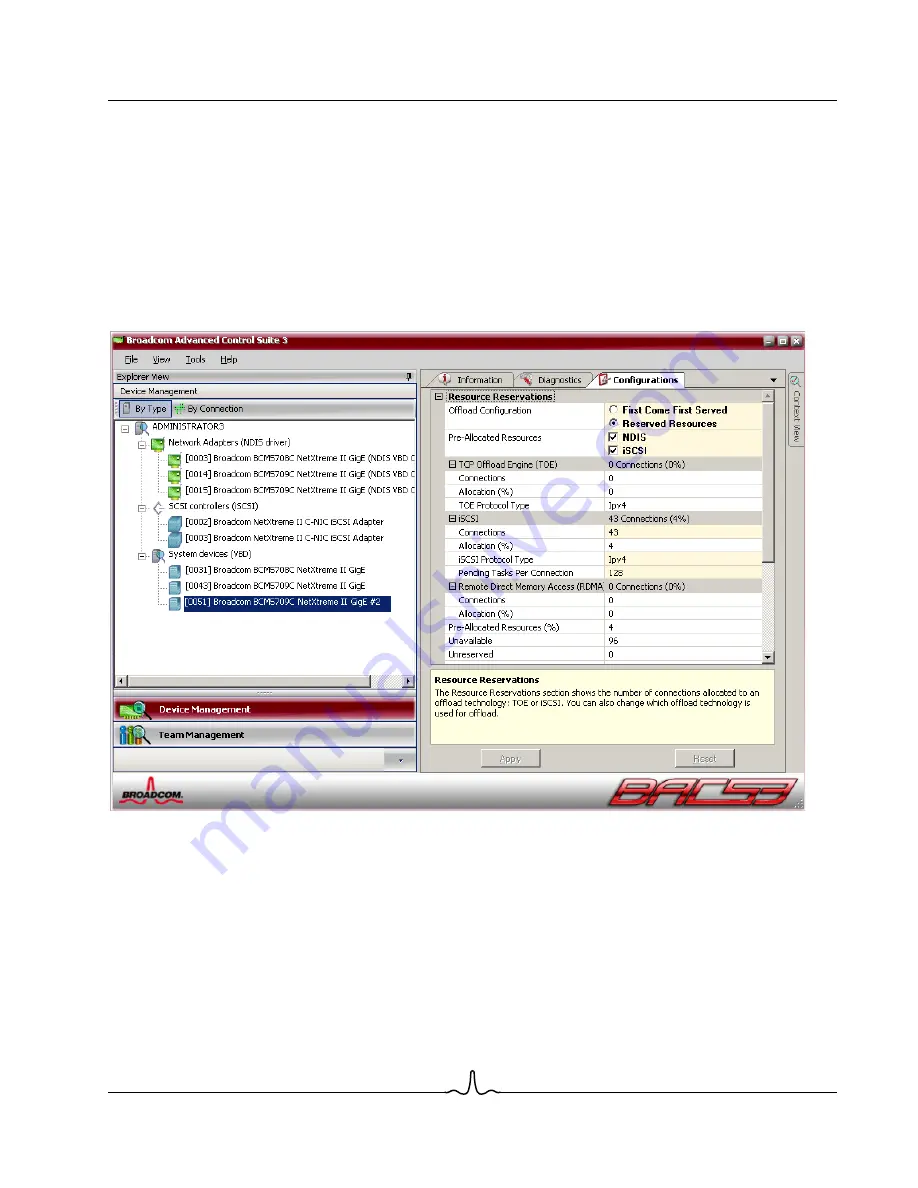
User Guide
NetXtreme II
January 2010
Bro a d c o m Co rp o r a ti o n
Document
ENGSRVT52-CDUM100-R
Using Broadcom Advanced Control Suite 3
Page 183
To view resource reservations
1.
Click the name of the Broadcom NetXtreme II system device in the Device Management pane.
2.
Click the Configurations tab. If the Configurations tab is not visible, then from the
View
menu, select
Navigate
, then
Device Management
, and then
Configurations
.
3.
From the
Resource Reservations
section, select
the property you want to set. If the
Resource Reservations
section
is not available, then from the
Context View
tab on the right side of the window, select
Configurations
and then select
Resource Reservations
.
4.
Click
Apply
to confirm the changes to all properties. Click
Reset
to return the properties to their original values.
The Configurations tab for 1 Gbps network adapters is shown below.
Содержание BCM5706C
Страница 192: ...NetXtreme II User Guide January 2010 Broadcom Corporation Page 192 Configuring Teaming Document ENGSRVT52 CDUM100 R...
Страница 218: ...NetXtreme II User Guide January 2010 Broadcom Corporation Page 218 CE Notice Document ENGSRVT52 CDUM100 R...
Страница 219: ...User Guide NetXtreme II January 2010 Broadcom Corporation Document ENGSRVT52 CDUM100 R CE Notice Page 219...
Страница 220: ...NetXtreme II User Guide January 2010 Broadcom Corporation Page 220 CE Notice Document ENGSRVT52 CDUM100 R...
Страница 221: ...User Guide NetXtreme II January 2010 Broadcom Corporation Document ENGSRVT52 CDUM100 R CE Notice Page 221...
Страница 222: ...NetXtreme II User Guide January 2010 Broadcom Corporation Page 222 CE Notice Document ENGSRVT52 CDUM100 R...






























