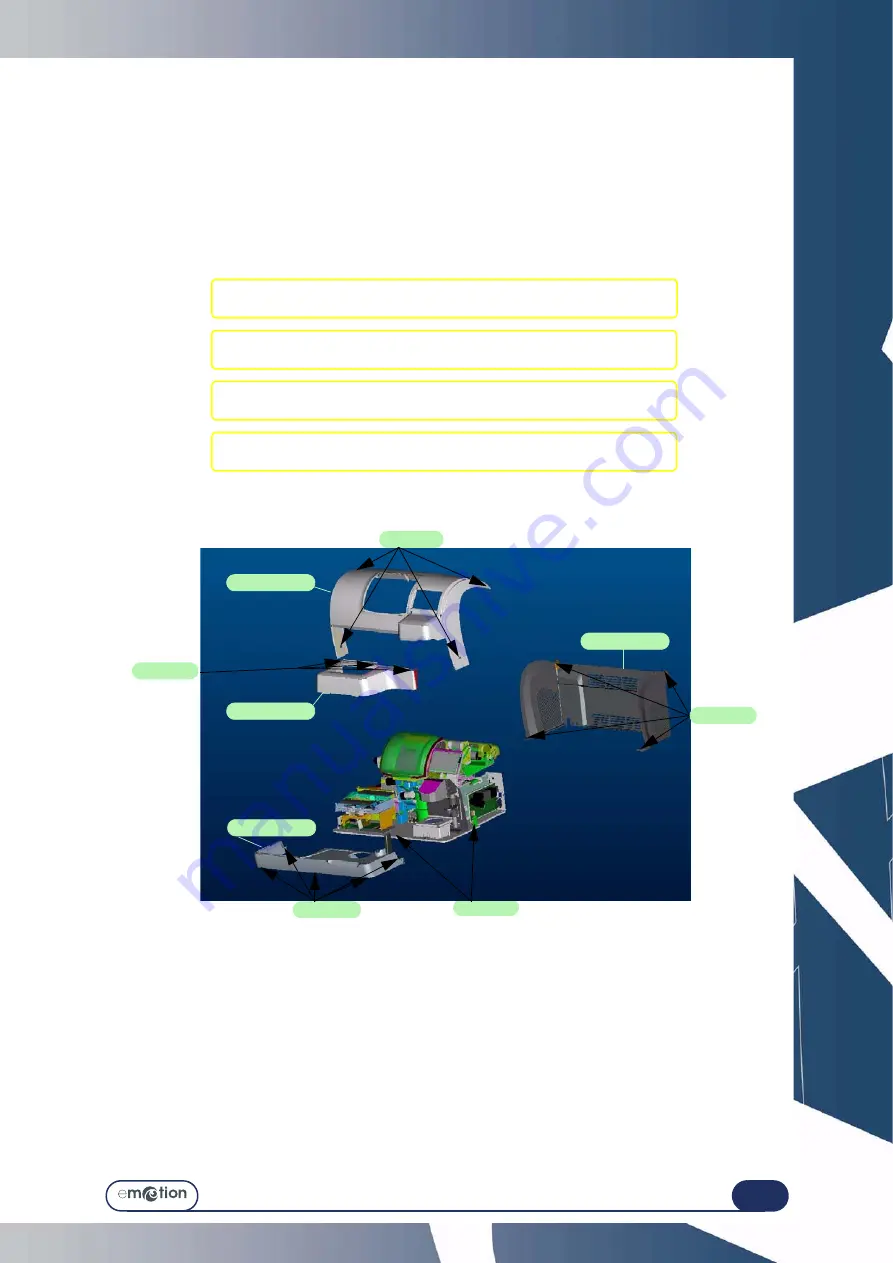
Maintenance...
Handling the covers
5-147
5.8 HANDLING THE COVERS
5.8.1 R
EMOVING
THE
COVERS
5.8.1.1 W
HEN
?
>
The machine is clamped during transport to ensure maximum stability. To reach the clamping screws, the
machine covers must be taken off by a technician.
5.8.1.2 H
OW
?
To remove the machine covers, follow the procedure below:
Flow chart 5-8: Removing the covers
→
As shown...
Illustration 5-11: Removing the covers
5.8.2 R
EPLACING
THE
COVERS
To replace the machine covers, follow the above procedure in reverse order.
#1 Loosen and remove the four fixing screws from the upper cover
and remove the cover.
#2 Loosen and remove the four fixing screws from the rear cover
and remove the cover.
#3 Loosen and remove the four fixing screws from the Scanform
cover and remove the cover.
#4 Loosen and remove the four fixing screws from the front cover
and remove the cover.
2 screws
4 screws
5 screws
Upper cover
Front cover
Scanform cover
Rear cover
3 screws
4 screws
Содержание emotion
Страница 1: ...Operation manual...
Страница 3: ......
Страница 9: ...Table of contents...
Страница 10: ...REVISION FOLLOW UP Revision 01 Page New Modified Item New document...
Страница 11: ...3 10...
Страница 12: ...1 INSTALLATION...
Страница 13: ...1 12 UNPACKING THE MACHINE 1 2 3 4 5 8 9 Keep the case the small carton and the hose near the machine 6 7...
Страница 15: ...Installation Unpacking the machine 1 14...
Страница 17: ...Installation Removing the shipping rails 1 16...
Страница 23: ...Installation Water connections 1 22...
Страница 25: ...Installation Electrical connections 1 24 1 3 2...
Страница 28: ...2 SAFETY PRECAUTIONS...
Страница 29: ...2 28...
Страница 31: ...Safety precautions Safety 2 30...
Страница 33: ...2 32 Safety precautions Recommendations...
Страница 34: ...3 USING YOUR EDGER...
Страница 35: ...3 34...
Страница 41: ...3 40...
Страница 45: ...Using your Edger General principles of use 3 44 Pin 1 2 3 5 Blocker head Blocker arm 4...
Страница 47: ...Using your Edger General principles of use 3 46 3 2 4 USUAL PROCEDURE EDGING Enter the Edging tab...
Страница 51: ...Using your Edger General principles of use 3 50...
Страница 75: ...Using your Edger Special cases 3 74...
Страница 87: ...Using your Edger Special cases 3 86...
Страница 94: ...4 CONFIGURATION...
Страница 95: ...4 94...
Страница 102: ...Configuration Configuration of finishing parameters default values 4 101...
Страница 107: ...Configuration Correction of frame and lens values 4 106...
Страница 112: ...5 MAINTENANCE...
Страница 113: ...5 112...
Страница 117: ...Maintenance Visualising the components 5 116...
Страница 119: ...Maintenance Task list 5 118...
Страница 121: ...Maintenance Maintenance of the touch screen unit 5 120 Illustration 5 1 Scanform...
Страница 124: ...Maintenance Maintenance of the Scanform unit 5 123...
Страница 125: ...Maintenance Maintenance of the Scanform unit 5 124 Illustration 5 1 Centering blocking system...
Страница 131: ...Maintenance Regular maintenance of the edger 5 130...
Страница 135: ...Maintenance Regular maintenance of the edger 5 134...
Страница 147: ...Maintenance Regular maintenance of the edger 5 146...
Страница 149: ...Maintenance Handling the covers 5 148...
Страница 151: ...Maintenance Preventive maintenance 5 150...
Страница 156: ...Maintenance Adjustments 5 155...
Страница 157: ...Maintenance Adjustments 5 156 Screen 5 4 Feeling adjustment...
Страница 159: ...Maintenance Adjustments 5 158 Screen 5 5 Adjusting the sizes Screen 1...
Страница 163: ...Maintenance Adjustments 5 162 Screen 5 6 Adjustment of the flush of the mill bit...
Страница 165: ...Maintenance Adjustments 5 164 Screen 5 7 Adjustment of the touch screen...
Страница 167: ...Maintenance Adjustments 5 166 Screen 5 8 Example of a setting values display screen...
Страница 169: ...Maintenance Adjustments 5 168...
Страница 173: ...Maintenance Consulting the statistics 5 172...
Страница 196: ...6 TESTS...
Страница 197: ...6 196...
Страница 203: ...Tests Operating principle 6 202...
Страница 204: ...7 TECHNICAL SPECIFICATIONS...
Страница 205: ...7 212...
Страница 209: ...Technical specifications Technical specifications 7 216...
Страница 210: ...2 rue Roger Bonnet 27340 PONT DE L ARCHE FRANCE Tel 33 02 32 98 91 32 Fax 33 02 35 02 02 94...
































