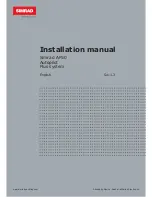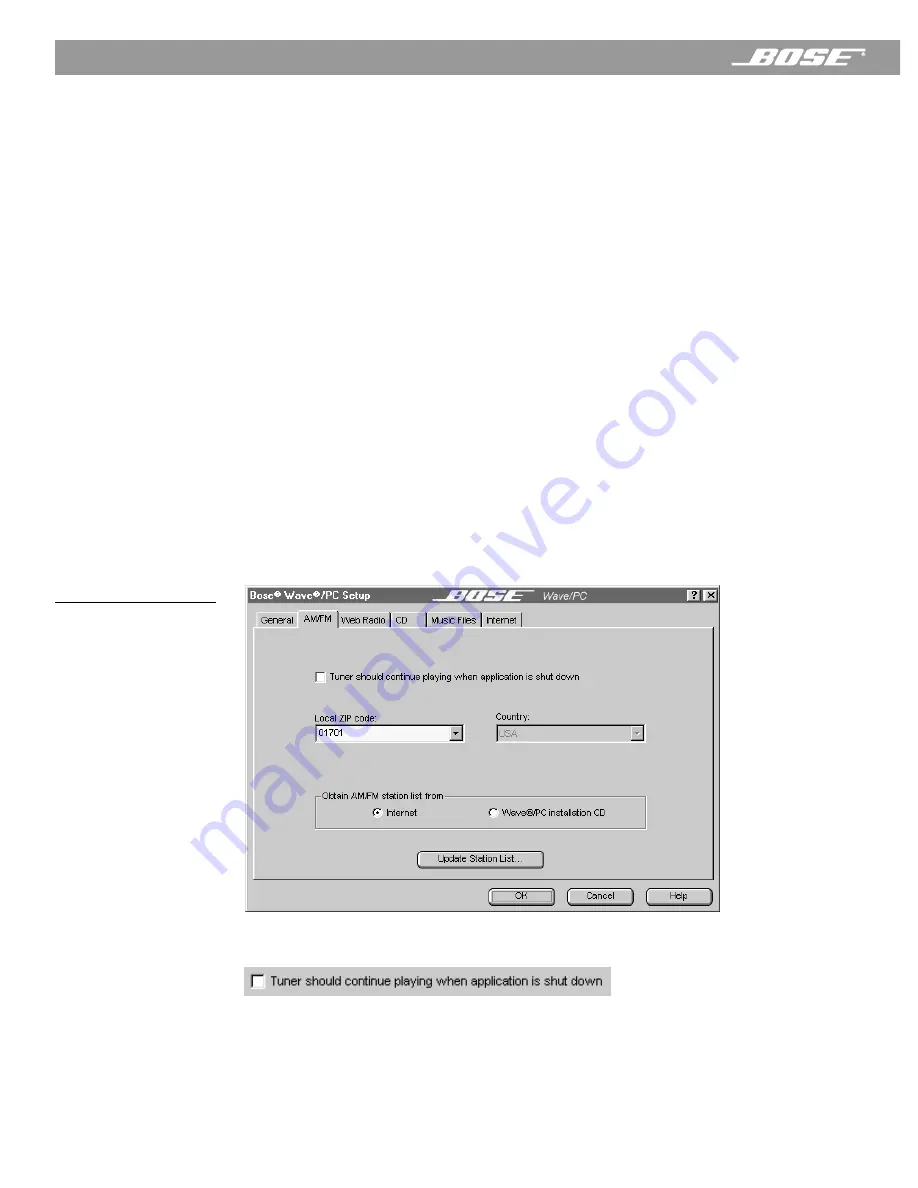
42
April 12, 2001
PDF259774_00
Listening to AM/FM Radio Stations
Setting presets to play AM/FM radio stations
You can assign up to six presets for the AM and FM radio modes. There are three ways to set
presets:
•
Drag and drop
– Find and select a radio station in the station finder. Drag the station out of
the finder window and drop it onto any preset button. When the preset is stored, the station
identification appears on the preset button and it begins to play automatically.
•
Click the Set Preset button
– Click a preset button in the Wave/PC
™
application window.
Select a radio station in the station finder. Click the
Set Preset
button. When the preset is
stored, the station identification appears on the preset button and it begins to play auto-
matically.
•
Press and hold any preset button
– Play the radio station you want to assign to a preset
number. Press and hold for two seconds any preset button on the radio control panel,
remote control, or in the Wave/PC application window. When the preset is stored, the radio
beeps twice and the station identification appears on the preset button in the Wave/PC
application window.
Setting AM/FM radio setup options
To open the AM/FM radio setup window (Figure 37) and change the configuration, click the
Setup
button and click the AM/FM tab.
After selecting the options you want,
• Click the
OK
button to save your settings and close the setup window, or
• Click the
Cancel
button to close the setup window without saving any changes, or
• Click the
Help
button to open the on-line help information window.
Figure 37
AM/FM radio setup options
Normally, if you are listening to AM/FM radio when you close the Wave/PC application, the
Wave/PC tuner is turned off. If you want the radio station to continue playing when you close
the Wave/PC application, place a check mark next to “Tuner should continue playing when
application is shut down.”