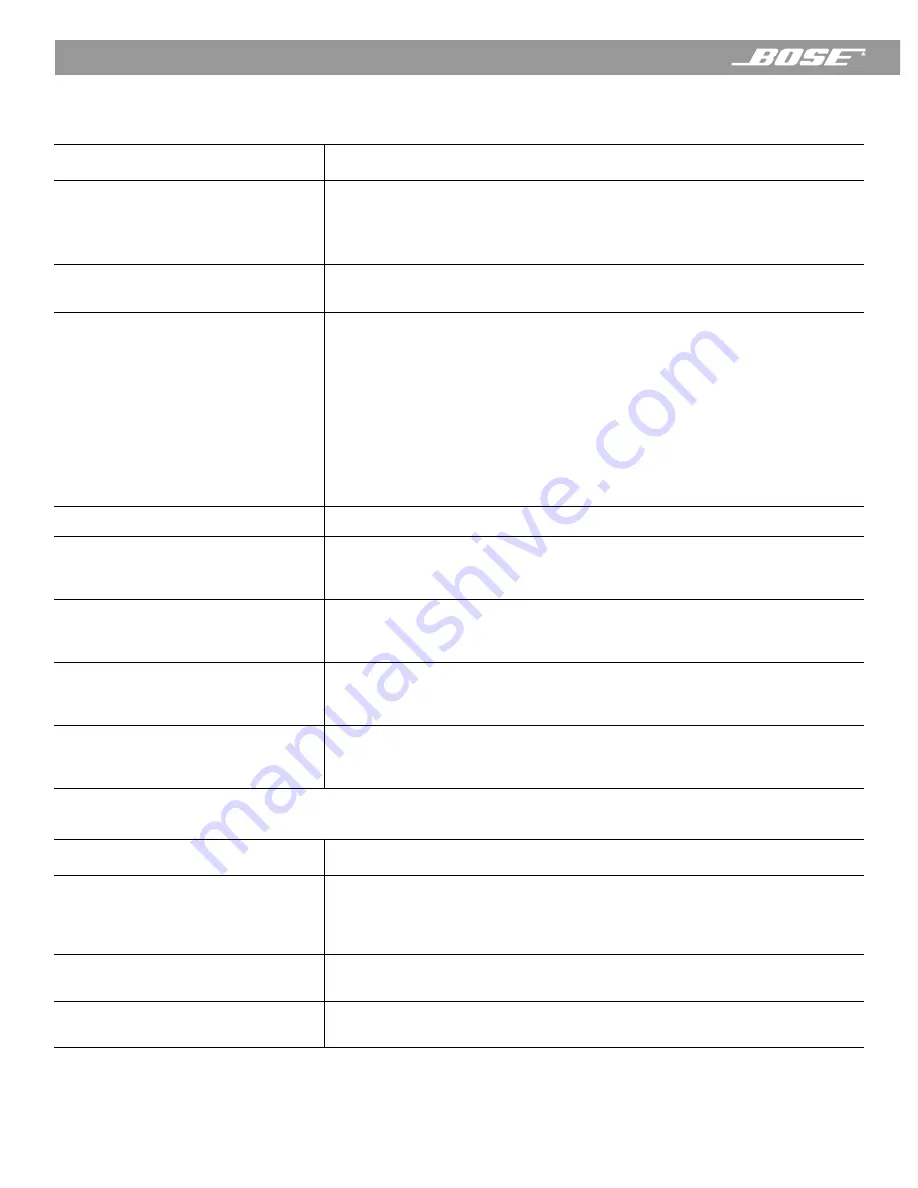
56
April 12, 2001
PDF259774_00
Reference
Table 3:
Web Radio troubleshooting
Problem
What to do
I cannot connect to any stations. I
keep getting “Cannot connect to
server” messages.
• Make sure you have an active Internet connection.
• Open RealPlayer and go to View, Preferences. Click the “Transport” tab and
click “Auto Configure.” When finished, close RealPlayer
®
. If problem per-
sists, contact Bose Customer Service.
I cannot connect to some stations.
• Try connecting at another time.
• Some Internet stations do not broadcast 24 hours a day.
Unable to add a new Web Radio sta-
tion to the Station Finder using the
instructions in the owner’s guide.
Click the
Add Station
button. This starts a short “wizard” to guide you through
this three-step process:
1.
Using your web browser, find the station you want to add. Begin listening
to the station using RealPlayer
®
. Click
Next
when the station is playing.
2.
Close the RealPlayer application (clicking the stop button is not enough)
and return to the Wave/PC application. Click
Next
after RealPlayer
®
has
closed.
3.
Fill in the remaining station information (optional) and click the
Finish
but-
ton. This completes the process of adding a new Web Radio station.
Some stations play at a slow speed.
Contact your computer manufacturer.
The same station is assigned to multi-
ple presets and I cannot erase any of
them.
You cannot erase a preset, but you can overwrite it. Drag a new station from the
Station Finder and drop it on the preset button you want to change.
When I switch to Web Radio, it auto-
matically begins to connect to a sta-
tion before I decide what I want.
Click the
Setup
button and then click the
Web Radio
tab. Deselect the “Auto-
matically begin playing when source is selected” option.
Web Radio stations do not work after
running “Detect Web configuration” in
the setup options.
Open RealPlayer
®
and go to View, Preferences. Click the “Transport” tab and
click “Auto Configure.” When finished, close RealPlayer. If problem persists,
contact Bose Customer Service.
I cannot connect to any Web Radio
station after uninstalling RealPlayer.
Re-install RealPlayer
®
. The Wave/PC
™
system application requires this for
accessing Web Radio. RealPlayer can be installed by re-installing the Wave/PC
software.
Table 4:
CD troubleshooting
Problem
What to do
CD audio is too loud or soft compared
to AM/FM, Web Radio, and Music
Files.
Double-click the speaker icon in the Task Bar and adjust the CD volume level
until it is at approximately the same level as other sources. If the CD volume is
not affected by adjusting the CD level, the CD recording could be too loud or
too soft.
Information displayed for a CD is
incorrect.
Click on the field and edit the information. Not all CDDB information is correct.
Information for a CD is not found
within CDDB.
Click on the field and enter the information. CDDB does not have information
for some CDs.









































