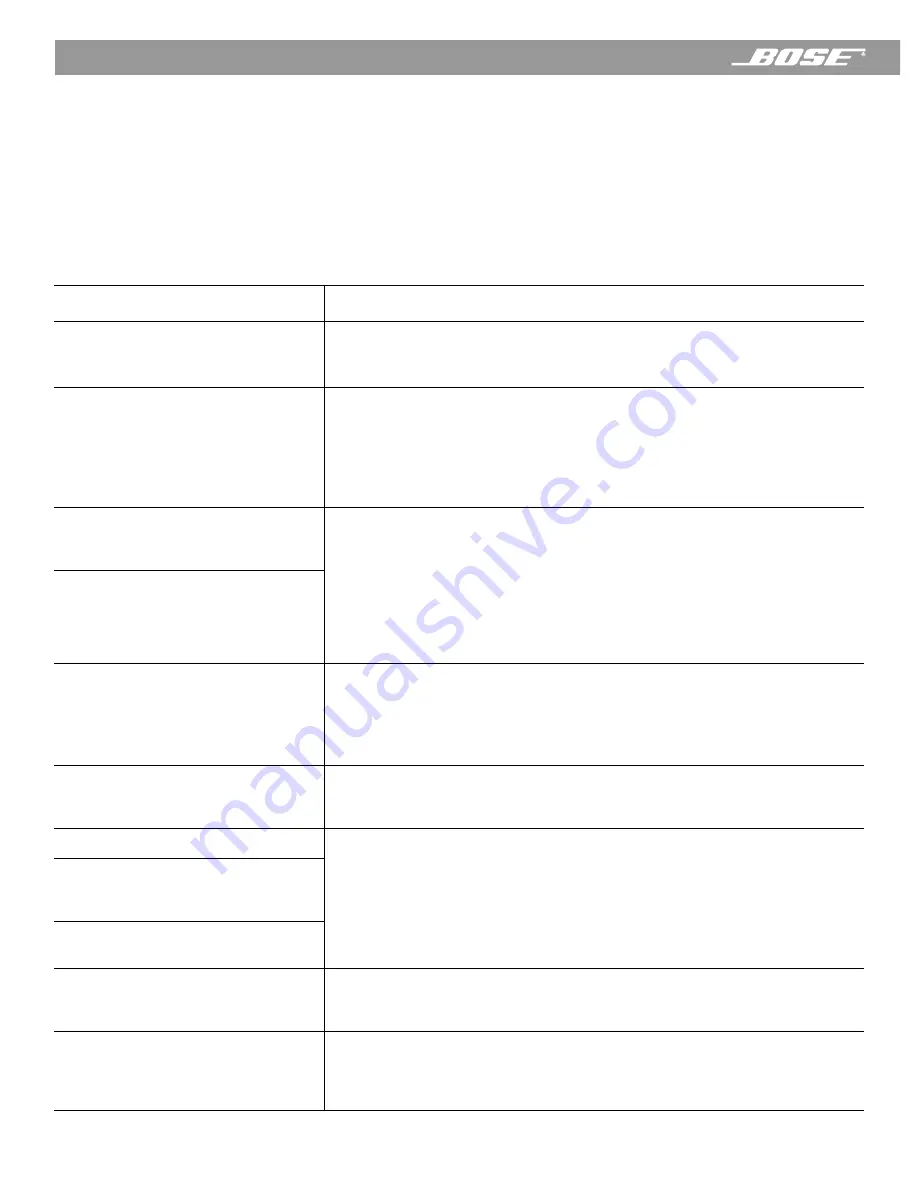
54
April 12, 2001
PDF259774_00
Reference
Troubleshooting
If you need additional help in solving problems, contact:
Bose Customer Service, 1-800-851-2673
You can also request technical support using the Wave/PC
™
system application. Click the
Setup
button and click on the
Internet
tab. Click the
Tech Support
button and follow the
instructions.
Table 1:
General Troubleshooting
Problem
What to do
Wave/PC system unit does not
function
• Make sure the power cord connector is inserted securely into the Wave/PC
unit, matching the flat side of the connector to the flat side of the jack.
• Make sure the power cord is fully plugged into an operating AC wall outlet.
Remote control is inconsistent or does
not work
• Check battery and its polarity (+ and –).
• Replace the battery, if necessary (See “Replacing the batteries” on
page 53.).
• Operate the remote control closer to the radio.
• Check for interference from room lighting or sunlight, or dust or dirt on the
lens. Try the radio in a different location.
AM/FM stations play OK, but no audio
for CDs, Web Radio, or Music Files.
No computer tones.
• Check the interface cable connection between your computer and the
Wave/PC system unit.
• Close all other programs that use the serial port.
• Close the Wave/PC monitor and launch the Wave/PC application again.
• Click the
Setup
button and click on the
General
tab. Click the
Search for
Wave/PC
button.
• Save all your work and restart your computer. If problem still persists, con-
tact Bose Customer Service.
A yellow question mark appears over
the Wave/PC system monitor icon in
the Task Bar.
No audio from my computer and the
Wave/PC monitor icon in the Task Bar
appears normal.
• Check the audio connection to the sound card of your computer.
• Check the volume calibration. Click the
Setup
button and click on the
Gen-
eral
tab. Click the
Calibrate Volume Control
button.
• If you are using a portable computer, or any computer with a dial-type vol-
ume control, make sure the volume level is set to maximum.
Other music sources are heard when
listening to AM/FM radio.
Switch to another source and then return to AM/FM radio. A Wave/PC system
command may have been ignored while the computer was busy with other
activities.
No audio after launching application.
Re-calibrate the Wave/PC system volume:
1.
Click the
Setup
button and click on the
General
tab.
2.
Click the
Calibrate Volume Control
button.
3.
Wait for the process to complete
4.
Click the
OK
button.
The volume control of the computer is
reset every time the application is
launched.
The computer audio is much louder/
softer than AM/FM radio audio.
The display on the Wave/PC
™
unit
sometimes flashes “no PC” or “PC.
Wait. The computer may be busy performing other tasks. This problem should
disappear after the computer returns to normal operation. If not, contact Cus-
tomer Service.
The time displayed on Wave/PC unit is
incorrect.
Adjust the time of the clock in your computer. By default, the Wave/PC applica-
tion synchronizes the Wave/PC system clock to the clock in your computer. If
you want to set the Wave/PC system clock independently, click the
Setup
but-
ton and click the
General
tab. Disable the clock synchronization option.

























