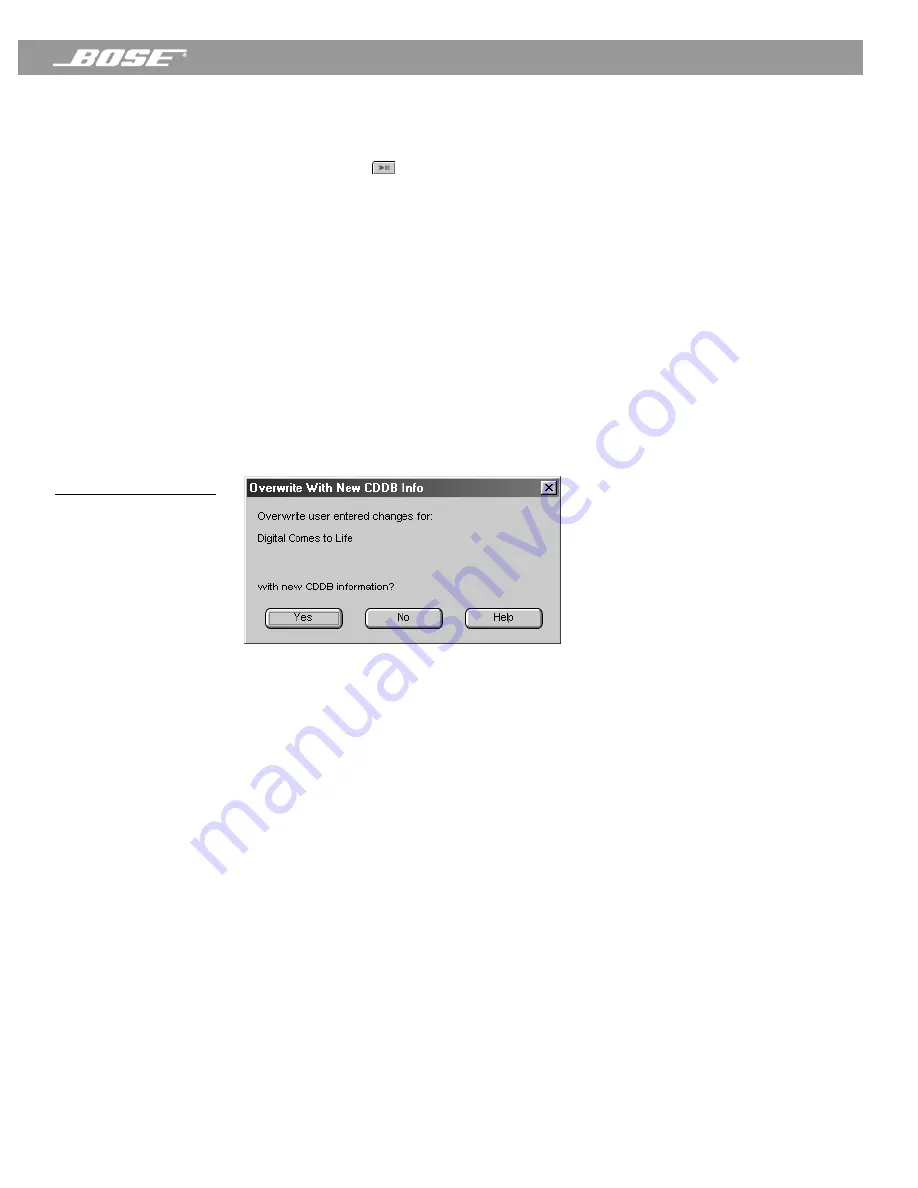
PDF259774_00
April 12, 2001
21
Operating the CD Player/Recorder
Playing tracks from the music finder window
The music finder gives you great flexibility in playing single or multiple music selections.
• To start playback
:
Double-click the first title you want to play, or select the first title and click
the
Play/pause
(
) button.
•
To play only a single track
: Select the title and click the
Play Selection
button.
•
To play a consecutive list of tracks
: Select the first track you want to play. While holding
down the shift key, select the last track you want to play. Click the
Play Selection
button.
•
To play a non-consecutive list of tracks
: Hold down the control key on your computer key-
board and click on each song title you want to play. Click the
Play Selection
button.
Editing CD track titles
The CD track titles listed in the music finder window are from downloaded CDDB data. You
can edit a CD track title by right-clicking the track title and selecting
Edit Entry
. Type the new
information and press the
Enter
key when you are done. However, the next time you click the
Get Track Info
button, the Wave/PC application detects that the downloaded CDDB data
does not match the information displayed for your CD. The dialog box in Figure 15 opens and
asks you if you want to overwrite your CD data with new CDDB data. This can also occur if
new data is available from CDDB. Click
Yes
to overwrite the title using CDDB information, or
click
No
to leave the new title unchanged.
Figure 15
CDDB overwrite dialog box
Changing the CD play mode
Clicking the
Mode
button selects the play mode of the CD player. The selected mode
appears in the information window and affects the whole CD or the currently selected
track(s). Each click of the button cycles the mode setting through five settings:
• Shuffle CD
plays all tracks randomly
• Shuffle Repeat CD
repeats the disc in a new random order each time
•
Repeat CD
plays the disc continuously
•
Repeat Track CD
plays the selected track continuously
•
Blank
for normal play
















































