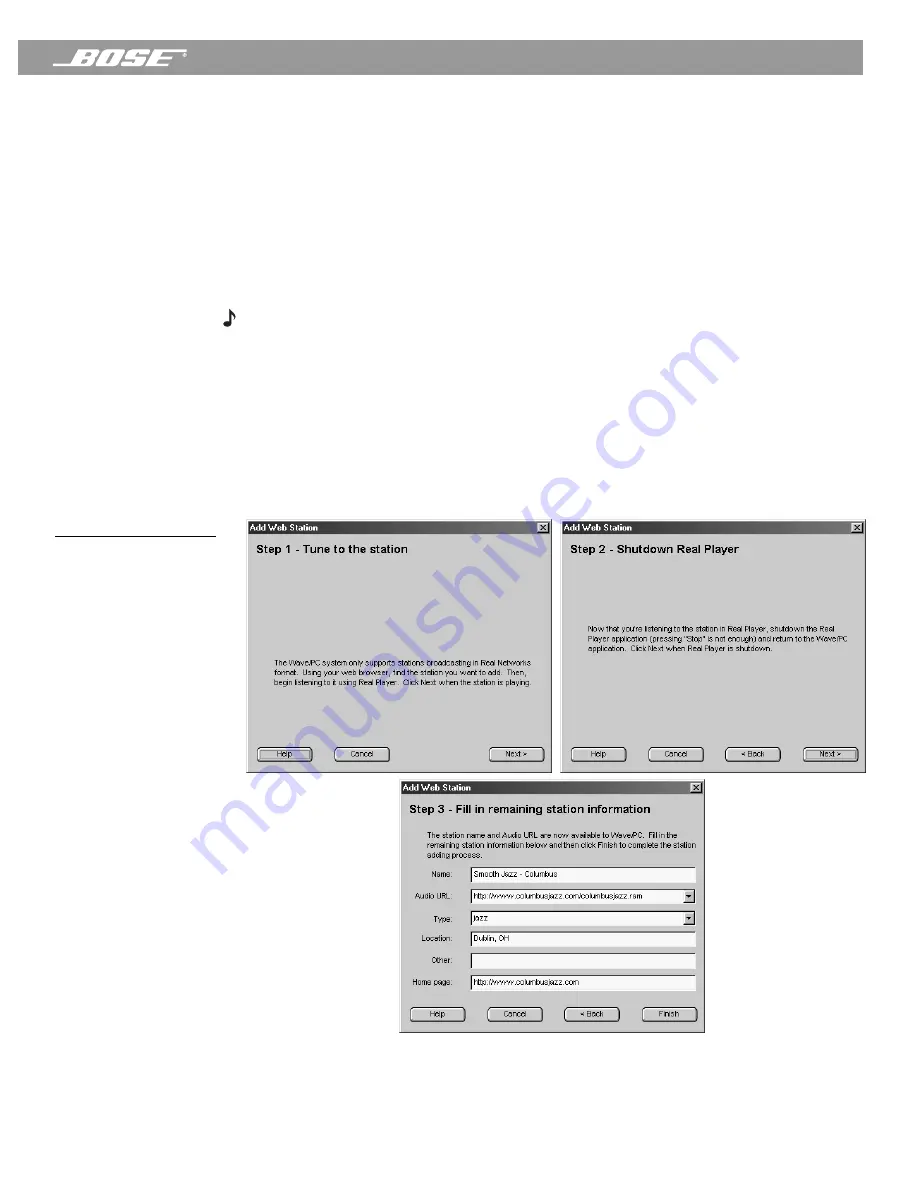
PDF259774_00
April 12, 2001
37
Listening to Web Radio Stations
Reading the connection status
In the Web radio mode, you will experience a delay between when you select a web station
and when you hear it. The connection status appears in the lower right corner of the informa-
tion window (Figure 28).
• Connecting – looking for the station
• Buffering – transferring digital audio to the memory in your computer
• Playing – you are listening to the selected station
• Stopped – audio has ended or playback was interrupted
Adding a new Web Radio station
Note:
The Wave/PC
™
system only supports stations broadcasting in Real Networks format.
To add a new web station, click the
Add Station
button. This starts a short “wizard” to guide
you through this three-step process (Figure 29):
1.
Using your web browser, find the station you want to add. Begin listening to the station
using RealPlayer
®
. Click
Next
when the station is playing.
2.
Close the RealPlayer application (clicking the stop button is not enough) and return to the
Wave/PC application. Click
Next
after RealPlayer has closed.
3.
Fill in the remaining station information (optional) and click the
Finish
button. This com-
pletes the process of adding a new Web Radio station.
Figure 29
3 steps to adding a new
Web Radio station
















































