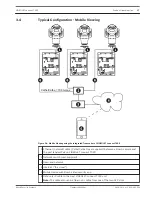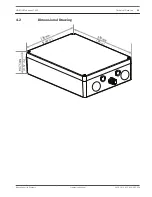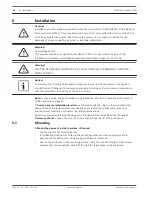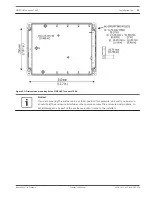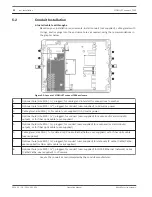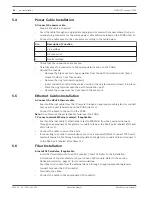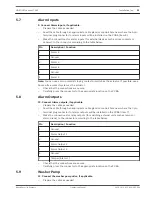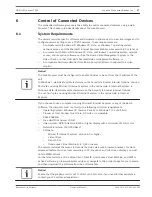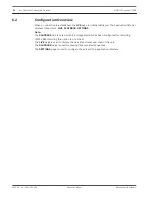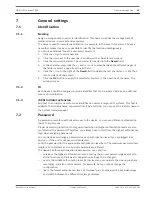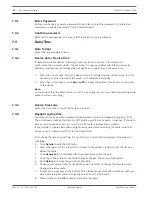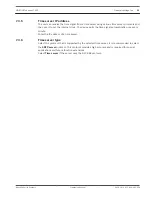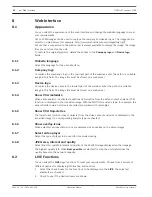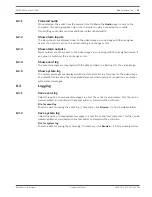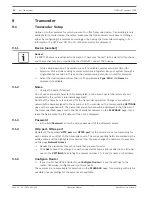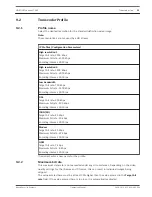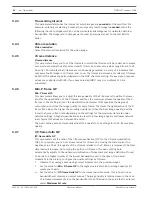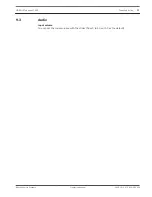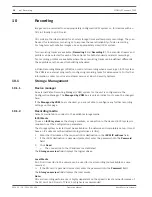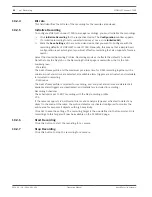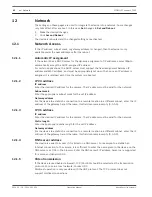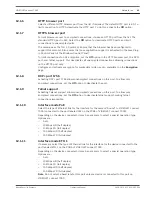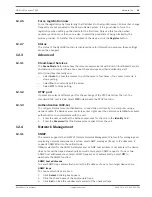Enter Password
Define and change a separate password for each level. Enter the password (19 characters
maximum; no special characters) for the selected level.
Confirm password
Re-enter the new password to ensure that there are no typing mistakes.
Date/Time
Date format
Select the required date format.
Device date / Device time
If there are multiple devices operating in your system or network, it is important to
synchronize their internal clocks. For example, it is only possible to identify and correctly
evaluate simultaneous recordings when all devices are operating on the same time.
1.
Enter the current date. Since the device time is controlled by the internal clock, it is not
necessary to enter the day of the week – it is added automatically.
2.
Enter the current time or click Sync to PC to apply the system time from your computer
to the device.
Note:
It is important that the date/time is correct for recording. An incorrect date/time setting could
prevent correct recording.
Device time zone
Select the time zone in which the system is located.
Daylight saving time
The internal clock can switch automatically between normal and daylight saving time (DST).
The unit already contains the data for DST switch-overs for many years in advance. If the date,
time and zone have been set up correctly, a DST table is automatically created.
If you decide to create alternative daylight saving time dates by editing the table, note that
values occur in linked pairs (DST start and end dates).
First, check the time zone setting. If it is not correct, select the appropriate time zone and
click Set.
1.
Click Details to edit the DST table.
2.
Select the region or the city which is closest to the system's location from the list box
below the table.
3.
Click Generate to fill the table with the preset values from the unit.
4.
Click one of the entries in the table to make changes. The entry is highlighted.
5.
Click Delete to remove the entry from the table.
6.
Choose other values from the list boxes under the table, to change the selected entry.
Changes are immediate.
7.
If there are empty lines at the bottom of the table, for example after deletions, add new
data by marking the row and selecting values from the list boxes.
8.
When finished, click OK to save and activate the table.
7.2.1
7.2.2
7.3
7.3.1
7.3.2
7.3.3
7.3.4
30
en | General settings
VIDEOJET connect 7000
2014.10 | 1.4 | F.01U.291.524
Operation Manual
Bosch Security Systems
Содержание VIDEOJET connect 7000
Страница 1: ...VIDEOJET connect 7000 VJC 7000 90 en Operation Manual ...
Страница 2: ......
Страница 58: ......
Страница 59: ......