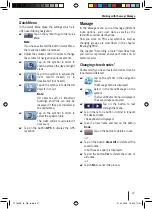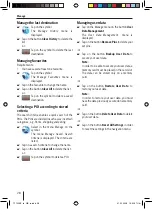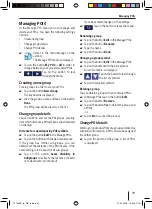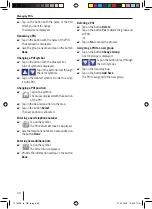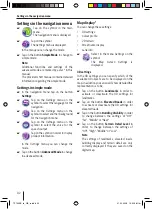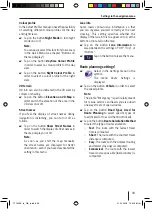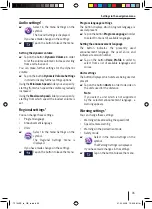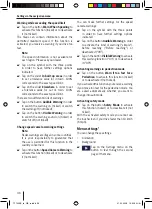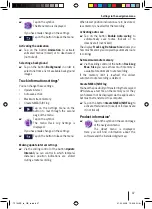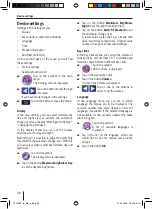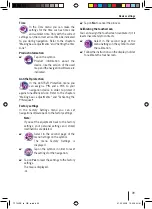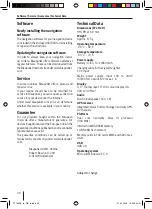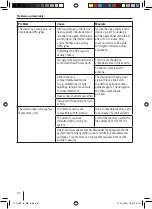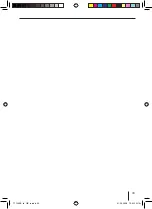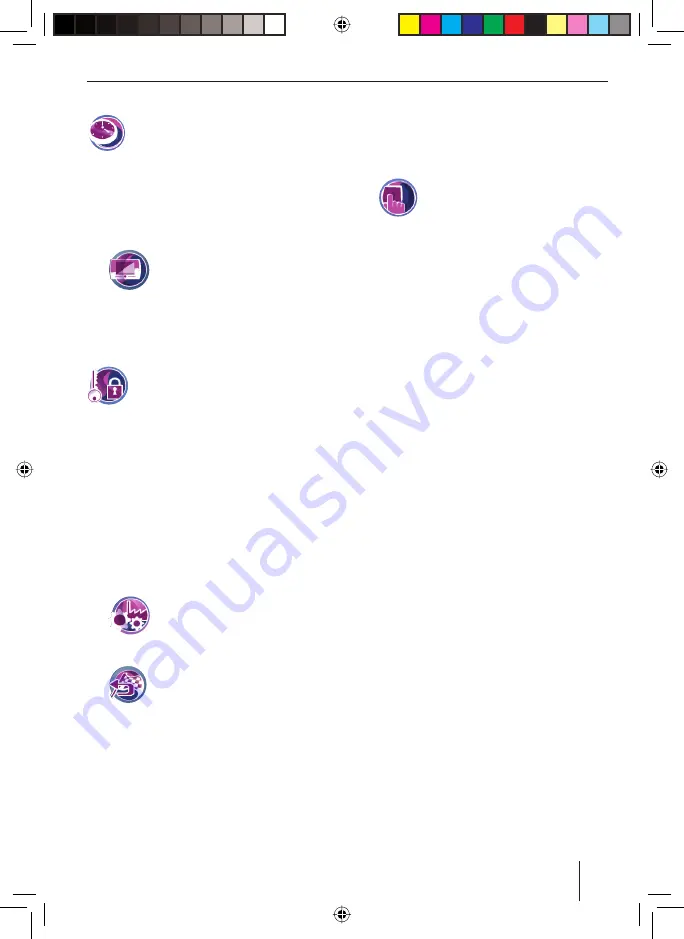
Device settings
39
Time
In the
Time
menu you can make the
settings for the time such as time zone
and summer time. Only with the correct
settings can the correct arrival time be indicated
to you during navigation. Refer to the chapters
"Making basic adjustments" and "Setting the time
zone".
Product information
Tap on the symbol.
Product information about the
device, like the version of the used
map and the navigation software are
indicated.
Anti theft protection
In the
Anti-Theft Protection
menu you
can assign a PIN and a PUK to your
navigation device in order to protect it
against unauthorised use. Refer to the chapters
"Making basic adjustments" and "Activating the
PIN request".
Factory settings
In the
Factory Settings
menu you can set
navigation software back to the factory settings.
Note:
If you set the equipment back to the factory
settings, your personal settings and stored
destinations are deleted.
Select in the second page of the
menu
Settings
on the symbol.
The menu
Factory Settings
is
displayed.
Tap on the symbol, in order to reset
the settings for the navigation.
Tap on
Yes
to reset the settings to the factory
settings.
The map is displayed.
-or-
쏅
쏅
쏅
쏅
Tap on
No
to cancel the process.
Calibrating the touchscreen
You can re-align the touchscreen (calibrate it) if it
reacts inaccurately to contacts.
Select in the second page of the
menu
Settings
on the symbol to start
the calibration.
Follow the instructions on the display in order
to calibrate the touchscreen.
쏅
쏅
쏅
TP100EE_lo_GB_ru.indd 39
TP100EE_lo_GB_ru.indd 39
01.09.2008 13:42:09 Uhr
01.09.2008 13:42:09 Uhr