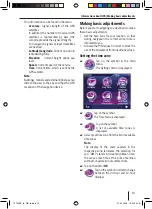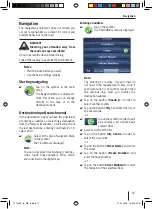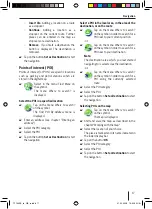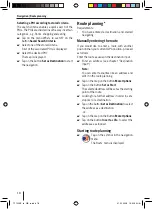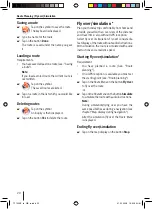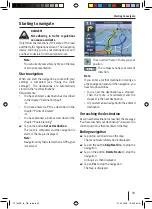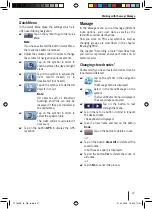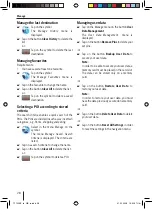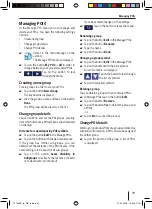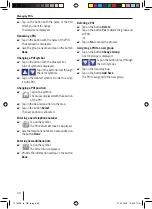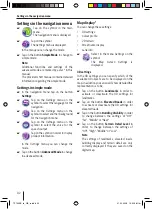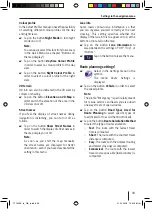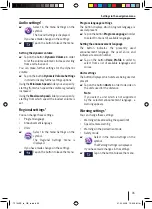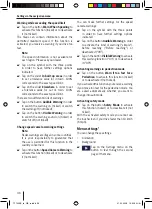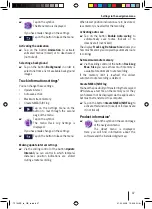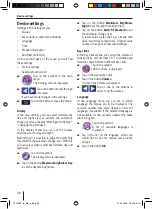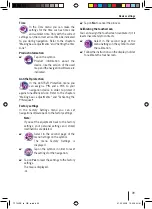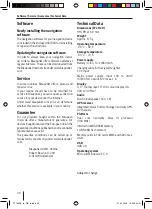Starting to navigate
25
Click on the action arrow to display the
Route
Information
menu.
Tap on the lower action arrow to display the
Itinery
menu.
Trip information display
The
Destination
menu contains information about
the route, e.g. the travel time and distance.
Tap on the symbol.
The
Destination
menu is displayed.
Tap on the different buttons in order to display
the data during the navigation.
You can select a maximum of 3 buttons. The
selected buttons are then marked.
Speed limit
In the left area of the map if you are driving
too fast the speed limit is shown (see
chapter "Navigation settings").
Note:
The speed limit can be shown only if it is
activated in the settings (see chapter "Settings
in the navigation menu ").
쏅
쏅
쏅
쏅
Further functions during navigation
Requirements:
Starting to navigate
-or-
Route simulation (demo)
Cancelling navigation
Tap on the action arrow top left
during navigation.
The menu
Route Information
is
displayed.
In case you have entered a stopover:
Tap on the button
Skip Next Via
.
Tap on the button
Delete Route
.
A request appears
Tap on
Yes
to stop the navigation.
The map is displayed.
-or-
Tap on
No
to continue navigating.
Skip next destination
Requirements:
Route with at least 1 stopover (Route
planning)
Tap on the symbol to go to the
Destination
.
The
Destination
menu is displayed.
Tap on the button
Next Via Point
to skip the
next stopover.
The route is recalculated and the destination
after next is started.
•
•
쏅
쏅
쏅
쏅
쏅
•
쏅
쏅
TP100EE_lo_GB_ru.indd 25
TP100EE_lo_GB_ru.indd 25
01.09.2008 13:42:06 Uhr
01.09.2008 13:42:06 Uhr