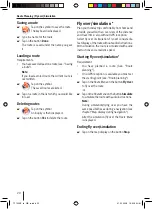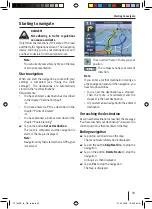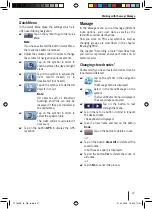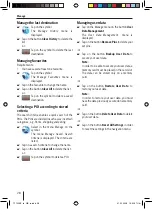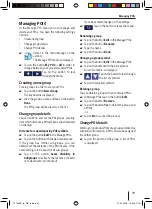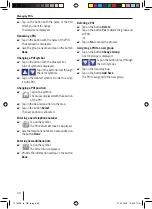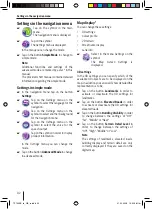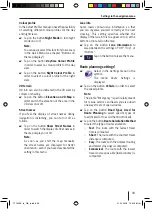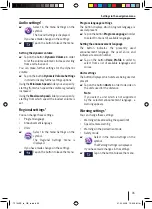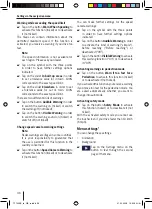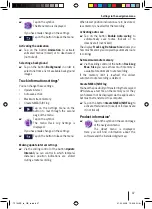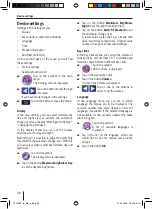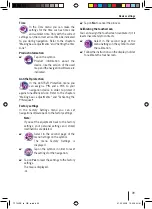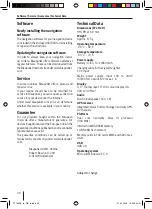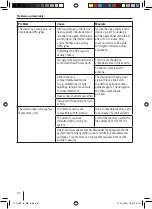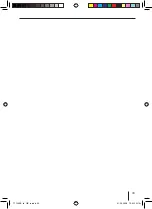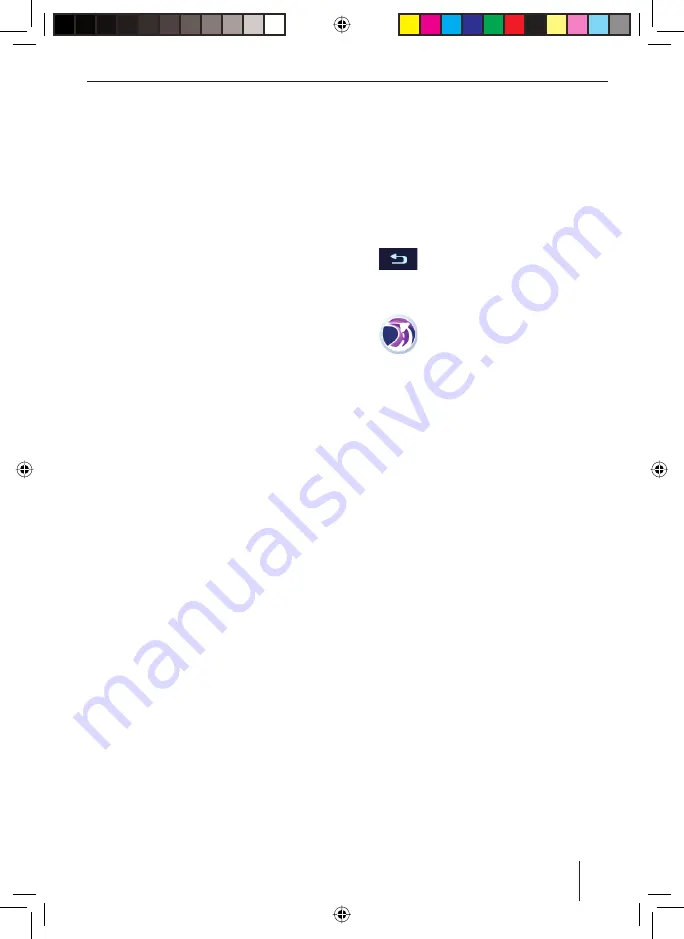
Settings in the navigation menu
33
Colour profi le
In the
Colour Profi les
menu you have the possibility
of selecting different colour profi les for the day
and night views.
Tap on the button
Night Mode
to turn night
mode on or off.
Note:
You can easily select this function if necessary
in the Quick Menu (see chapter "Buttons on
the map display").
Tap on the button
Daytime Colour Profi le
in order to select a colour profi le for the day
view.
Tap on the button
Night Colour Profi le
in
order to select a colour profi le for the night
view.
2D terrain
3D info can also be indicated in the 2D view by
colours or shading.
Tap on the button
Elevation on 2D-Map
in
order switch the elevation of the area in the
2D view on or off.
Street names
If you feel the display of street names during
navigation is disturbing, you can turn it off as
follows:
Tap on the button
Show Street Names
in
order to switch the display of street names in
the map display on or off.
Note:
As soon as you shift the map manually,
the street names are displayed for better
orientation - even if you have deactivated the
setting in this menu.
쏅
쏅
쏅
쏅
쏅
Lane info
Some roads contain lane information so that
you can organise yourself correctly at the next
crossing. This setting specifi es whether the
display of the lane info is to appear on top, at the
bottom, or not at all on the map.
Tap on the button
Lane Information
to
swap between the settings of "Off", "Top", or
"Bottom".
Tap on the button to leave the menu.
Route planning settings*
Select in the
Settings
menu on the
symbol.
The menu
Route Settings
is
displayed.
Tap on the button
Vehicle
in order to select
the speed profi le.
Note:
The profi le "Emergency" is particularly meant
for rescue services and leads you also down
one-way streets or special routes.
Tap on the button
Road Types Used for
Route Planning
to select specifi c types of
road (ticked) or to avoid them (not ticked).
Tap on the button
Route Calculation Method
to select the type of route calculation:
Fast
: The route with the fastest travel
time is computed.
Short
: The route with the shortest travel
distance is computed.
Easy
: The route with the simplest routing
and fewest crossings is computed.
Economical
: The route with the lowest
travel costs as possible (fuel economy) is
computed.
쏅
쏅
쏅
쏅
쏅
쏅
–
–
–
–
TP100EE_lo_GB_ru.indd 33
TP100EE_lo_GB_ru.indd 33
01.09.2008 13:42:08 Uhr
01.09.2008 13:42:08 Uhr