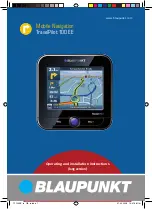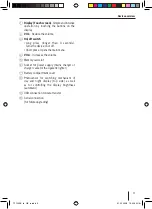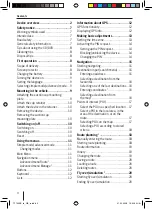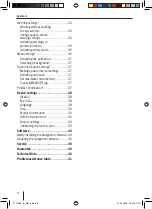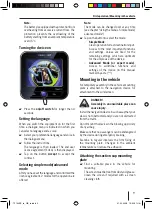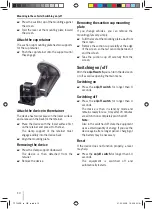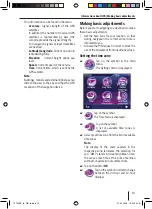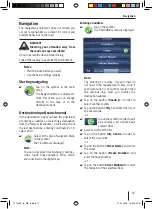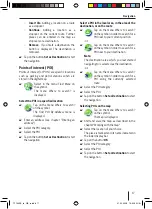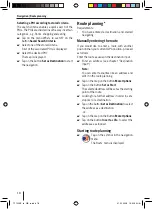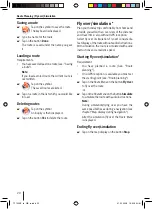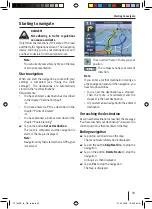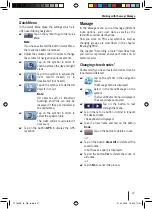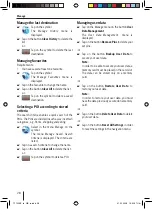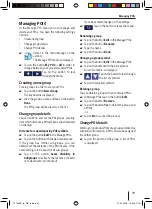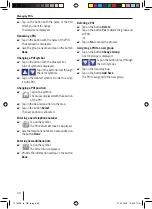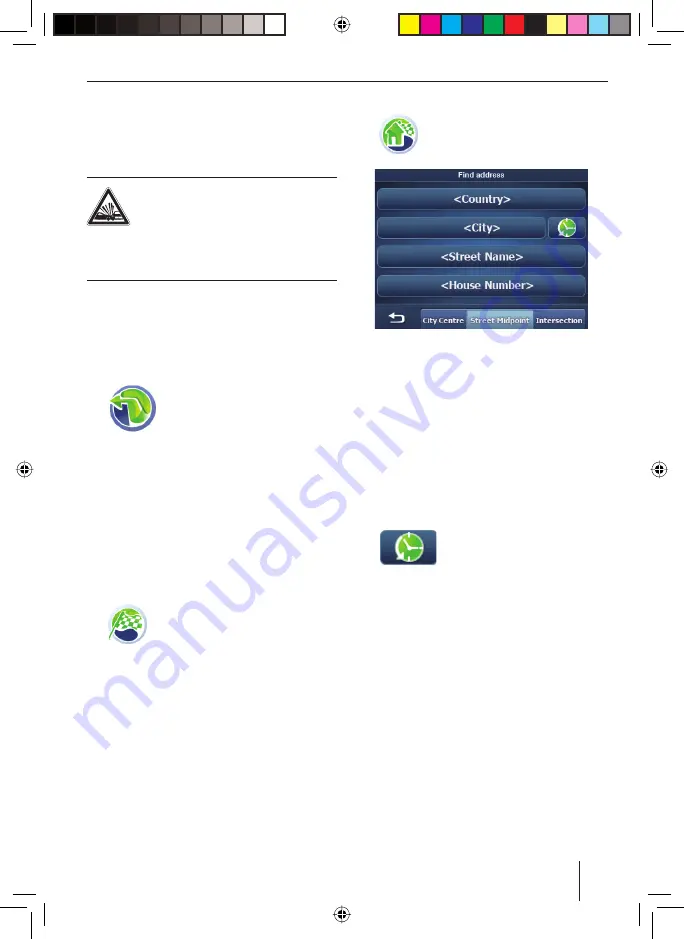
Navigation
15
Navigation
The navigation equipment does not relieve you
of your responsibility as a driver for correct and
prudent behaviour on the road.
DANGER!
Diverting your attention away from
the road can cause accidents!
Do not operate the device while driving.
Look at the display in a safe traffi c environment.
Notes:
Plan the route before you start.
Use the basic settings initially.
Starting navigating
Tap on the symbol in the main
menu.
The
Navigation Menu
is displayed.
From this menu you can change
directly to the map or to the
destination input.
Destination input (search menu)
In the destination input you have the possibility
of entering an address, or selecting a destination
from the memory (favourites), of selecting one of
the last destinations, entering coordinates* or to
select a POI.
Select in the menu
Navigation Menu
on the symbol.
The
Find Menu
is displayed.
Note:
You can only select destinations (countries,
cities, roads, house numbers, POIs), which
are contained in the digital map.
•
•
쏅
쏅
Entering an address
Tap on the symbol.
The
Find Address
menu is displayed.
Note:
The entering of country, city and road do
not need to be repeated each time. Only if
your destination is at another location than
the previous one, must you re-enter the
destination address.
Tap on the button
<Country>
in order to
select another country.
Tap on the button
<City>
and enter the city or
the postal code.
-or-
Tap on the symbol in order to pull
up a display a list of previously
entered cities.
Select a city from the list.
Tap on the button
City Centre
in order to
select the city centre.
-or-
Tap on the button
<Street Name>
and enter
the street.
Tap on the button
<House Number>
and
enter the house number.
-or-
Tap on the button
Street Midpoint
to select
the midpoint of the selected street.
쏅
쏅
쏅
쏅
쏅
쏅
쏅
쏅
쏅
TP100EE_lo_GB_ru.indd 15
TP100EE_lo_GB_ru.indd 15
01.09.2008 13:42:04 Uhr
01.09.2008 13:42:04 Uhr