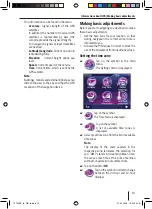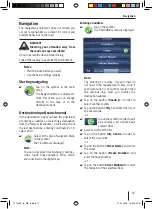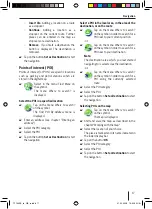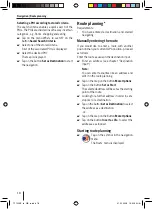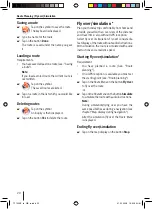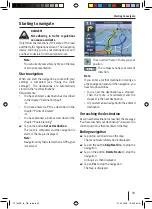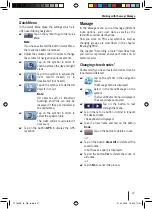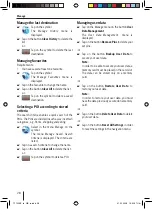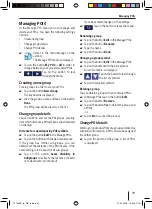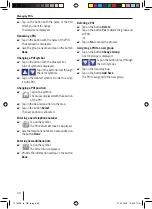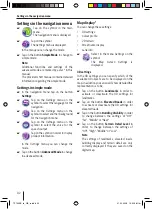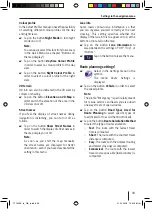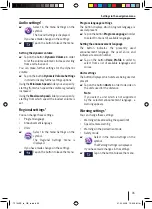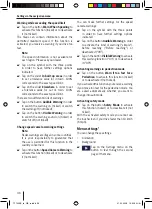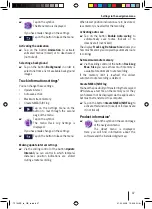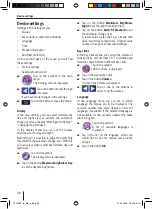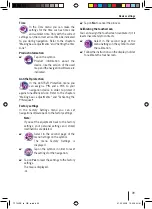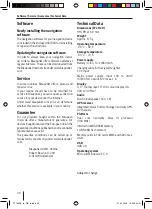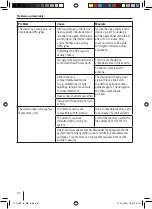Working with the map | Manage
27
Quick Menu
In the
Quick Menu
make the settings which are
often used during navigation.
Tap on the symbol to go to the
Quick
Menu
.
Note:
If you have activated the button
Quick Menu
,
the respective button is marked.
Adjust the volume control in order to change
the volume for navigation announcements.
Tap on the symbol in order to
switch between the day and night
views.
Tap on the symbol to activate the
route record (ticked) or to
deactivate it (not ticked).
Tap on the symbol to fade the 3D
objects in or out.
Note:
3D objects such as important
buildings and POIs can only be
displayed if they are included in
the digital map.
Tap on the symbol in order to
select the speed profi le.
The route will be recalculated if
necessary.
Tap on the button
GPS
to display the GPS
reception.
쏅
쏅
쏅
쏅
쏅
쏅
쏅
Manage
In the
Manage
menu you can manage different
route options, your user data as well as the
favourites and last destinations.
How you work on POIs and symbol as well as
changing groups are described in the chapter
"Managing POIs".
The chapter "Recording a route*" describes how
you record, reproduce and export routes on to
memory cards.
Changing stored routes*
Routes which you have created and stored can be
renamed and deleted.
Tap on the symbol in the navigation
menu.
The
Manage
menu is displayed.
Select in the menu
Manage
on the
symbol.
The
Saved Routes
menu is displayed.
The saved routes are listed.
Tap on the button to leaf
through the menu.
Tap in the list on a button in order to rename
the desired route.
The keyboard is displayed.
Give it a new name and tap on the button
Done.
Tap on the button to delete a route.
-or-
Tap on the button
Clear All
to delete all the
saved routes.
In both cases a query is displayed.
Tap on the button
Yes
to delete the route, or
all routes.
-or-
Tap on
No
to cancel the process.
쏅
쏅
쏅
쏅
쏅
쏅
쏅
쏅
쏅
TP100EE_lo_GB_ru.indd 27
TP100EE_lo_GB_ru.indd 27
01.09.2008 13:42:07 Uhr
01.09.2008 13:42:07 Uhr