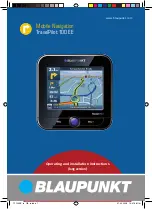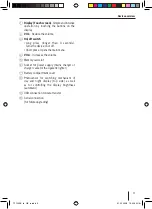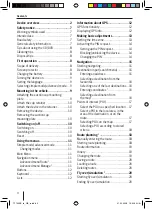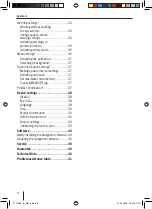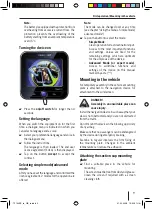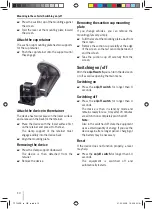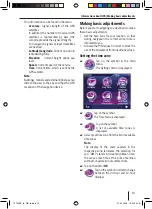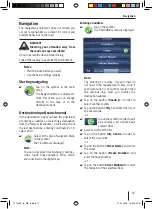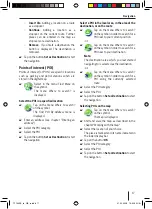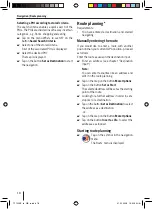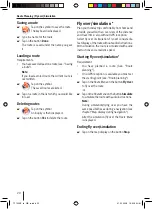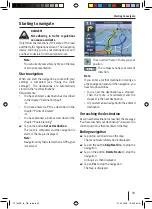Using the menus
11
Using the menus
Simple mode/advanced mode
2 modes are available for the operation of the
device: The simple mode for fast destination input
and the advanced mode with many additional
settings and functions. The modes can be changed
at any time.
Note:
Additional functions and settings of the
advanced mode are marked by a star "*" in
this manual.
The provided short manual contains detailed
information regarding the simple mode.
Changing modes
Tap on the symbol in the main menu.
The
Navigation Menu
is displayed.
Tap on the symbol in the navigation
menu.
The
Settings
menu is displayed.
Tap on the button
Advanced Mode
to select
the advanced mode.
-or-
Tap on the button
Simple Mode
to select the
simple mode.
Main Menu
쏅
쏅
쏅
쏅
You can access the navigation and the settings
from the main menu.
Press the
on/off switch
briefl y in order to get
to the main menu from any other menu.
Navigation menu
If you have selected the advanced mode the
additional functions
Route
and
Manage
are
available.
Tap on the symbol in the main menu.
The
Navigation Menu
is displayed.
Advanced menu Route*
You can only then access the
Route
menu
if you have already entered a destination
or planned a route with several
intermediate objectives.
In the
Route
menu you will fi nd an
overview and auxiliary functions for the
computed routes. You can work on, or fl y
over the routes. You can fi nd descriptions
about this in the chapters "Route planning"
and "Fly over/simulation".
Advanced menu Manage *
In the
Manage
menu you change the
saved route and manage the whole route
record. In addition you can edit the last
destinations and favourites, administer
POIs and change stored search criteria
for POIs. You can fi nd descriptions about
this in the chapters "Manage" and
"Managing POIs".
쏅
쏅
TP100EE_lo_GB_ru.indd 11
TP100EE_lo_GB_ru.indd 11
01.09.2008 13:42:04 Uhr
01.09.2008 13:42:04 Uhr