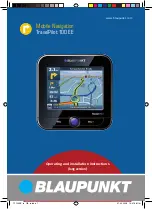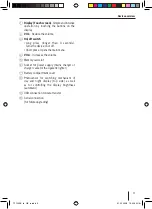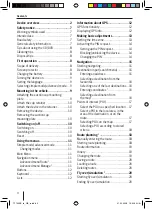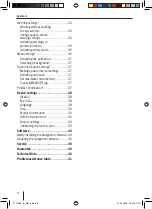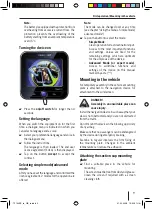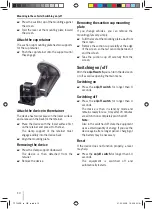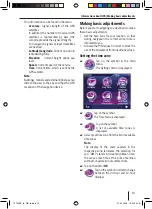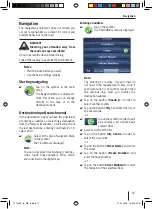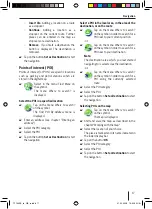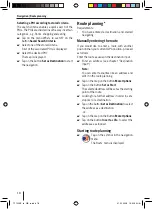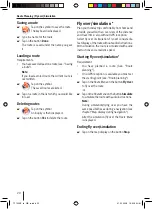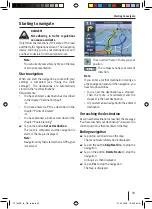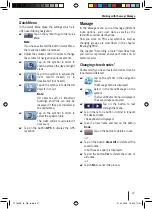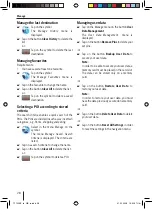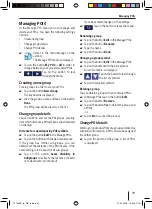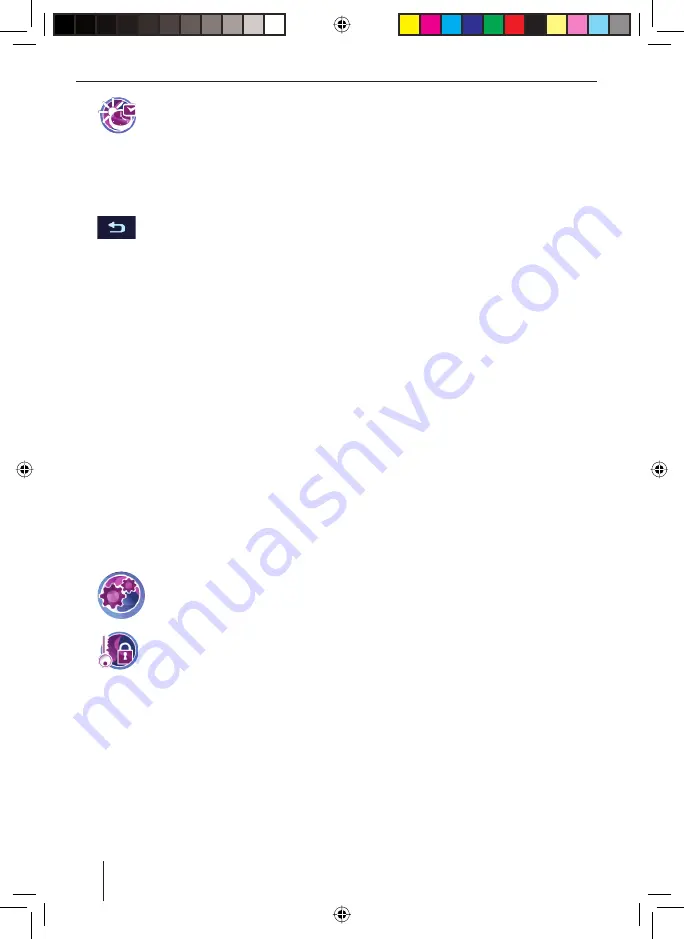
14
Making basic adjustments
Tap on the symbol to activate
summer time (ticked) or to deactivate
it (not ticked).
Note:
Adjust the settings if the time has changed at
your location, or if you must adapt to another
time zone.
Tap on the button to leave the menu.
Activating the PIN request
You have the possibility with the PIN request of
blocking the use of the device to unauthorised
access. Thus each time that you switch the
device on your PIN (Personnel Identity Number)
is queried which you have set up. You can change
the PIN at any time. If you forgot the PIN, you
can unblock the device with the PUK (Personnel
Unblocking Key), which you can set up. The PUK
cannot be changed.
Note:
With the PIN input you have only 3 attempts
to enter the correct PIN and then 3 attempts
to enter the correct PUK. If you enter a wrong
PUK for the third time, your device will
become irrevocably blocked and you will have
to return the device to Blaupunkt Service.
Setting up the PIN request
Tap on the symbol in the main
menu.
The
Settings
menu is displayed.
Tap on the symbol.
The
Anti Theft Protection
menu is
displayed.
Tap on the button
Protection Setup
.
Tap on the button
OK
.
The PIN request is displayed.
Follow the instructions and enter the PIN of
your choice.
Tap on the button
OK
.
쏅
쏅
쏅
쏅
쏅
쏅
쏅
쏅
The initial set up is followed by the invitation to
enter a PUK. The PUK serves for the unblocking of
the device if you forget the PIN.
Follow the instructions and enter the PUK of
your choice.
Tap on the button
OK
.
In order to safely store your PUK:
Register on the Internet at http://puk.
blaupunkt.com and follow the instructions.
Blocking/unblocking the device
Requirement:
You have set up the PIN request.
Tap in the
Anti Theft Protection
menu on the
button
Protection Setup
to block the device
(ticked) or to unblock it (not ticked).
The PIN request is displayed.
Enter your PIN.
Tap on the button
OK
.
Changing the PIN
Tap in the
Anti Theft Protection
menu on the
button
Change PIN Code
.
The PIN request is displayed.
Follow the instructions and enter the PIN of
your choice.
Tap on the button
OK
.
쏅
쏅
쏅
•
쏅
쏅
쏅
쏅
쏅
쏅
TP100EE_lo_GB_ru.indd 14
TP100EE_lo_GB_ru.indd 14
01.09.2008 13:42:04 Uhr
01.09.2008 13:42:04 Uhr