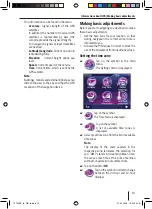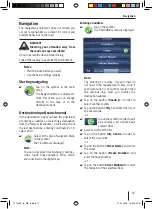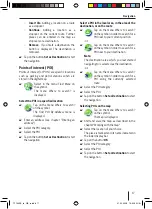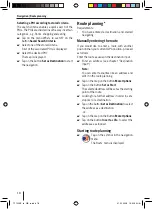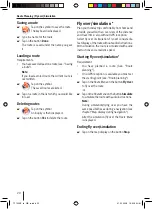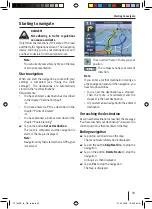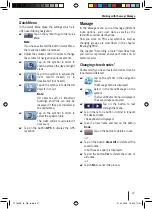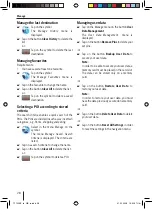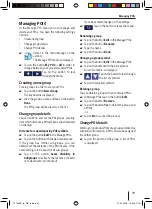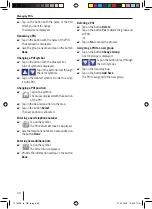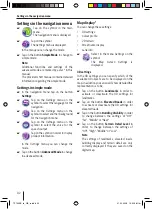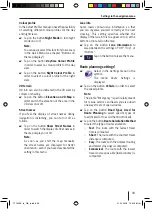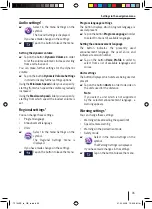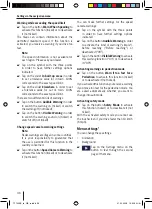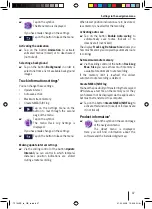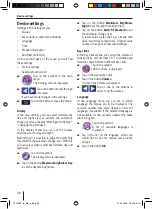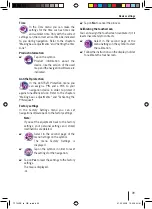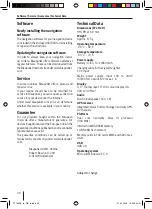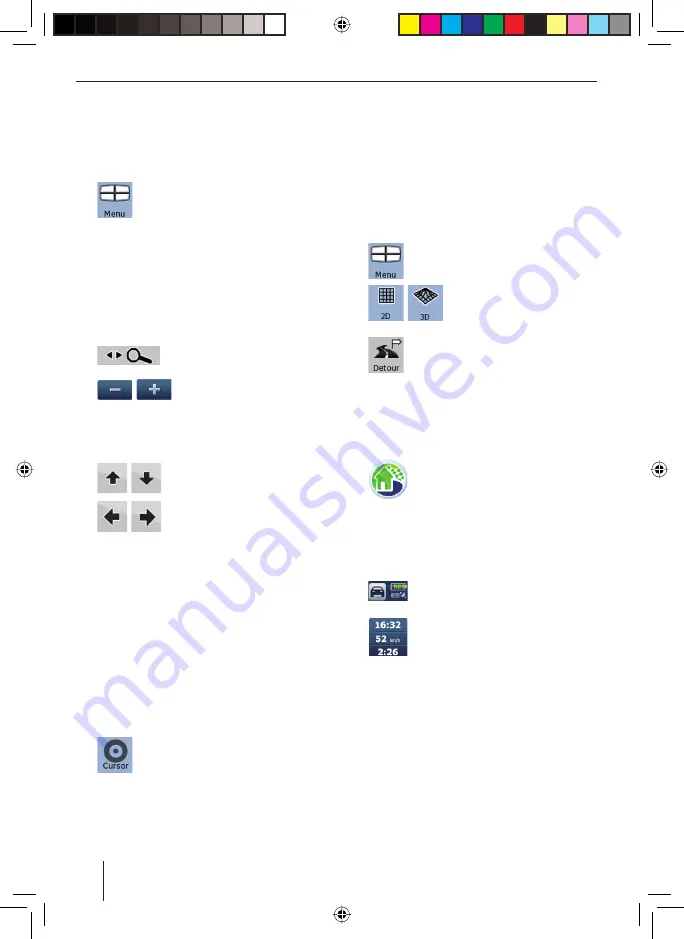
26
Working with the map
Working with the map
Display map
Tap on the navigation menu on the button
Map
.
Tap on the symbol to close the map
view and to return to the navigation
menu.
Shift and scale map
In order to see the desired target area on the map,
you can shift the map view and scale the map (to
make it larger or smaller).
Tap on any place on the map in order to display
additional buttons.
Tap on the symbol to fade
buttons in or out.
Tap on one of the symbols to
make the map larger or
smaller.
Tap on the map and shift the map in the
desired direction.
Tap on one of the symbols to tilt
the map in 3D-view.
Tap on one of the symbols to
rotate the map in 3D-view.
Note:
When a GPS signal is received, the device
points the horizontal angle automatically in
the driving direction.
Tap in the map
Tap on any place on the map in order to display
additional buttons.
Tap on a place (the road or a POI) on the
map.
The place is marked and its name indicated in
the lower display bar.
Tap on the button
Cursor
in order to
use further functions after entering
the destination.
쏅
쏅
쏅
쏅
쏅
쏅
쏅
쏅
쏅
쏅
쏅
Note:
If you tap on any place in the map during
navigation, an auxiliary menu with further
functions is displayed. For more on this,
read the chapter "Further functions during
navigation".
Buttons
These buttons are available on the map view:
Tap on the button
Menu
to go to the
navigation menu.
Tap on the button
2D
or
3D
to
swap between the 2D and 3D
views.
Tap on the button
Detour
to go to the
Detour
menu.
Note:
In the
Detour
menu you can quickly add POIs
as a destination or a stopover (during active
navigation).
Tap on the symbol to go to the
Find
Menu
.
Note:
If you already entered a destination, the
upper and lower action arrow and the
Route
Information
menu appears.
Tap on the symbol to go to the
Quick
Menu
(see chapter "Quick Menu").
Tap on the symbol to go to the
Destination
(see chapter "Map
display during navigation).
Note:
The display of the buttons differs depending
on which settings you made in the
Destination
menu.
쏅
쏅
쏅
쏅
쏅
쏅
TP100EE_lo_GB_ru.indd 26
TP100EE_lo_GB_ru.indd 26
01.09.2008 13:42:06 Uhr
01.09.2008 13:42:06 Uhr