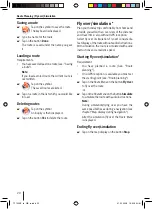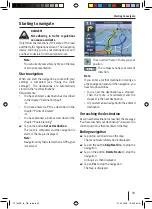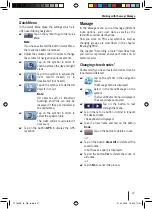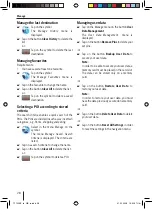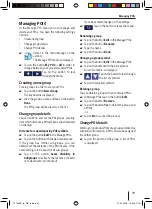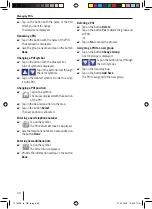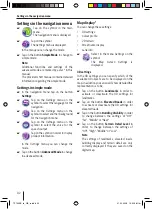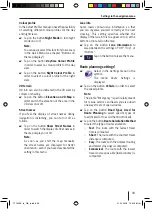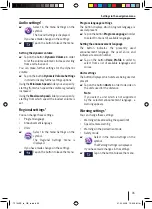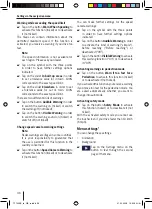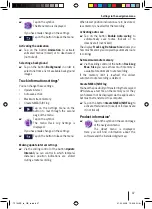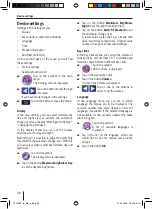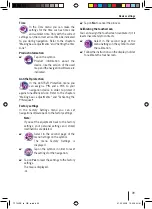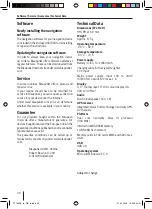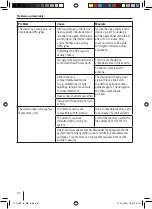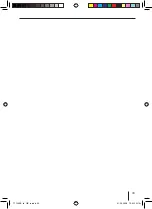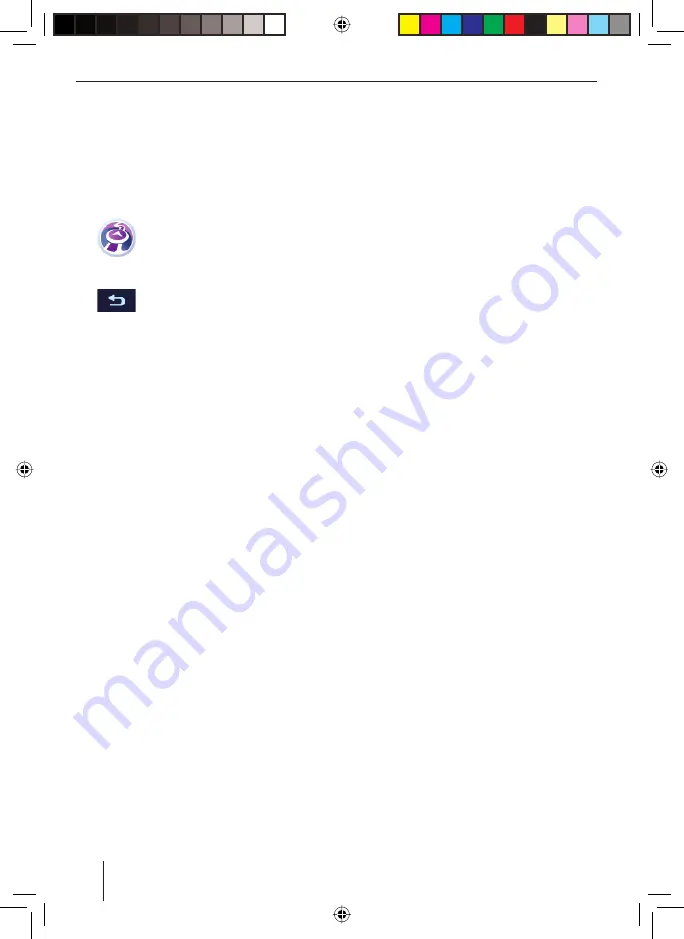
34
Settings in the navigation menu
Navigation settings*
You can change these settings:
Hold road position
Replanning after deviating from route
Fixing the position
Automatic overview mode
Select in the menu
Settings
on the
symbol.
The
Navigation Settings
is displayed.
If you have made changes in the settings:
Tap on the button to leave the menu.
Hold road position
Tap on the button
Keep Position on Road
to
activate this function (ticked) or to deactivate
it (not ticked).
With activated functioning the position indication
of your vehicle is adapted to the road system. If
you navigate as a pedestrian, this function is
automatically deactivated and your exact position
is indicated.
Note:
If this function is deactivated, also switch
off the error correction for the GPS position.
Your indicated location can be affected by
positioning errors.
Replanning after deviating from route
Tap on the button
Off-route Recalculation
to
activate this function (ticked) or to deactivate
it (not ticked).
Your route is automatically recalculated, should
you deviate from it. If this function is deactivated,
navigation is stopped until you return to the
original route.
If you select another starting point than your
current GPS position, the function is automatically
deactivated.
•
•
•
•
쏅
쏅
쏅
쏅
Reactivating position fi xing
If you have turned or shifted the map and remain
inactive for a certain time, the map fi xes itself on
your position and re-activates an automatic map
turn. Here you can determine the inactive period
after which this happens.
Tap on the slider on the button
Restore
Lock-to-Position
to set the timeframe for the
position fi xing. The extreme position on the
right deactivates the function ("Off").
Automatic overview mode
Tap on the button
Automatic Overview
to
activate this function (ticked) or to deactivate
it (not ticked).
With activated functioning the map switches to the
overview mode until the next action on your route
falls below a certain distance. In the overview
mode the map is made smaller and represented
in 2D.
You can make further settings for the automatic
overview mode:
Tap on the symbol with the three points in
order to display further settings.
Tap on the slider to change the following
settings:
Turn Distance for Overview
: Distance
up to an action, starting from which the
map changes into the overview mode
Default Zoom Level
: Map scale for the
overview mode
쏅
쏅
쏅
쏅
–
–
TP100EE_lo_GB_ru.indd 34
TP100EE_lo_GB_ru.indd 34
01.09.2008 13:42:08 Uhr
01.09.2008 13:42:08 Uhr