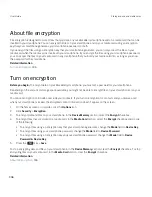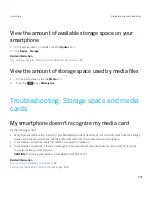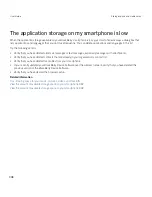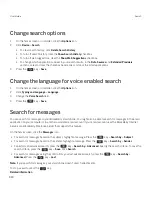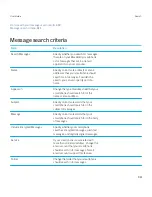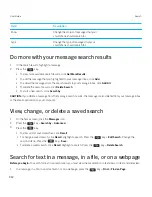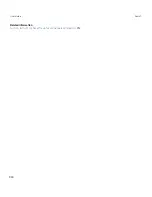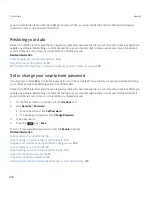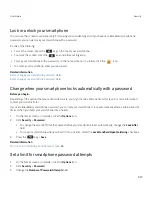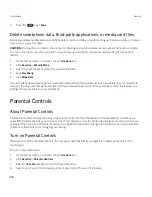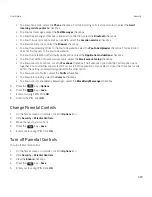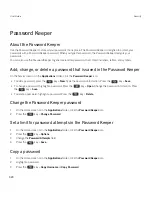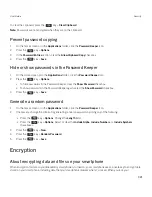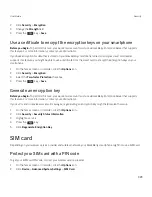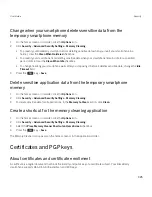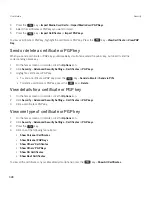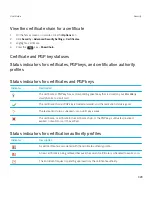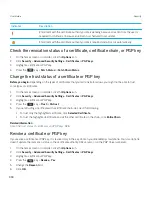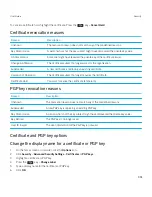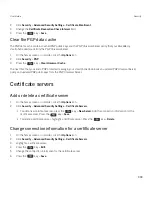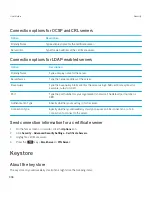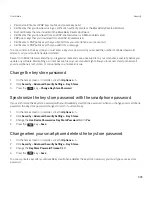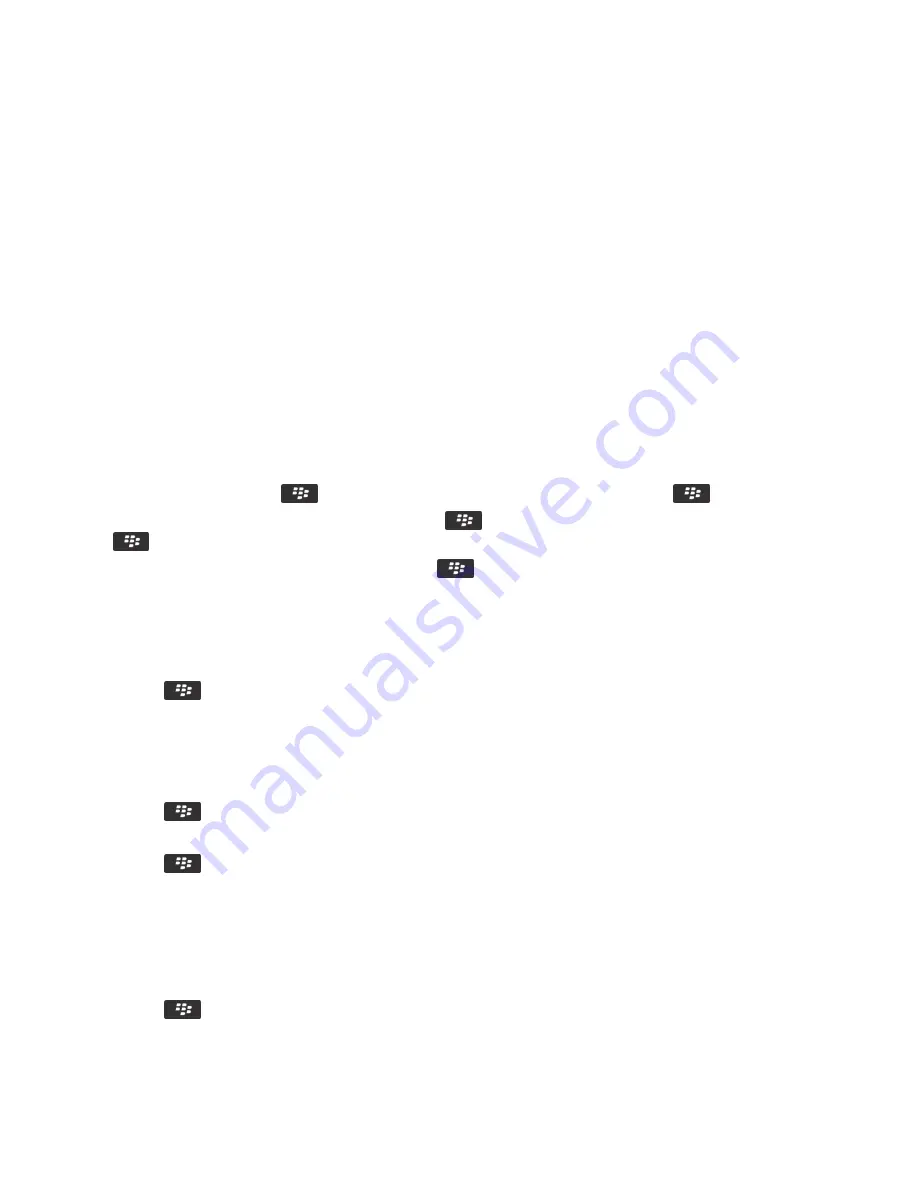
Password Keeper
About the Password Keeper
Use the Password Keeper to store all your passwords in one place. The Password Keeper is designed to protect your
passwords with a Password Keeper password. When you type this password, the Password Keeper decrypts your
passwords.
You can also use the Password Keeper to generate random passwords that contain numbers, letters, and symbols.
Add, change, or delete a password that is saved in the Password Keeper
On the home screen or in the
Applications
folder, click the
Password Keeper
icon.
• To add a password, press the
key >
New
. Type the password information. Press the
key >
Save
.
• To change a password, highlight a password. Press the
key >
Open
. Change the password information. Press
the
key >
Save
.
• To delete a password, highlight a password. Press the
key >
Delete
.
Change the Password Keeper password
1.
On the Home screen or in the
Applications
folder, click the
Password Keeper
icon.
2. Press the
key >
Change Password
.
Set a limit for password attempts in the Password Keeper
1.
On the Home screen or in the
Applications
folder, click the
Password Keeper
icon.
2. Press the
key >
Options
.
3.
Change the
Password Attempts
field.
4. Press the
key >
Save
.
Copy a password
1.
On the Home screen or in the
Applications
folder, click the
Password Keeper
icon.
2.
Highlight a password.
3. Press the
key >
Copy Username
or
Copy Password
.
User Guide
Security
320
Содержание Curve 9380
Страница 1: ...BlackBerry Curve 9380 Smartphone Version 7 1 User Guide ...
Страница 2: ...Published 2012 05 23 SWD 20120523104132533 ...
Страница 8: ...Legal notice 363 ...
Страница 159: ...Browser How to Browser Browser at a glance User Guide Browser 159 ...
Страница 221: ... Verify that you didn t delete the application that you assigned to the key User Guide Keyboard 221 ...
Страница 236: ...Calibrate the compass manually 235 User Guide Compass 236 ...
Страница 314: ...Related information Turn on turn off or check the status of a network connection 257 User Guide Search 314 ...