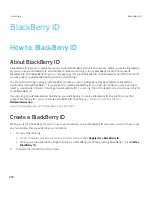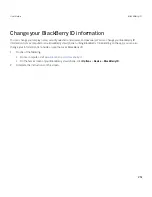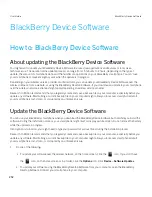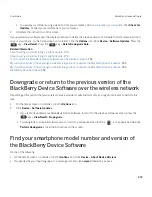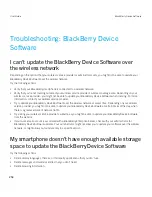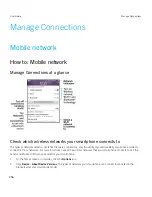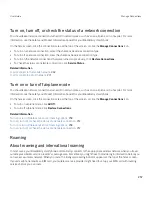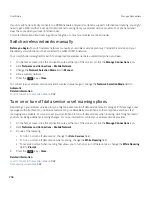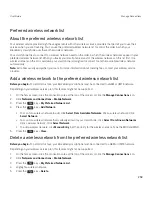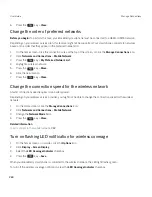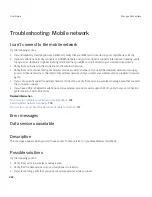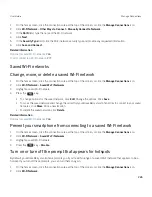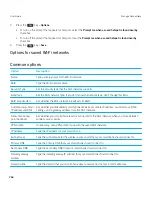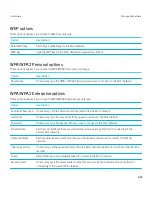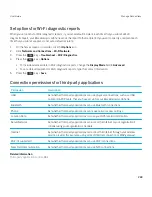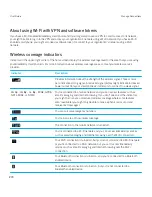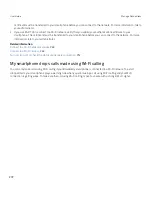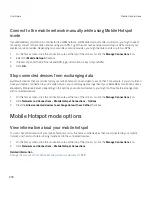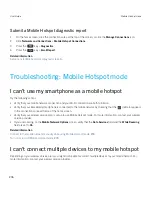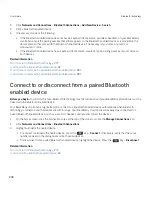Connect to a Wi-Fi network
About connecting to a Wi-Fi network
Your BlackBerry smartphone can use the Wi-Fi network instead of the mobile network to visit webpages, send and receive
email messages, and so on. When you connect to the Internet with a Wi-Fi network, you might avoid data charges that are
associated with using your mobile network, and, in many cases, the connection speed is faster.
Hotspots are available in many public places. Some hotspots are free to use, while others require payment. Your wireless
service provider might provide an application for your smartphone that allows you to log in to a hotspot. If you do not have
an application on your smartphone, you might have to set up your own account online and log in manually.
If you have an access point or router that supports , you can connect to it using Wi-Fi Protected Setup.
When you connect to a Wi-Fi network, your smartphone saves the connection information so that the next time that you are
within range of that network, your smartphone connects to it automatically.
Connect to a Wi-Fi network
1.
On the home screen, click the connections area at the top of the screen, or click the
Manage Connections
icon.
2.
Click
Wi-Fi Network
.
3.
If you want to connect to a public hotspot or to a Wi-Fi network that does not require authentication, select the
Show
Open networks only
checkbox.
4.
Click the Wi-Fi network that you want to connect to.
5.
If the Wi-Fi network requires authentication, type the password for the network.
The name of the Wi-Fi network appears at the top of the home screen.
Related information
I can't connect to a Wi-Fi network,
271
Connect to a Wi-Fi network using Wi-Fi Protected Setup
If your wireless router or wireless access point includes Wi-Fi Protected Setup, you can quickly connect to a Wi-Fi network
without entering a long password.
1.
On the home screen, click the connections area at the top of the screen, or click the
Manage Connections
icon.
2.
Click
Wi-Fi Network
>
Other Ways to Connect
>
Wi-Fi Protected Setup (WPS)
.
• To use the Wi-Fi Protected Setup button on your router or access point, click
Press button on router
. On your
router or access point, press the Wi-Fi Protected Setup button. On your BlackBerry smartphone, click
Start
.
• To use a PIN, click
Enter PIN into router
. On your smartphone, click
Start
. Your smartphone provides you with a
PIN. On the administration screen for your router or access point, type the PIN.
Connect to a Wi-Fi network manually
If you know the name of the Wi-Fi network that you want to connect to, you can manually connect to the network.
User Guide
Manage Connections
264
Содержание Curve 9380
Страница 1: ...BlackBerry Curve 9380 Smartphone Version 7 1 User Guide ...
Страница 2: ...Published 2012 05 23 SWD 20120523104132533 ...
Страница 8: ...Legal notice 363 ...
Страница 159: ...Browser How to Browser Browser at a glance User Guide Browser 159 ...
Страница 221: ... Verify that you didn t delete the application that you assigned to the key User Guide Keyboard 221 ...
Страница 236: ...Calibrate the compass manually 235 User Guide Compass 236 ...
Страница 314: ...Related information Turn on turn off or check the status of a network connection 257 User Guide Search 314 ...